How To
Summary
When upgrading from Maximo 7.6.0.X with Websphere Application Server 8 to Maximo 7.6.1 with WAS 9, you may need to migrate existing WAS 8 profiles to WAS 9.
Before applying Maximo 7.6.1 on Maximo 7.6.0.X, you need to install WAS 9 and then migrate WAS 8 profiles to WAS 9 profiles.
Objective
Existing WAS 8 profiles are migrated to WAS 9. JVM and JMS configuration will be migrated automatically.
Environment
Websphere 9 on Windows
Steps
1. Install Websphere 9
2. Run 'Profile Migration' from Websphere 9.
3. Select the existing WAS 8 installation's location.
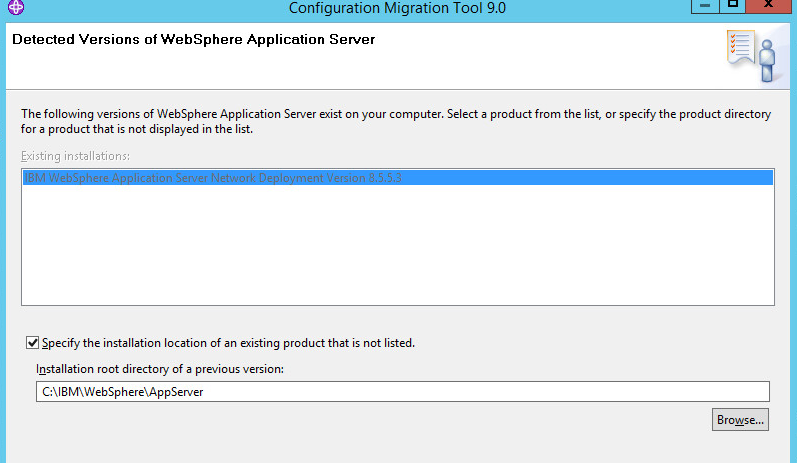
4. Select the Source Profile.

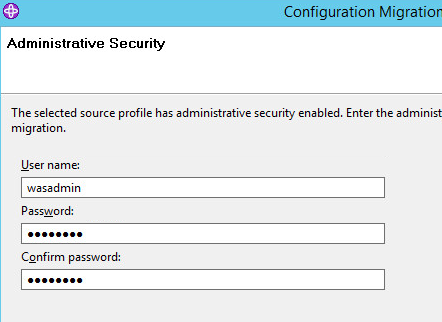

5. select 'Migrate to a new profile'
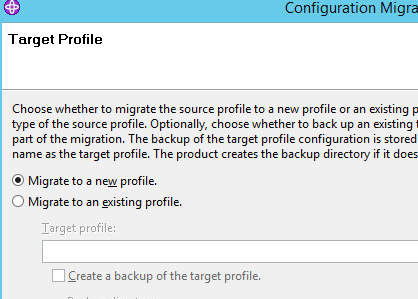
6. Enter new Profile info ( same as previous profile name )


7. Use the same ports as for the previous one.

8. Profile is migrated.

9. Do same for another profile ( eg. ctgAppSrv01 )

You can install Maximo 7.6.1.x now. You can configure the new WAS information in the TPAE Configuration Tool.
Document Location
Worldwide
[{"Business Unit":{"code":"BU059","label":"IBM Software w\/o TPS"},"Product":{"code":"SSLKT6","label":"IBM Maximo Asset Management"},"Component":"Migration profile from WAS 8 TO WAS 9","Platform":[{"code":"PF033","label":"Windows"}],"Version":"MAXIMO 761 + higher with WAS 9","Edition":"","Line of Business":{"code":"LOB59","label":"Sustainability Software"}}]
Was this topic helpful?
Document Information
Modified date:
12 June 2019
UID
ibm10887437