How To
Summary
In order to map an IBM i disk unit to the backing storage volume in PowerVS one needs to obtain the Unique ID (UID) also known as the worldwide name of the storage volume. This can then be cross referenced with the volume list in the PowerVS user interface. This is important to know if you need to remove a volume from the ASP and then delete it from PowerVS to ensure that the correct volume is removed.
Steps
First, log in to System Service Tools to find the serial number of the disk unit.
1) STRSST
2) Option 3 - Work with disk units
3) Option 1 - Display disk configuration
4) Option 9 - Display disk path status 9
Display Disk Path Status
Serial Resource Path
Entry ASP Unit Number Type Model Name Status
1 1 1 Y5A0B3001E1E 2145 050 DMP004 Active
2 Y5A0B3001E1E 2145 050 DMP003 Passive
3 Y5A0B3001E1E 2145 050 DMP006 Active
4 Y5A0B3001E1E 2145 050 DMP002 Active
5 Y5A0B3001E1E 2145 050 DMP008 Active
6 Y5A0B3001E1E 2145 050 DMP005 Passive
7 Y5A0B3001E1E 2145 050 DMP001 Passive
8 Y5A0B3001E1E 2145 050 DMP007 Passive
The last 4 digits of the serial number are the last two hex bytes of the UID/worldwide name of the volume on the backing storage.
0x1E1E would be the last two bytes of the UID for this device.
This may be enough to map the drive although it is possible with a large number of volumes allocated to multiple virtual server images that volumes reside on different storage nodes. This could mean that more than one volume has the last four digits in common in the UID. To find the complete UID use the following process.
1) STRSST
2) Option 4 - Display/Alter/Dump
3) Option 2 - Dump to printer
4) Option 2 - Licensed Internal Code (LIC) data
5) Option 14 - Advanced analysis
6) On the top line type 1 for 'Option' and IODD for 'Command', then press enter
7) Next to 'Option' type DUMPALLDEBUG, then press enter
8) Change 'Through page' from 9999 to 99999 and press enter
9) After 'Dump to printer successfully submitted' is displayed, back out of SST
10) WRKJOB, option 4 to display the spool file
To find the UID in the IODD DUMPALLDEBUG output, search for XUNIQUEMPID. This will show in the dump multiple times for each disk unit. In our example from above we are looking for 0x1E1E. If this was not found on the first hit from the last search then you are looking at a different disk unit. Search again from here on the four digits (1E1E in our example) until you find the XUNIQUEMPID for that unit as below. From here you can extract the UID/worldwide name.
XUNIQUEMPID 0X0083003801030010600507681080852A300000000001E1E0194000400000001019500040000000000000000000
UID/World Wide Name: 600507681080852A300000000001E1E
From the PowerVS UI navigate to the virtual server instance details screen for your VSI and scroll down to attached volumes. Here you will see the list of volumes assigned to this VSI. The worldwide name is not listed here. To find it click on 'Storage Volumes' in the left hand pane.
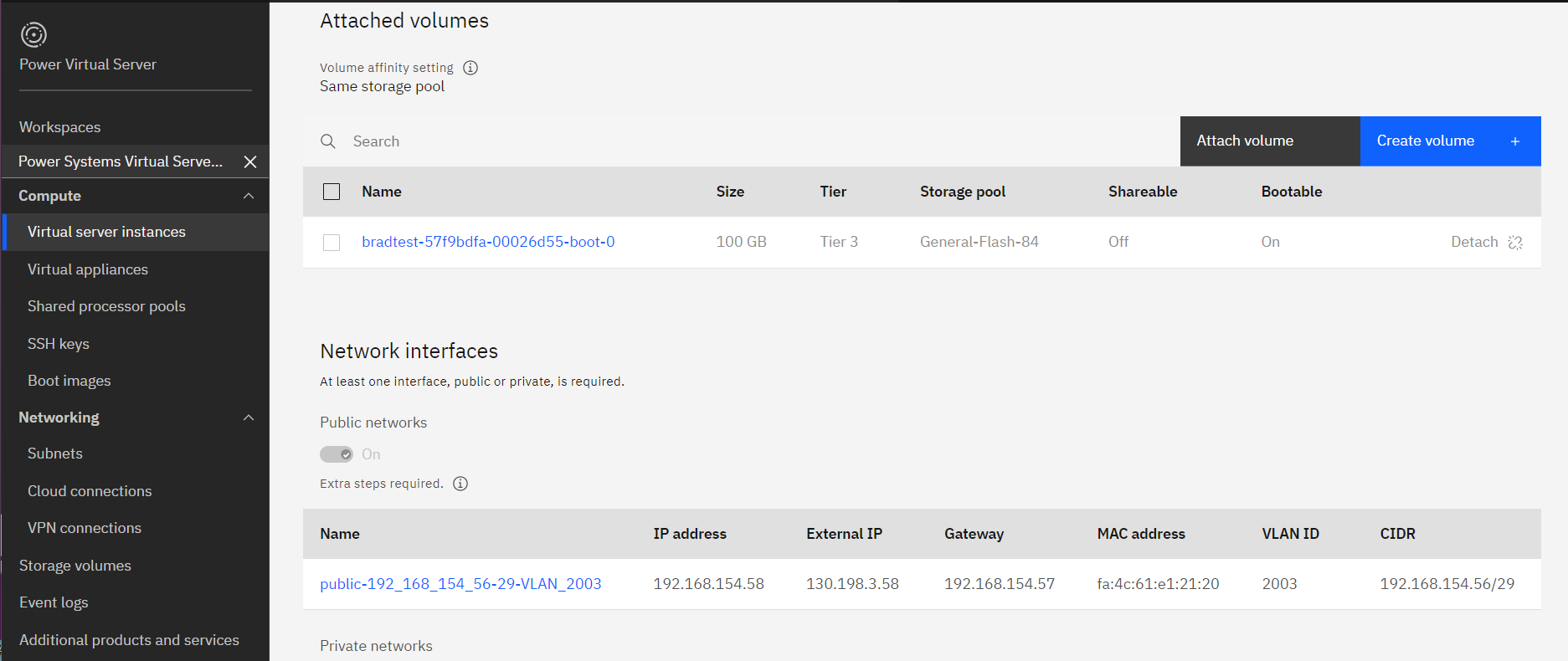
Scroll down in the volume list until you find the volume with the matching worldwide name.
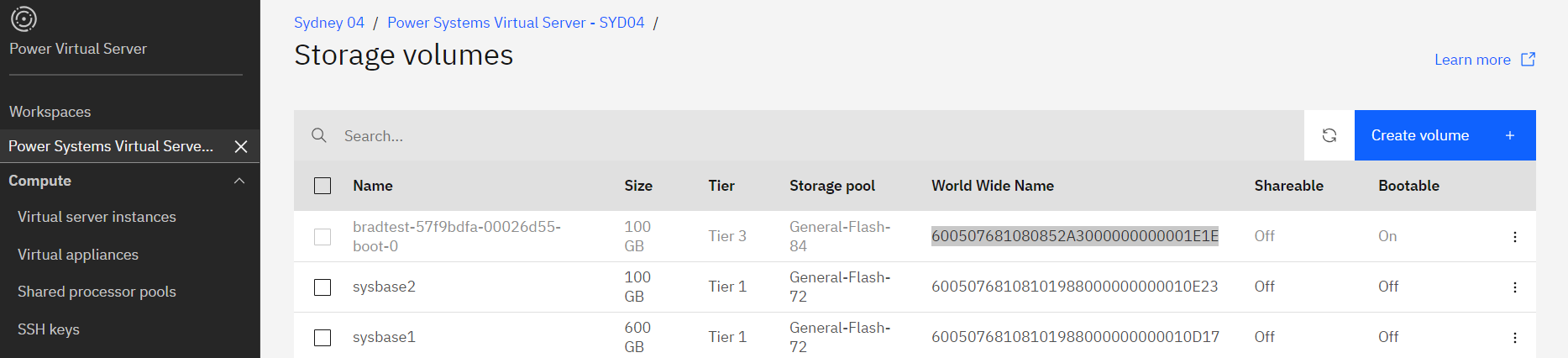
Document Location
Worldwide
[{"Type":"MASTER","Line of Business":{"code":"LOB57","label":"Power"},"Business Unit":{"code":"BU058","label":"IBM Infrastructure w\/TPS"},"Product":{"code":"SWG60","label":"IBM i"},"ARM Category":[{"code":"a8m0z0000001jkHAAQ","label":"Internal LIC and Partitions-\u003ESan related"}],"ARM Case Number":"","Platform":[{"code":"PF012","label":"IBM i"}],"Version":"All Versions"}]
Was this topic helpful?
Document Information
More support for:
IBM i
Component:
Internal LIC and Partitions->San related
Software version:
All Versions
Operating system(s):
IBM i
Document number:
7103240
Modified date:
28 December 2023
UID
ibm17103240
Manage My Notification Subscriptions