Question & Answer
Question
Cause
Answer
During the Content Platform Engine Server installation setup, you are prompted for the "Process Designer JRE Directory" - the location on the local Windows computer that the stand-alone Process Designer application sets for the Java runtime. You can use the Content Platform Engine local JRE (the default) or point to an existing JRE that is installed on the Windows host computer.
Your input is entered into the cpetoolenv.bat file automatically.
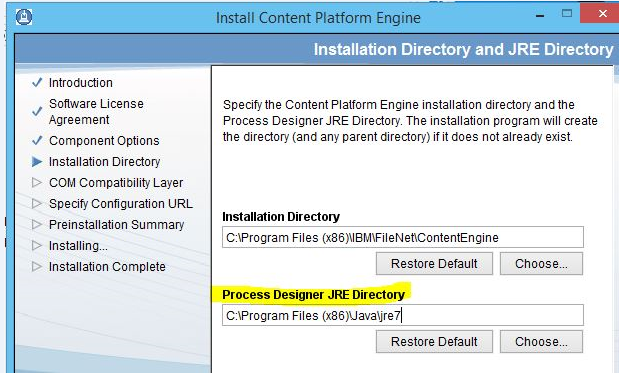
Content Platform Engine 5.2.1 Fix Pack 7+ Server:
If the "tools" option is selected the files to run the stand-alone Process Designer application are included with Content Platform Engine 5.2.1 Fix Pack 7 server.
Configure the stand-alone Process Designer:
The Windows batch files are in the "tools/PE" directory, as seen highlighted in this screen capture:
If needed, edit the "cpetoolenv.bat" file to include a valid JRE as the "JAVA_HOME=" value.
The following screen capture is an example:
2. Open a Windows command prompt in the "PE" directory and run the pedesigner.bat file to start the Process Designer stand-alone application.
NOTE: depending upon your Windows Server version, you can create a desktop shortcut to run the Process Designer application directly by including the Connection Point in the "Target" value:

3. At the logon screen, input appropriate user credentials:
Note: A benign error is display in the cmd prompt. The error "com.filenet.api.exception.EngineRuntimeException; The password was null or empty when trying to create JAAS Subject." can be ignored.
4. The stand-alone Process Designer application includes a "Tools" menu option, from which you can launch Process Administrator:
On a Windows Client PC (non-CPE server):
In order to deploy the Process Designer stand-alone application on a non-Content Platform Engine server Windows computer, you must first install the "Tools" from the Content Platform Engine 5.2.1 or 5.5.x installer. With 5.2.1, also install the "Tools" from the 5.2.1 Fix Pack 7 installer.
NOTE: after following these instructions all of the normal Process Engine server tools located in a Content Platform Engine "tools\PE" directory are available.
1 a - For Content Platform Engine 5.2.1, copy both the 5.2.1 server base installer files, and the 5.2.1 server Fix Pack 7 installer files to the target Windows computer.


3. When prompted for the "Process Designer JRE Directory", this is the Java runtime location on the local Windows computer that the stand-alone Process Designer application will use. You must point to an existing Java runtime installed on the Windows host computer. Your input will be entered into the cpetoolenv.bat file automatically.
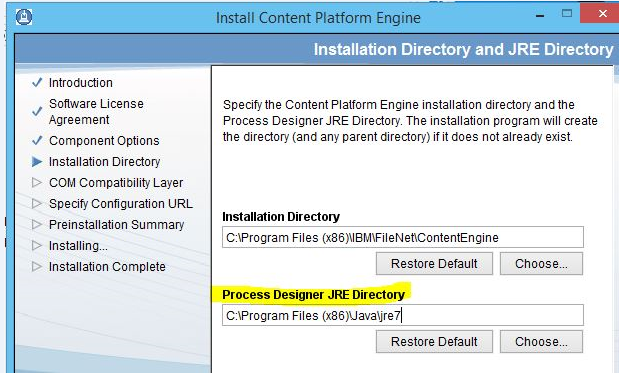
3. Input the target Content Platform Engine server URL to which the stand-alone application will be connecting, for example,

4. After completing the initial setup pages, run the Content Platform Engine 5.2.1 installation to install the required "Tools" on the Windows computer.
5. For Content Platform Engine 5.2.1 only; when the installation is completed, then run the 5.2.1 FP7 installer, again, choosing only the "Tools" option: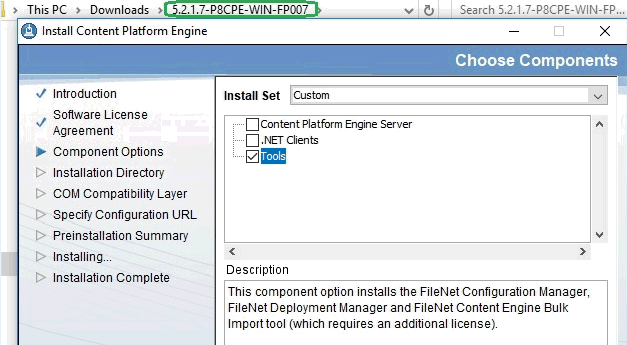
6. When the installation is completed, you will find the two Process Designer application batch files in the "tools\PE" directory:
7. Confirm the "cpetoolenv.bat" file includes your JRE as the "JAVA_HOME=" value. The following screen capture is an example:
8. From the Windows command prompt, run the pedesigner.bat (including the Connection Point):

9. At the logon screen, input appropriate user credentials:
Note: A benign error is display in the cmd prompt. The error "com.filenet.api.exception.EngineRuntimeException; The password was null or empty when trying to create JAAS Subject." can be ignored.
10. The Process Designer stand-alone application includes a "Tools" menu option, from which you can now launch Process Administrator:

In order to run the Process Designer application on a different Content Platform Engine server, you must edit the WcmApiConfig.properties file.
For example: C:\Program Files (x86)\IBM\FileNet\ContentEngine\tools\PE\config\WcmApiConfig.properties
The following value must point to a valid server:
RemoteServerUrl = http://<server_name>:<port>/wsi/FNCEWS40MTOM/
NOTE: an invalid URL causes a runtime failure, for example:
Caused by: java.lang.RuntimeException: Error 500: com.filenet.api.exception.EngineRuntimeException: FNRCA0015E: API_INVALID_URI: An invalid URI was found for connection http://ecmdemo1:9080/wsi/api/pesendapi
Product Synonym
PE; CPE; Process Engine, Content Platform Engine
Was this topic helpful?
Document Information
Modified date:
06 June 2022
UID
swg22007000