How To
Summary
IBM Cognos Analytics 11.1.x and later installation now consists of two components: The installer file and a repository compressed file. When the installer is executed, you must point to the appropriate repository (options include server and client). For this document, we will focus on installing only the server repository.
• The server repository consists of the Cognos Analytics Server (content tier, application tier and gateway tier) and Life-Cycle Manager.
• The client repository consists of Framework Manager, Life-Cycle Manager, Cube Designer, and Dynamic Query Analyzer.
Objective
If you are installing Cognos Analytics for the first time or upgrading from a previous release, this document will be your step-by step guide on how to install Cognos Analytics 11.1.x and later.
Environment
This document was written using Cognos Analytics 11.1.1 and the install was performed on a Windows 2012 R2 server.
Steps
Preparing to Install
Before you install Cognos Analytics, it is recommended to review the below checklist to make your install a success:
- Review of the IBM Software Compatibility Reports page
- Minimum of 8 GB of available Disk is required for Installation (This may vary based on components being installed)
- Backup of your Cognos Content Store
Installation
- Right click on ca_Installer_win_2.0 and select Run as administrator

- Once the installation window loads select your desired installation language and click Next

The next screen is where you are required to select the repository (Server repo or Client repo). Again, the server repository consists of the Cognos Analytics Server (content tier, application tier and gateway tier) and Life-Cycle Manager and the client repository consists of Framework Manager, Life-Cycle Manager, Cube Designer, and Dynamic Query Analyzer.
- Click Choose and browse to the server repo (compressed file) and click Open and then Next

(To install Framework Manager and other client tools, you will need to use the client repository)
- Select IBM Cognos Analytics and click Next

- Review and accept the licenses agreement and click Next

- Choose the location where you would like the Cognos Analytics application to be installed and click Next

If you are doing an over-the-top install skip to Perform an Over The Top Install section of this document
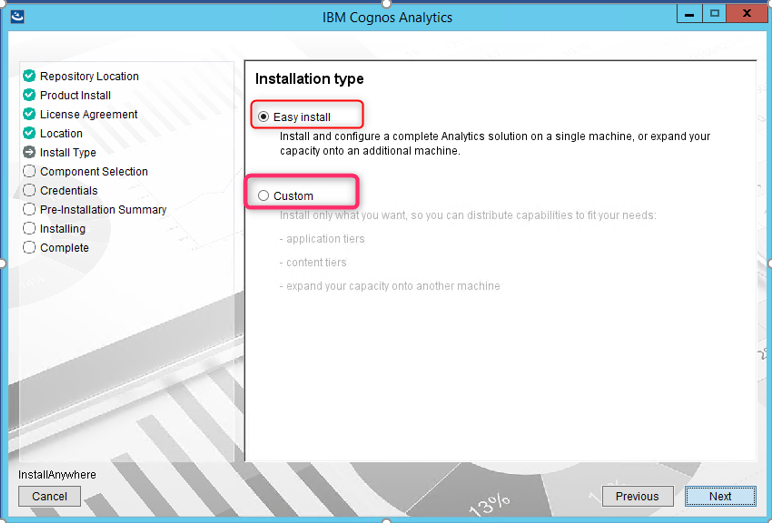
Easy Install
This install option is intended to help you get up and running with IBM Cognos Analytics in no time, without any additional configuration and without the need to install any supporting software. You can use this option on Windows operating systems only, and you can perform only one Easy install on a computer.
With this install option, you get the following components with all the configuration already in place:
- A full version of IBM Cognos Analytics software with all the new capabilities.
- Informix 12.10 installed and configured for use as a content store database.
- Apache Directory Server to create and manage users.
- Cognos Analytics samples (base samples only).
Custom Install
The custom install provides you with the full flexibility to pick and choose the IBM Cognos Analytics components that you want to install. This is the option you would want to select if you want to customize or integrate IBM Cognos Analytics with third-party software. This is the preferred install for a Production environment
Perform an Easy Install
- Select Easy install and click Next

- Next, you will need to create your Cognos administrator credentials. Enter a Cognos administrator User ID and Password and click Next.
This User ID and password will be your administrator account to log in to the Cognos Analytics application. Make
sure to copy the user ID and password and store it in a safe location.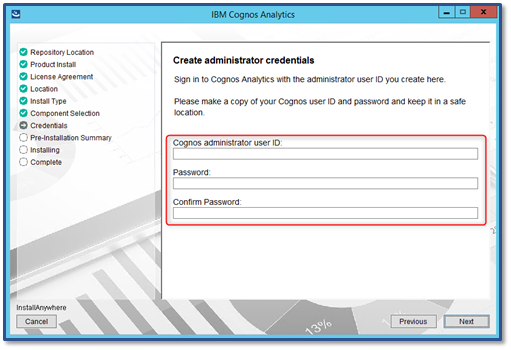
- Review the pre-installation summary and click Install

- Once the install is finished select Launch IBM Cognos Analytics and click Done to exit the installer
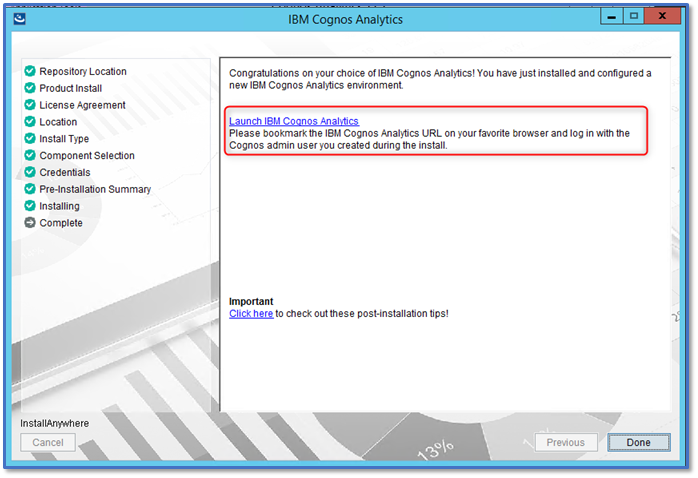
Perform a Custom Install
- Select Custom and click Next
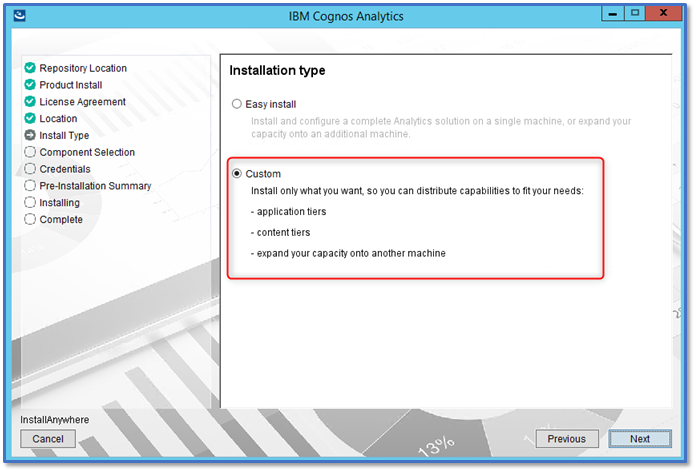
- When performing a custom install, the server components are collected into the following tiers:
- Content repository Tier (Content Manager)
Content Manager is the IBM Cognos Analytics service that manages the storage of application data, including security, configuration data, models, report specifications, report outputs, and so on. The Content Manager is needed to publish packages, retrieve and store report specifications, manage scheduling information, and manage the Cognos namespace.
- Application services Tier (Dispatchers)
The IBM Cognos Analytics applications tier contains one or more Cognos Analytics servers. The servers run requests, such as reports, analyses, queries, and renders the interfaces.
- Optional Gateway Tier
You can install the optional gateway on one or more computers. Install the gateway if you plan on setting up advanced options such as single sign-on with Kerberos security with IIS, or an architecture where the web server is publicly available outside a firewall. IBM Cognos Analytics uses the web server for load balancing certain requests in addition to hosting and serving static content like icons and image files.
- Content repository Tier (Content Manager)
- Select the components you would like to install and click Next

- Review the pre-installation summary and click Install

- Once the install is finished click Done to exit the installer
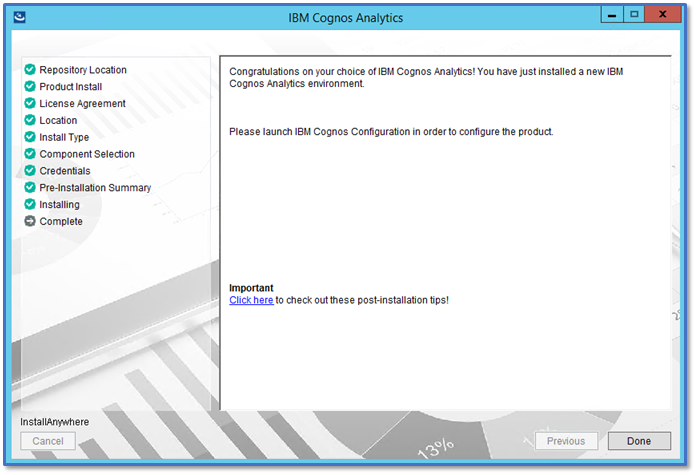
Perform an Over The Top Install
- Choose the location where the previous version of Cognos Analytics application has been installed and click Next

- You will be notified about installing over the top of a previous install. Click Yes

- Review the pre-installation summary and click Install

- Once the install is finished click Done to exit the installer
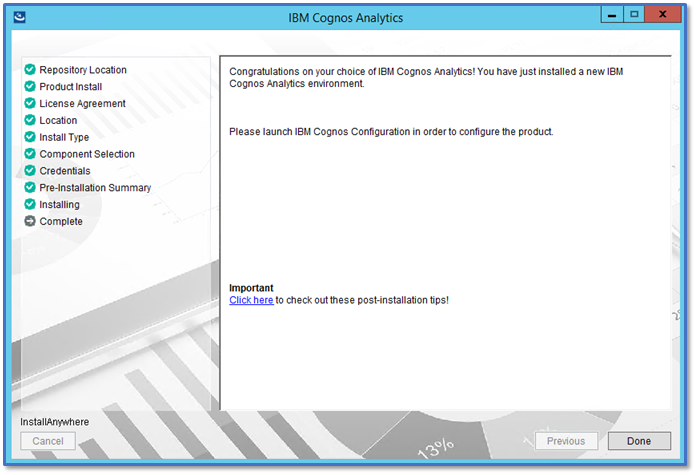
- For a distributed or multi-server install, you will need to execute the "over the top" install for each component (content tiers, application tiers and gateway tiers)
For post-installation configuration steps review IBM Cognos Analytics Information Center
Related Information
Document Location
Worldwide
Product Synonym
Cognos; Cognos Analytics; CA
Was this topic helpful?
Document Information
Modified date:
28 September 2023
UID
ibm10882880