How To
Summary
How to export an incident report
Steps
To view existing incidents, go to the List Incidents tab. The incident list may be filtered based on various combinations of field settings. Click the More button to select the fields you wish to include in the filtering criteria. To save selected filter settings for future use, click Filters, then Save As, and assign a name to the filter set. To re-use a saved filter, click Filters, then select the named filter you wish to use. 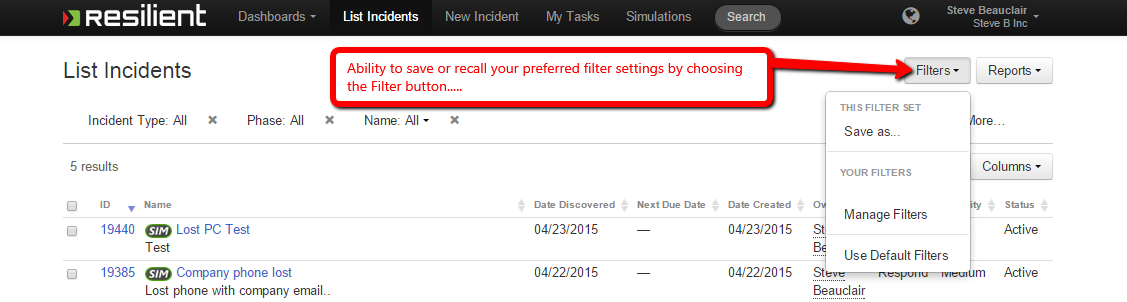
Reports may be generated from the ‘List Incidents’ page by selecting the checkbox on the left next to the incident name(s) you’d like to include in the report. Then, click the Reports button, and select either Generate Excel(CSV) or Generate Printable for the output format.
If Generate Printable is selected, a screen will appear with the option to select a predefined report template, or to select ‘Customize’.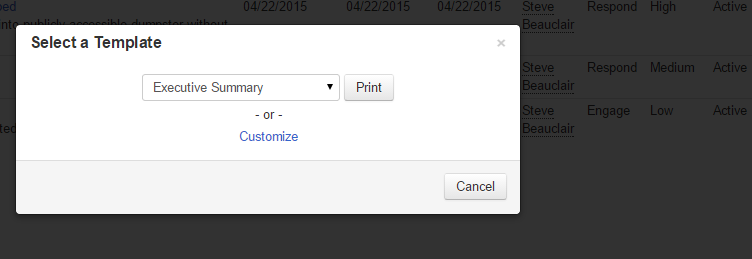
To generate a custom report or to create a new report template, select the ‘Customize’ link which will display the custom report screen for building reports. Select the desired report sections on the left by checking the appropriate boxes. Note that some sections are checked off by default, so it’s important to deselect them if they should not be included in the report. As sections are checked off, a preview will appear on the right side of the screen. Report sections can be dragged and dropped to customize the order as desired.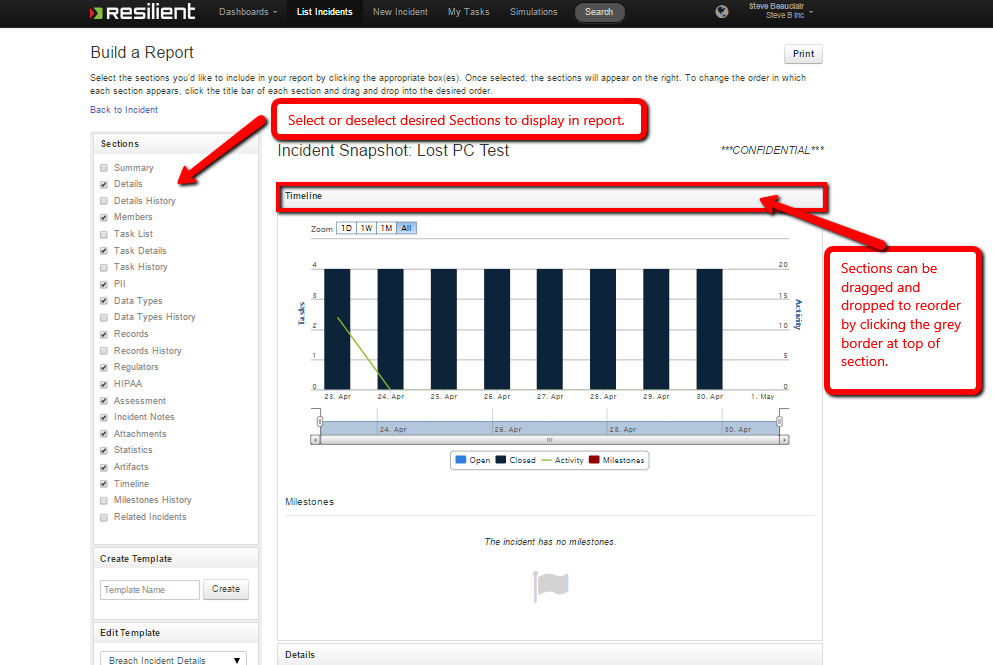
To create a new template, begin by entering a name for it in the text box in the Create Template section and click Create. You can also overwrite one of your existing custom templates by selecting it from the dropdown in the Edit Template section, and click the Save button.

To modify an existing template in the Edit Template section, select the appropriate template from the dropdown menu, and click Load. Modify the sections and ordering as desired, and click Save.
This will generate the same options as outlined above.You can also remove the template by clicking Delete.
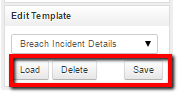
Note there is also a similar reporting functionality within a single given incident. When viewing an existing incident, click the Generate Incident Report button on the lower left side of the incident page.
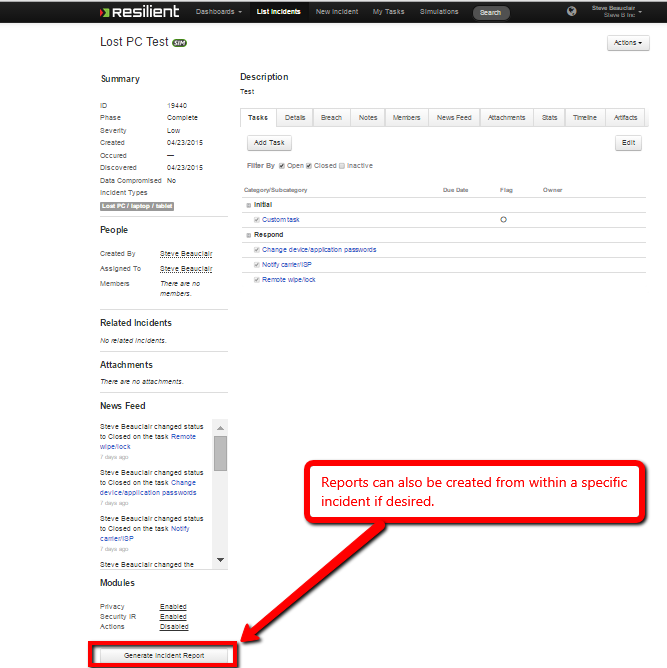
Document Location
Worldwide
Was this topic helpful?
Document Information
Modified date:
19 April 2021
UID
ibm11160584