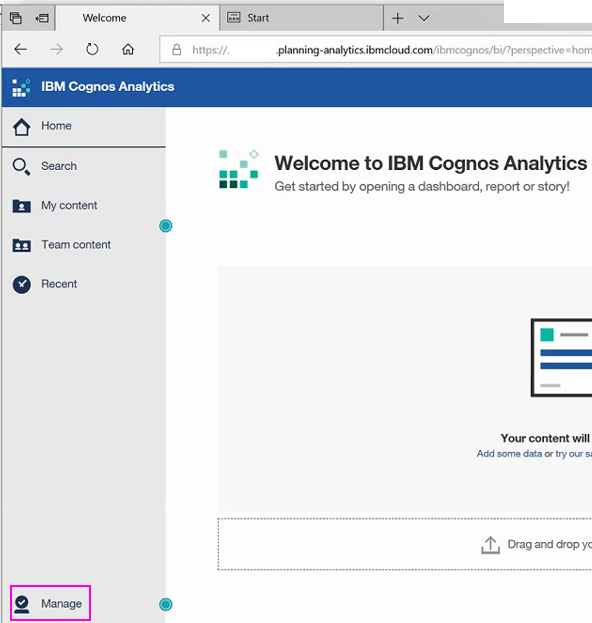How To
Summary
Customer has an integrated Controller-on-Cloud and Planning Analytics-on-Cloud system. They have been given a Cognos Analytics (CA) website (for example: https://mycustomer-pro.planning-analytics.ibmcloud.com/ibmcognos) where they can administer security.
- They have done so, by following the instructions inside separate IBM Technote #0738277.
However, they would like (in the future) to track (audit) some tasks that occur in CA (for example user logons).
Objective
Customer would like to be able to audit some tasks/changes relating to their Cognos Analytics portion of their Controller/PA solution.
- For example, to track if a user has logged onto either product.
Environment
Controller and PA on IBM Cloud, which have been integrated (to allow FAP) so they both use IBMid authentication.
- This means that the customer has been given a Cognos Analytics (CA) website, for the purposes of adding users into Cognos security roles.
Steps
The steps to configure Cognos Analytics 'on premise' to enable audit reporting are explained inside:
- Separate IBM Technote #1996317
- Youtube video (link at the end of this Technote).
However, when customers have an IBM Cloud Cognos Analytics system, some of those steps have already been done. Therefore, The customer's CA administrator (someone who has sufficient rights to CA) should only need to perform the following steps:
1. Launch Cognos Administration
- For example: https://mycustomer-pro.planning-analytics.ibmcloud.com/ibmcognos
2. Click 'Manage':
3. Click 'Administration console...'

4. Choose the Status tab
5. Click System.
6. From the Scorecard pane, choose your dispatcher and Set properties.
7. Click the Settings tab and choose logging in the filter. Check to make sure that all services are set to Basic (they may already be set to this) and click OK.

----------------------------------------------
For Audit Reporting, set the logging level to Basic (auditing enabled) or Request.
- If you set the logging level to Minimal, auditing is disabled.
- Only use Full logging and Trace levels only for detailed troubleshooting purposes, under the guidance of Customer Support. They may significantly degrade server performance.
----------------------------------------------
8. If you made any changes in the previous step (7) then ask IBM Support to restart your Cognos Analytics Service (during an agreed period of downtime) for the new settings to take effect.
-----------------------------------------------
The following tasks should already have been done (because you are using IBM Cloud), so they can be skipped:
- Create a datasource connection to the Audit database
- Import the deployment file IBM_Cognos_Audit.zip
-----------------------------------------------
9. Test the sample Audit reports. by clicking on: Team Content > Samples_Audit >Audit
- Click on each of the reports (to test and run).
- TIP: For a description of each sample report, see the product documentation inside IBM Knowledgecenter.
Related Information
Was this topic helpful?
Document Information
More support for:
IBM Cognos Controller on Cloud
Software version:
All Versions
Operating system(s):
Windows
Document number:
739543
Modified date:
12 October 2021
UID
ibm10739543