How To
Summary
In Maximo Mobile you may need to provide a signature when approving, completing or changing to another status on a work order.
Objective
Out of the box signatures are not configured however they can be easily set up following the steps below.
Steps
To enable signatures on status change for work orders perform the following steps.
- Log into Maximo and open the Systems Properties application
- Search for the property maximo.mobile.statusforphysicalsignature
- Enter the statuses you want to enable the signature on, separate them with a comma as seen below.
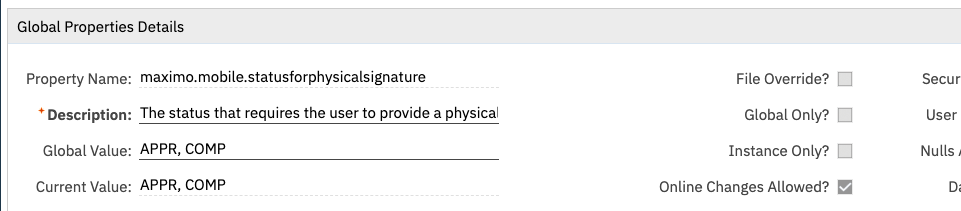
- Save the changes and perform a live refresh
- Now log in on your device and attempt to change the status to either APPR or COMP on a work order andyou will be presented with the following screen requesting a signature
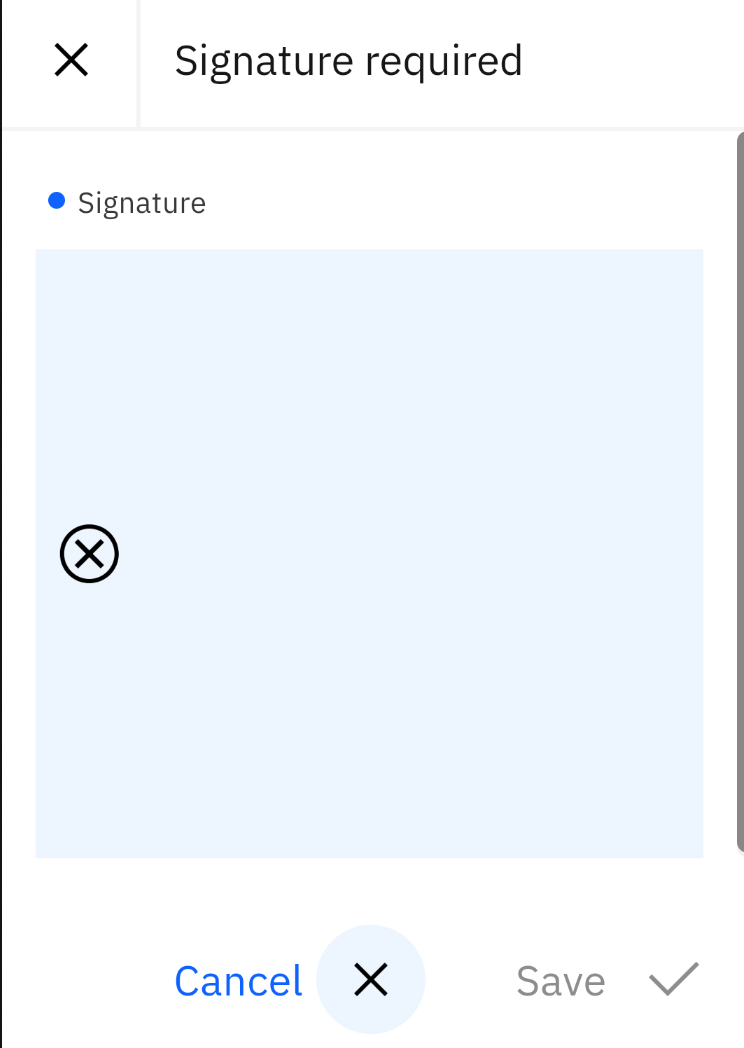
Document Location
Worldwide
[{"Type":"MASTER","Line of Business":{"code":"LOB59","label":"Sustainability Software"},"Business Unit":{"code":"BU059","label":"IBM Software w\/o TPS"},"Product":{"code":"SSRHPA","label":"IBM Maximo Application Suite"},"ARM Category":[{"code":"a8m0z000000boKKAAY","label":"Mobility->Configuration"}],"ARM Case Number":"TS009315861","Platform":[{"code":"PF025","label":"Platform Independent"}],"Version":"8.7.0"}]
Was this topic helpful?
Document Information
Modified date:
12 May 2022
UID
ibm16585740