How To
Summary
In-basket improvements related to how Business Automation Workflow process work items is displayed and organized in the in-basket were added with APAR JR64631 and pre-req JR64557.
The improvements include the following
- New design architecture implemented for Business Automation Workflow process work items to retrieve and display business (case and activity) properties values in the In-basket columns.
- Fixed filtering and sorting with business(case and activity) properties for Business Automation Workflow process work items in In-baskets.
- Provides a configuration to show only claimed work items in the personal (My Work) in-basket
This document discusses the changes and how to set up the properties correctly so that they are displayed in an in-basket and allow users to be able to filter and sort the work items. This document also discusses the limitations of the implementation.
Steps
-
Enable "Automatically sync shared business objects" for each activity processes
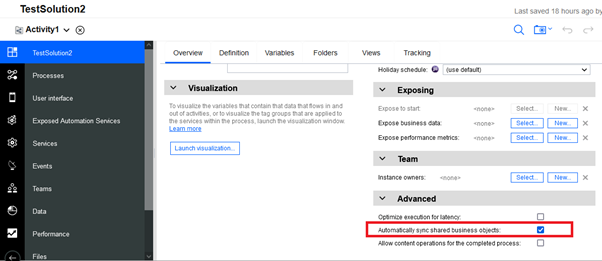
- For each case property (case or activity property) on the activity process, which is exposed as a column or filter in any of the In-baskets, enable "Expose in work environments" flag on the property.
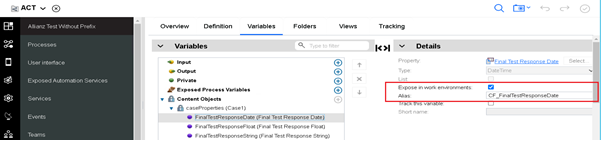
-
An alias name must be given to each case property. The alias name must have the following notations:
- Prefix “CF_” for case properties to the actual symbolic name of property in the content object reference or unique identifier for the case property
- Prefix “CT_” for activity properties to the actual symbolic name of property in the content object reference or unique identifier for the case property
Case Properties created within case solution, having solution prefix- CF_<solutionPrefix>_propertyUniqueIdentifier (for example, CF_TST_stringProp1, where TST is the solution prefix)
Case Properties created that uses a reuse property (property template with no solution prefix)- CF_ propertyUniqueIdentifier (for example, CF_stringProp1, where stringProp1 is a reuse property)
Reused Case Properties from other solutions- CF_<originalSolutionPrefix(not current solution)>_propertyUniqueIdentifier (for example, CF_TST2_stringProp1, where TST2_stringProp1 is a property from another solution)
Activity Properties created within the case solution, having solution prefix- CT_<solutionPrefix>_ propertyUniqueIdentifier (for example, CT_TST_stringProp1, where TST is the solution prefix)
Activity Properties created that uses a reuse property (property template with no solution prefix)- CT_ propertyUniqueIdentifier (for example, CT_stringProp1, where stringProp1 is a reuse property)
Reused Activity Properties from other solutions- CT_<originalSolutionPrefix(not current solution)>_propertyUniqueIdentifier (for example, CT_TST2_stringProp1, where TST2_stringProp1 is a property from another solution)
Repeat steps 1-3 for all the Business Automation Workflow activity processes in a case solution.Specific to the JR64631 interim fix, the alias has a limitation of 30 characters. The interim fix supports only 30-character property alias (including the prefix CF_ or CT_ along with solution prefix if any) in order to be able to filter and sort the work items. The property name along with notation mentioned above must be same within the 30-character limit or the sorting and filtering would not be applied. Also, the column values for the exposed case or activity property in the in-baskets would be blank. -
Once the aliases are specified for the case or activity properties for the processes, the following one-time action needs to be performed.
- Open the following rest api - /rest/bpm/wle/v1/searches/tasks/meta/businessDataFields (Ex: https://ip:port/rest/bpm/wle/v1/searches/tasks/meta/businessDataFields)
- For already created aliases the following might be seen, ex:
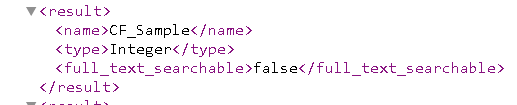
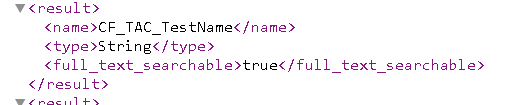
- The new format of alias result needs to be generated for case or activity content objects, to generate, a touch save needs to be performed for the processes holding the content object aliases
- Verify the rest api generated after save.
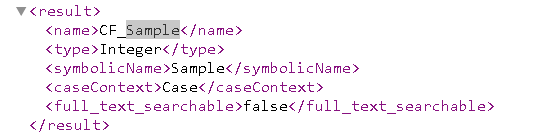
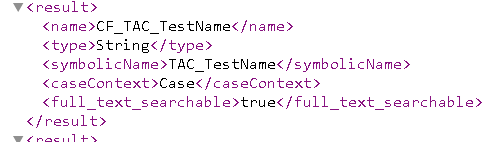
- Make sure the new format alias result is generated for mapped column case and activity properties. If required, do save again.
- This action needs only to be performed one-time.
- The alias configured would be applied only for the new process instances. For existing running work items of created instances, the values would be empty.
- All properties of sort and filter columns defined in the solution In-baskets need to be configured with an alias.
- For the same case or activity property used across different processes within a solution, the alias names must match.
- Do not modify alias names post indexing and in subsequent snapshots.
- Do not define alias names for Case content object properties (case and activity properties) similar to any of the non-case related variables across the processes.
- The case client plug-in configuration setting of "Maximum number of IBM Business Automation Workflow process Work items retrieved when filter applied in In-basket" is obsolete
- The case client plug-in configuration setting of "Number of Work items in In-basket page" remains unchanged and continues to function.
- Float data type, filtering and sorting works only for 2 decimal points
- Case Identifier, Case Type, Case Stage property columns are not supported for process work items. If defined, the values for the columns are empty and thus no sorting or filtering can be applied. Support for these columns is to be added with v22.0.2.
- The current interim fix does not support properties (case or activity) for Business Automation Workflow processes that is external to a case solution
- "Is Like" is an expensive content search operator and can have performance impact
|
Case Client Filter Operator |
Process work item or API support |
|
Is equal |
Yes |
|
Is like |
Yes |
|
Is not equal |
Yes |
|
Is not like |
Not supported |
|
Is greater than |
Yes |
|
Is greater than or equal |
Not supported but works same as Is greater than |
|
Is less than |
Yes |
|
Is less than or equal |
Not supported but works same as Is less than |
|
Case Client Filter Operator |
Process work item or API support |
|
Is equal |
Yes |
|
Is not equal |
Yes |
|
Case Client Filter Operator |
Process work item or API support |
|
Is equal |
Yes |
|
Is not equal |
Yes |
|
Is greater than |
Yes |
|
Is greater than or equal |
Not supported but works same as Is greater than |
|
Is less than |
Yes |
|
Is less than or equal |
Not supported but works same as Is less than |
|
Case Client Filter Operator |
Process work item or API support |
|
Is equal |
Yes |
|
Is not equal |
Yes |
|
Is greater than |
Yes |
|
Is greater than or equal |
Not supported but works same as Is greater than |
|
Is less than |
Yes |
|
Is less than or equal |
Not supported but works same as Is less than |
|
Case Client Filter Operator |
Process work item or API support |
|
Is equal |
Yes |
|
Is not equal |
Yes |
|
Is greater than |
Yes |
|
Is greater than or equal |
Not supported but works same as Is greater than |
|
Is less than |
Yes |
|
Is less than or equal |
Not supported but works same as Is less than |
- Business Automation Workflow process work items due date column is fixed.
- The equivalent column to show the due date for Process work items is "Timeout".
- A new configuration is added to In-basket widget. The new configuration is named 'Only include a users assigned tasks in the personal in-basket'.
- This setting applies specifically to Business Automation Workflow process work items.
- The default is not checked. When not enabled, the personal in-basket (My Work) displays unclaimed or unassigned work items from roles or teams that the user belongs to.
- If the configuration is enabled, the personal in-basket(My Work) shows only claimed or assigned process work items.
- Unclaimed External process work items or work items with existing processes might not be displayed
- To display process work items in an in-basket, a search is issued against the Business Automation Workflow server to get the result set.
- The default number of work items returned from a process work item search is 500.
- Refer to Tuning Process Portal searches for more information on how to further tune this value.
Document Location
Worldwide
Was this topic helpful?
Document Information
Modified date:
10 October 2022
UID
ibm16576761