How To
Summary
The purpose of this document is to show the most common configuration used for the Work Order Maximo Business Object in Maximo.
Steps
1. From your currently active Map Manager record, expand the Map Service containing the work order layer and click Select Layers:

2. Select the layer responsible for WOs and click OK:
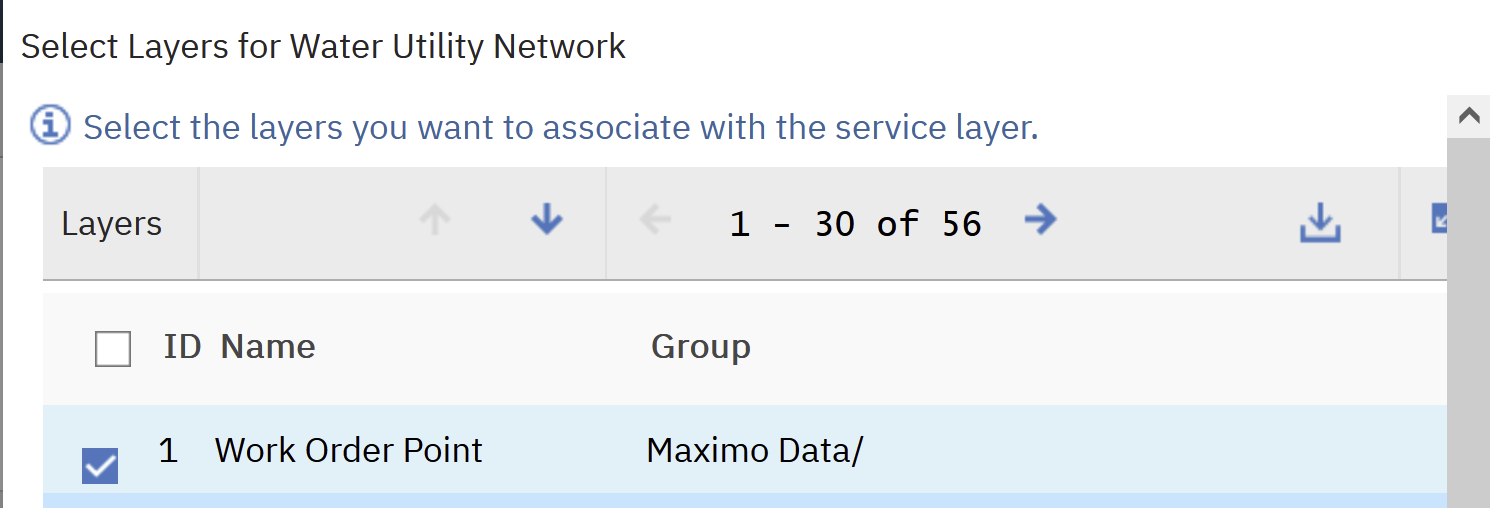
3. Give it a name and select the Parent MBO as "WORKORDER", then click Execute GIS Configuration:
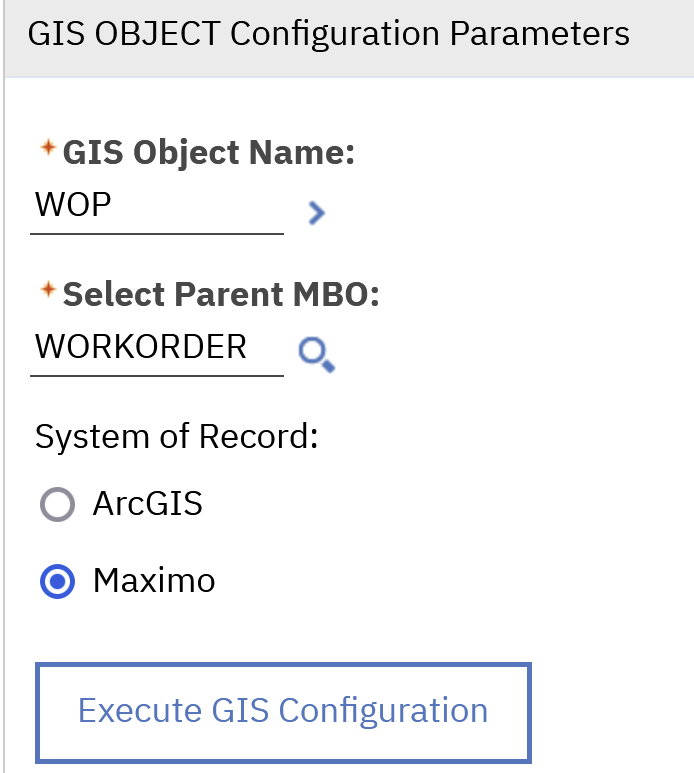
4. Clear the box from any field you don't want Maximo to use and click OK:

5. Right now, the relationship between the Maximo work orders and the map features is "1=1", so click Create/Update GIS relationship Configuration:

6. Considering that work orders are unique only at the Site level, WONUM can't be the only attribute to be used in the relationship. A functional relationship would be as follows:
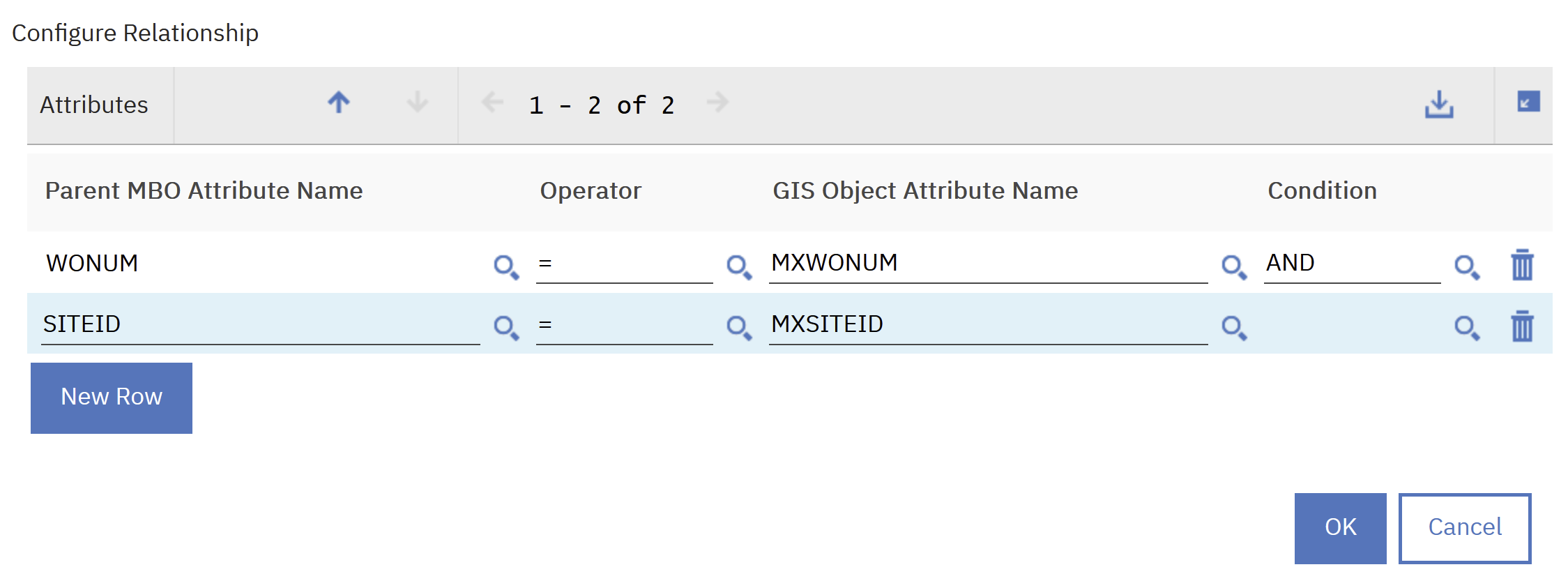
7. Considering that in most cases Maximo is the system of records for work orders, so Inbound JSON Mapper Name is normally kept empty. However. Response and Outbound can be used to sync data when any WO attribute is updated along its lifecycle. Keep these fields empty for now:

8. Move to the Advanced Settings tab and from the Auto-Create section, populate the WO Feature Class with the GIS Object name you created:

9. Save the Map Manager record.

Done. Now the Auto-Create WO (Spatial) functionality can be used from the Work Order Tracking application. However, it creates features in the map only if it has a set of coordinates associated to it, such as a linked asset or location, service address and so on. If the work order has more than one record with coordinates associated to it, Spatial follows the auto-locate hierarchy to choose where to place the feature:
https://www.ibm.com/docs/en/msam/7.6.1?topic=features-automatic-location-search-order-process-work-orders
Keep in mind that if setting Response or Outbound JSON Mappers is required, the following document can be used to get them configured:
https://www.ibm.com/support/pages/node/6827891
Document Location
Worldwide
[{"Type":"MASTER","Line of Business":{"code":"LOB59","label":"Sustainability Software"},"Business Unit":{"code":"BU059","label":"IBM Software w\/o TPS"},"Product":{"code":"SSG2D3","label":"Maximo Spatial Asset Management"},"ARM Category":[{"code":"a8m50000000CbPaAAK","label":"Industry Solutions-\u003EMaximo for Spatial Asset Management"}],"ARM Case Number":"","Platform":[{"code":"PF025","label":"Platform Independent"}],"Version":"All Versions"}]
Was this topic helpful?
Document Information
Modified date:
20 October 2022
UID
ibm16827667