How To
Summary
Steps to collect logs from iOS devices.
Steps
MaaS360 for iOS log collection
1. Collecting iOS console logs from Apple Configurator 2 or Xcode. These logs are required for troubleshooting issues regarding MDM functionality such as App, Wi-Fi, VPN not being installed on iOS device.
2. Collecting MaaS360 app logs. These logs are required for troubleshooting issues for any MaaS360 container related issues. For Example, container email is not syncing, documents are not being displayed or MaaS360 app is crashing.
Collecting iOS console logs:
Sometimes when troubleshooting iOS devices, the MaaS360 application logs do not reveal enough information and there is a need for device level logs. There are two programs for Mac OS X that can gather this information (If you do not have access to a Mac OS X device, an Apple Retailer or Apple Authorized Service Provider may be able to help get the logs).
Apple Configurator 2 and Xcode can both pull device logs. Xcode has been used for this purpose for a long time, but AC2 is easier to navigate, more intuitive for new users, and takes up less hard drive space. Both are free programs on the OS X app store.
*Important* To accurately gain visibility to any issue, we need to get the most accurate information possible. Make sure that the issue is replicated while the device is tethered and the logs are showing live. Make note of the date and time stamps when grabbing the logs.
Apple Configurator 2
1. Open the program and connect the iOS device to the computer (iTunes tethering may not be restricted). When the device appears on the screen, right click on it and select "Get Info"
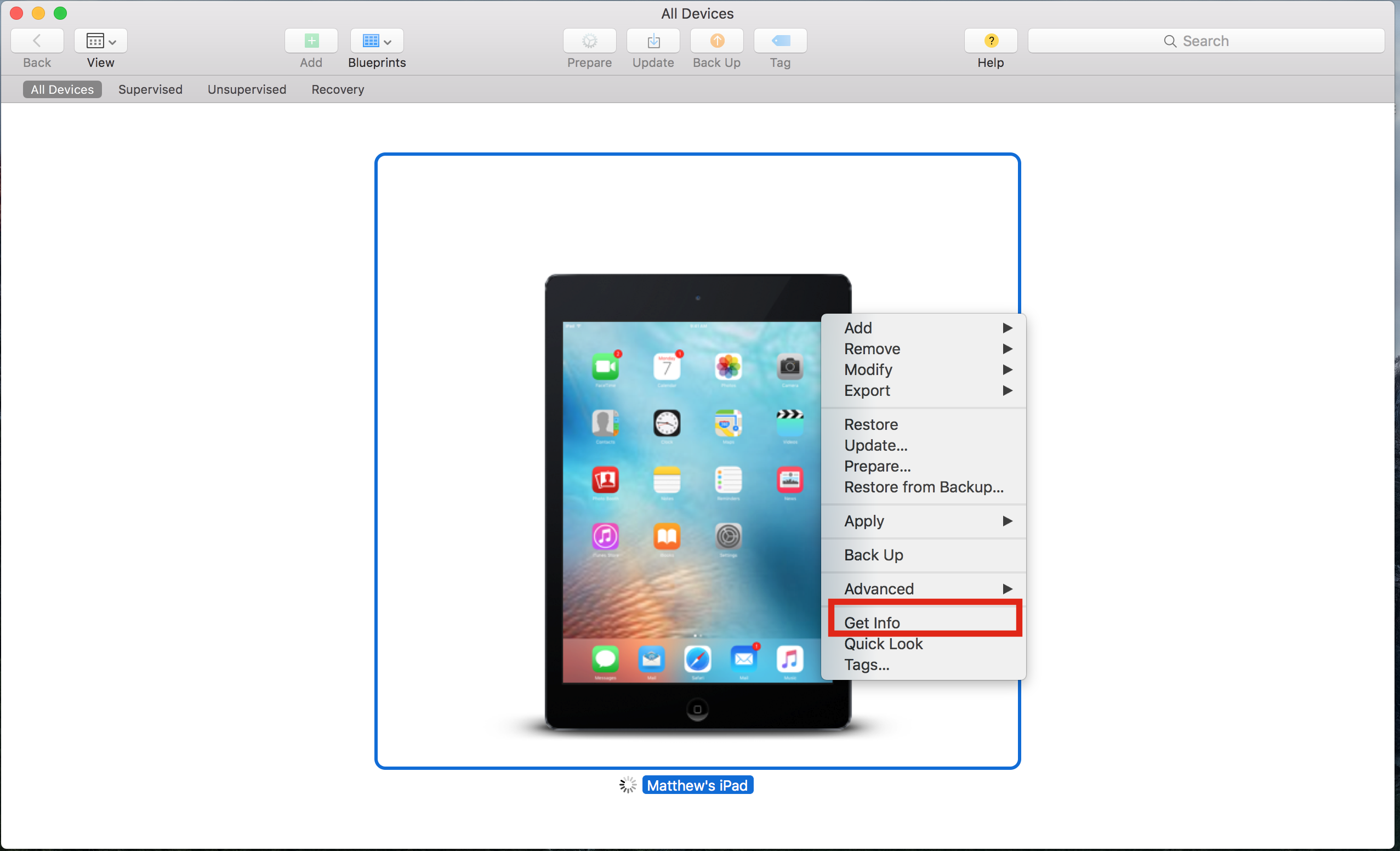
2. On the new page, select "Console" and a live, real-time view of the logs will appear.
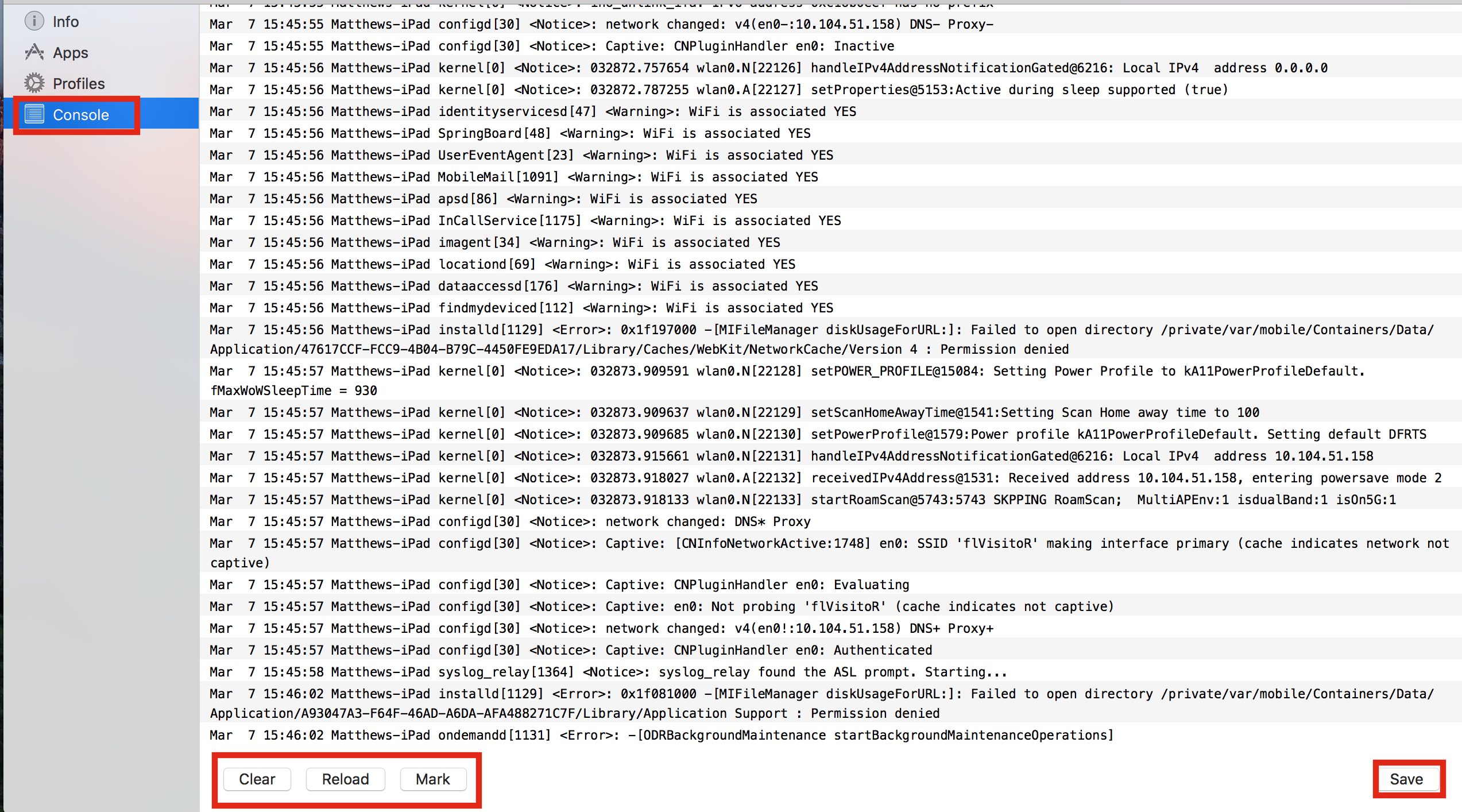
3. At the bottom of the page there are options to clear the text (clears the information up until that point, making it easier to see the starting point of the actions), Reload, and Mark (puts a time and date stamp in the log file). There is also the ability to save.
Xcode
1. Open Xcode and create a new Playground
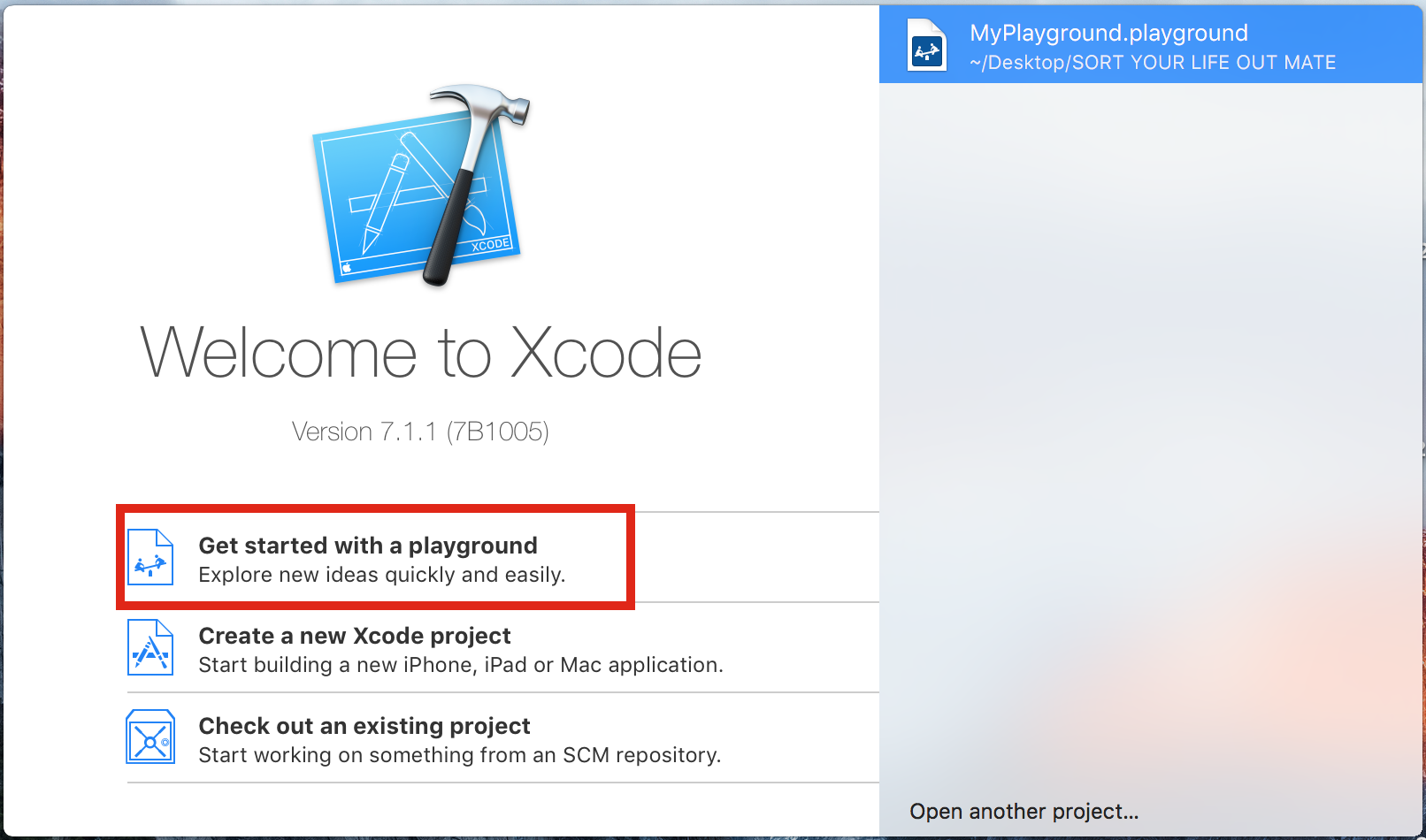
2. In the menu, select "Window" and "Devices"
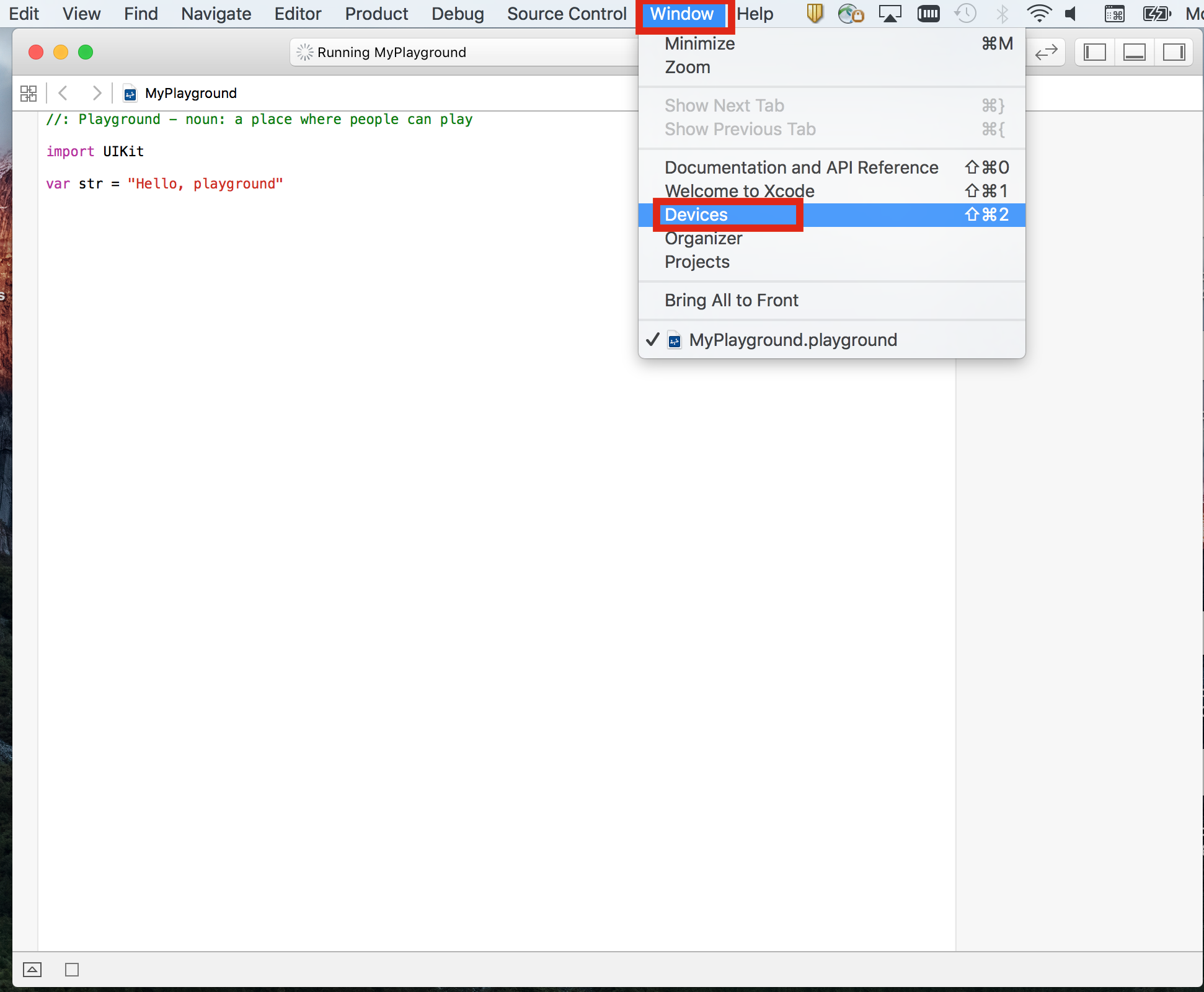
3. On the left find the device tethered to the computer (it will not show if pairing to iTunes is restricted), select it, and at the bottom of the page the live view of the logs will appear. There is the ability to trash or export them.

Collecting MaaS360 app logs:
There are two levels of logs which can be collected from MaaS360 app.
Standard logs: Standard logs typically has normal logging level to display necessary information for high level visibility. This level of logging does not take up too much space and also uses minimum resources.
Verbose Logs: Verbose logs are debug level logs that provide additional detail when compared to our standard logging process. This process does force the Maas360 application to process more information than normal, so battery drain could ensue. We recommend using verbose logging only when suggested by a Maas360 support team member, then disabling verbose logging after the reported issue is replicated.
Steps to collect logs from MaaS360 app:
Open MaaS360 app and navigate to "Support"
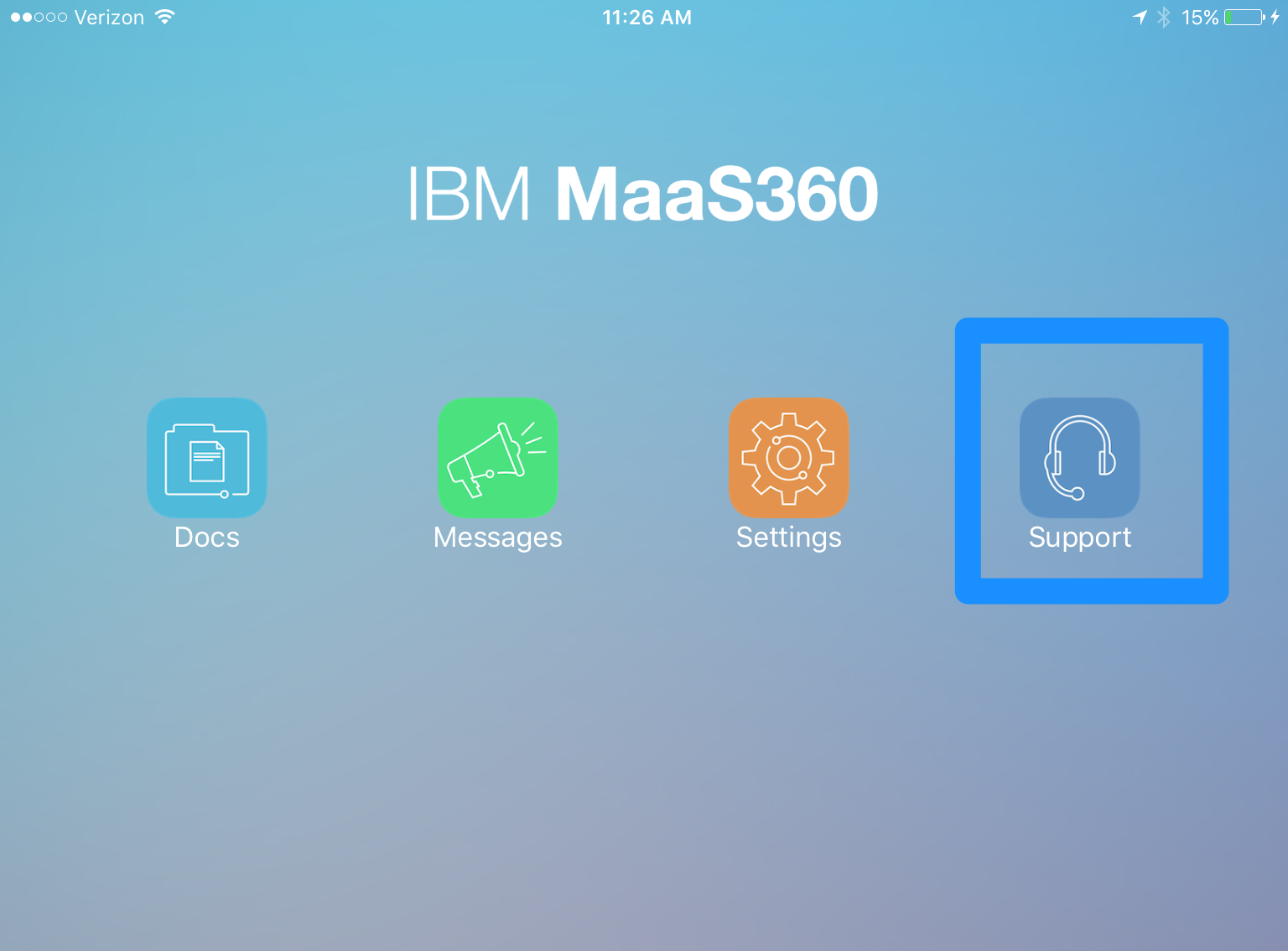
For standard logs, select "Email Logs" after replicate the issue
For Verbose logs, toggle buttons next to "Verbose logs" and "Secure Mail verbose logs" before replicating the issue

Once you have selected "Email Logs", you will see following description screen. Please fill in MaaS360 support ticket number (if any) and Description (required).

On the last page of the process, users can change default email address manually:

Please reach out to MaaS360 support if you have any questions!
Was this topic helpful?
Document Information
More support for:
IBM MaaS360
Software version:
All Versions
Operating system(s):
iOS
Document number:
738263
Modified date:
09 February 2021
UID
ibm10738263