Question & Answer
Question
How do you change the IBM Java Development Kit (JDK) version used by an IBM Integrated Web Services (IWS) v2.6 Server or Integrated Application Server (IAS) v8.5 Server?
Answer
NOTE: Before changing the JDK version used by your IWS v2.6 Server or IAS v8.5 Server, IBM recommends you first verify the JDK versions you have installed. You can only switch your IWS v2.6 Server or IAS v8.5 Server to an installed JDK version and bit level!!
Please review the IBM Software Technical Document, How to determine what Java Development Kits (JDKs) are installed and use them in your environment? first.
If you need to install JDK 8.0 on the IBM i OS, refer to the following document:
Support of Java Development Kit (JDK) 8.0 on the IBM i OS
IMPORTANT!!!!
- Beginning on November 1st, 2021 with IBM i 7.4 SF99662 level 17, IBM i 7.3 SF99722 level 36, and IBM i 7.2 SF99713 level 47, the IWS v2.6 and IAS v8.5 Liberty runtime will be upgraded to v21.0.0.12, which will no longer support JDK 7.0/7.1. After this HTTP Group PTF level is applied to your IBM i 7.2, 7.3, or 7.4 OS, your IWS v2.6 and IAS v8.5 servers will not start if they are configured to use JDK 7.0/7.1. You will need to follow the steps below to change the IBM JDK version to v8.0 or later in order for your IWS/IWS server to start successfully. Refer to the IBM i Technology Update document, Deployment of web services requires Java 8 or higher JRE, for more information.
- Beginning with IBM i 7.2 SF99713 level 26 and IBM i 7.1 SF99368 level 52 HTTP Group PTF, the IWS v2.6 and IAS v8.5 Liberty runtime will be upgraded to v17.0.0.3, which will no longer support JDK 6.0/6.2.6. After this HTTP Group PTF level is applied to your IBM i 7.1 or 7.2 OS, your IWS v2.6 and IAS v8.5 servers will not start if they are configured to use JDK 6.0/6.2.6. You will need to follow the steps below to change the IBM JDK version to v7.0 or later in order for your IWS/IWS server to start successfully.
| 1) | Open a web browser and go to the URL, http://<server>:2001/HTTPAdmin, to display the IBM Web Administration for i console web application. If you are not prompted for a user ID and password, execute the following CL command to ensure the ADMIN server is started: STRTCPSVR *HTTP HTTPSVR(*ADMIN) If you continue to experience issues accessing the IBM Web Administration for i console, please open a support case with IBM here or call 1-800-IBM-SERV. |
| 2) | Select Manage -> Application Servers from the tabs in the top, left corner of the console. Then, select your IWS v2.6 Server or IAS v8.5 Server from the drop-down list next to the Server field. NOTE: This document only applies to IWS v2.6 or IAS v8.5 Servers.  |
| 3) | On the left, vertical menu bar under Server Properties; click the Properties link. |
| 4) | Click the JRE tab and click the drop-down box next to JAVA home. Select the IBM JDK version you would like your IWS/IAS Server to use. Write down the JAVA home IFS path. You will need this in a later step!! Then, click the Apply button to save the configuration. IBM recommends the use of IBM JDK 8.0 64 bit (57xxJV1 Option 17). See the following URL on how to download and install the IBM JDK 8.0 64 bit on the IBM i OS, http://www.ibm.com/support/docview.wss?uid=nas8N1020692 .   |
| 5) | If you are working with an IWS v2.6 server ("V2.6 (web services)"), proceed to the next step. If this is an IAS v8.5 Server ("v8.5 (int app svr)"), skip to Step 9 since the JVM argument discussed below is not included, by default, in the jvm.options file. |
| 6) | Modify the -Djava.ext.dirs JVM argument value to point to the newly configured $JAVA_HOME/jre/lib/ext directory. In the example above, we changed the JDK version and bit level to 8.0 64 bit, which has a $JAVA_HOME/jre/lib/ext path of /QOpenSys/QIBM/ProdData/JavaVM/jdk80/64bit/jre/lib/ext. As a result, I would change the -Djava.ext.dirs value to the following: -Djava.ext.dirs=/QOpenSys/QIBM/ProdData/JavaVM/jdk80/64bit/jre/lib/ext |
| 7) | Click the OK button to save the configuration changes. |
| 8) | Restart your IWS/IAS Server for the configuration changes to the JDK version and properties to take affect. This can be done by clicking on the |
| 9) | You can verify the JDK version of your IWS/IAS Server by executing the WRKJVMJOB command, locating your IWS/IAS Server name in the list, entering Option 5 to work with the JVM and then Option 2 to display environment variables. Locate the JAVA_HOME environment variable and look at its value by placing your cursor on the value and press F22. The value should match the JAVA home value set in the previous step 4.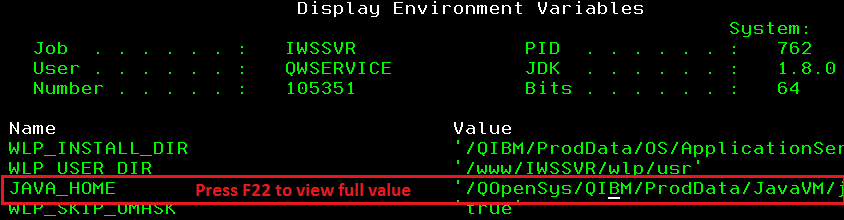  |
| 10) | You have now successfully changed the IBM JDK version for your IWS v2.6 Server or IAS v8.5 Server. |
Was this topic helpful?
Document Information
Modified date:
09 December 2022
UID
nas8N1022189