Troubleshooting
Problem
User runs a Controller standard report. This appears in HTML.
If the user changes the output to 'PDF' then a PDF version of the report appears.
Customer would like to know how to change the PDF to either:
(a) appear embedded inside the web browser session (in the Controller user interface)
(b) appear externally (trigger Adobe Reader to launch, and display the PDF outside of the Controller user interface)
How can they do this?
Symptom
Below are the two choices of how PDF files (triggered from Controller standard reports) can appear:
(a) embedded inside the web browser
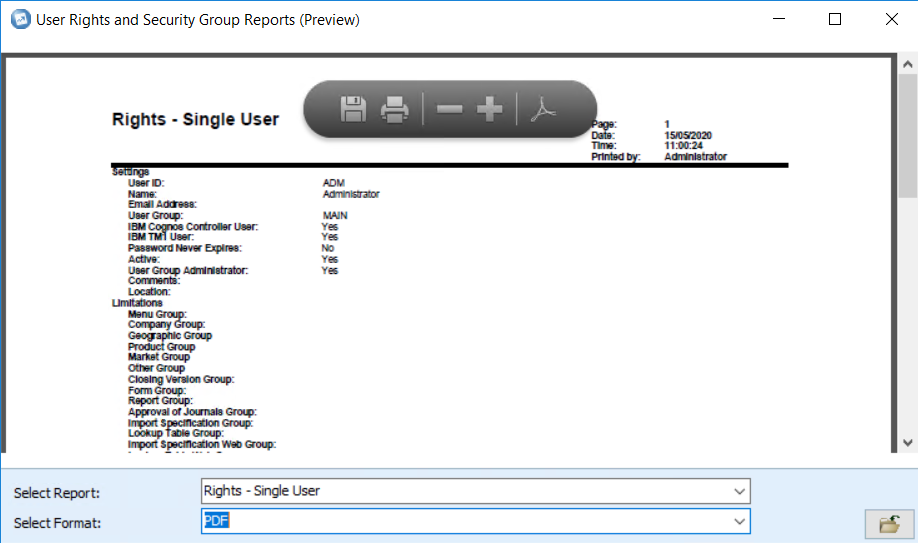
(b) displayed externally in Adobe Reader
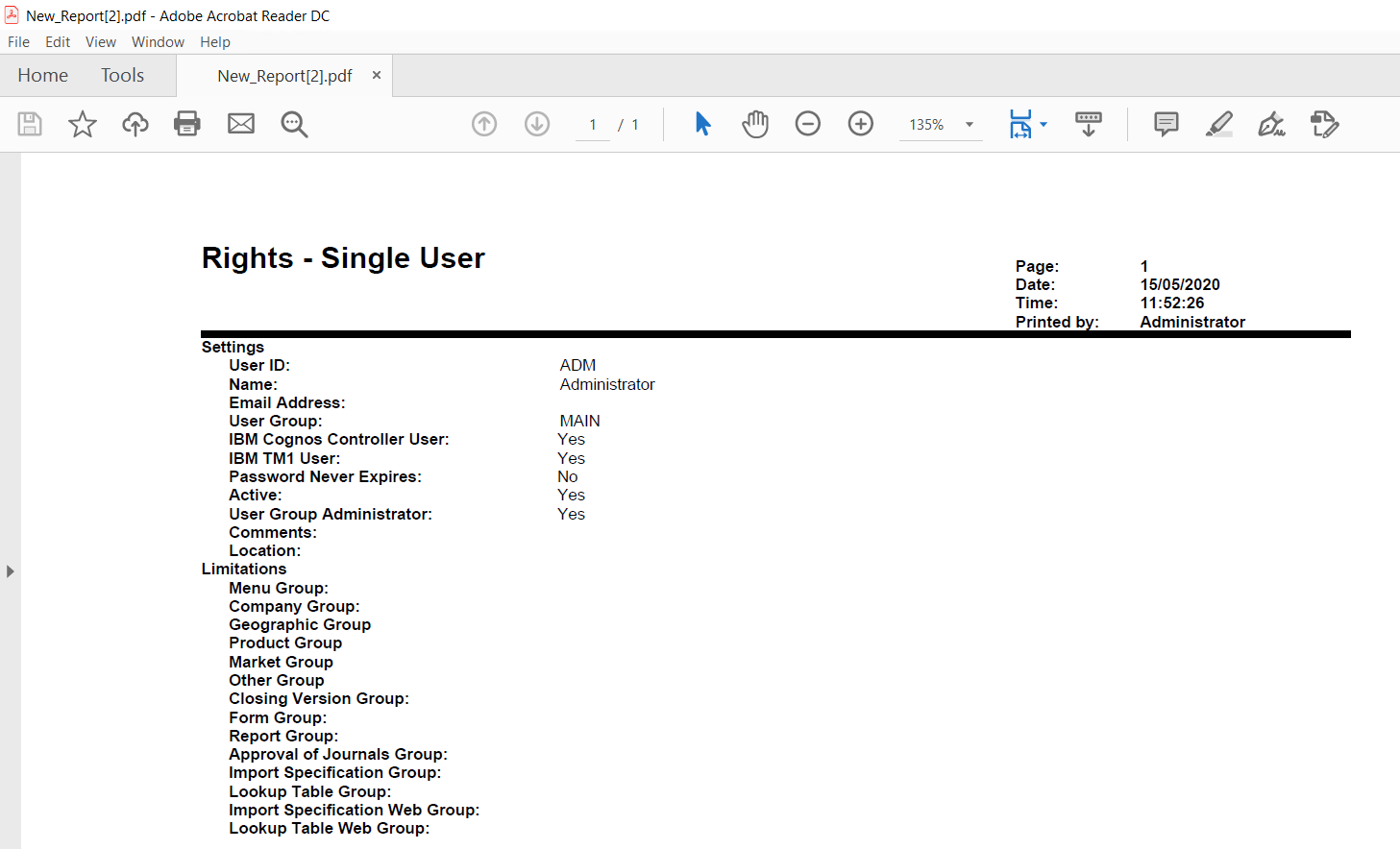
Cause
The third-party (non-IBM) software PDF reader (typically Adobe Reader) installed on the client device (for example the user's laptop, or the Citrix server) controls whether the PDF appears in the web browser or externally.
Resolving The Problem
Reconfigure the third-party (non-IBM) software PDF reader (typically Adobe Reader) installed on the client device.
- The instructions vary depending on the version of Adobe Reader installed. Examples are given below.
============================================
(a) embedded inside the web browser
Example #1 Adobe Reader DC
1. Logon to the client device as the relevant user
2. Launch REGEDIT
3. Browse to this key: HKEY_CURRENT_USER\SOFTWARE\Microsoft\Windows\CurrentVersion\Ext\Settings\{CA8A9780-280D-11CF-A24D-444553540000}
- TIP: If it does not exist, you must create it
4. Create a new 'DWORD (32-bit)' entry:
Name = Flags
Value = 0
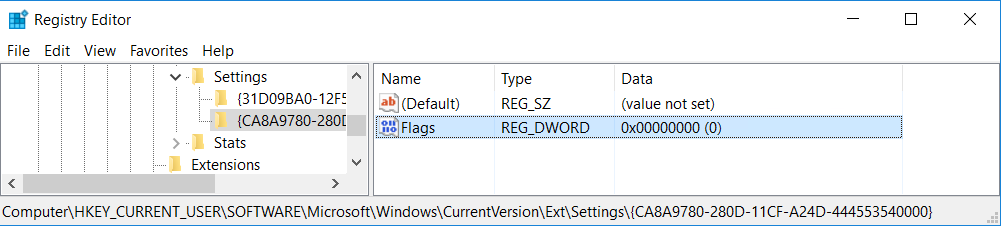
5. Test
Example #2 Adobe Reader XI
1. Launch Adobe Reader
2. Click "Edit - Accessibility - Setup Assistant':
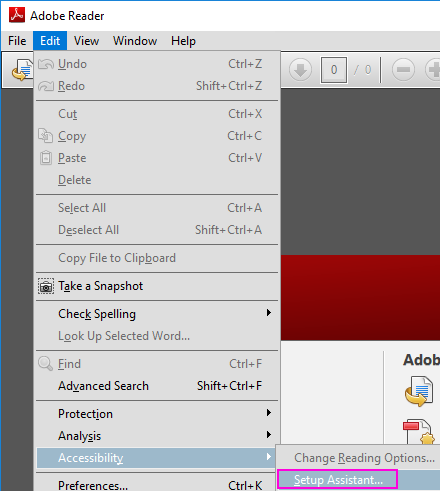
3. Click: Next, Next, Next, Next
4. Tick the box "Display PDF documents in the web browser"
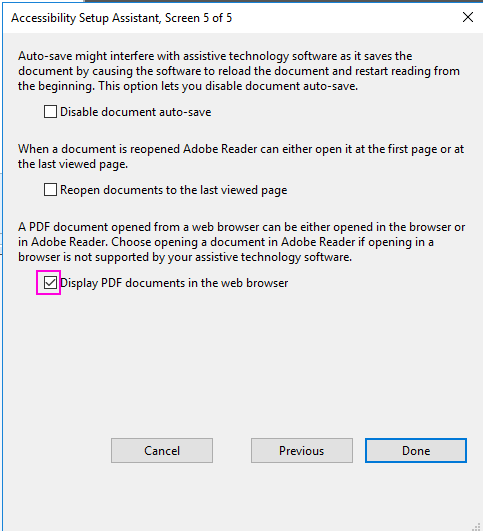
5. Click Done
6. Test.
Example #3 Adobe Reader X
1. Launch Adobe Reader
2. Click "Edit - Preferences"
3. Click on "Internet" section
4. TICK "Display PDF in browser"
============================================
(b) displayed externally in Adobe Reader
Example #1 Adobe Reader DC
1. Logon to the client device as the relevant user
2. Launch REGEDIT
3. Browse to this key: HKEY_CURRENT_USER\SOFTWARE\Microsoft\Windows\CurrentVersion\Ext\Settings\{CA8A9780-280D-11CF-A24D-444553540000}
- TIP: If it does not exist, you must create it
4. Create a new 'DWORD (32-bit)' entry:
Name = Flags
Value = 1
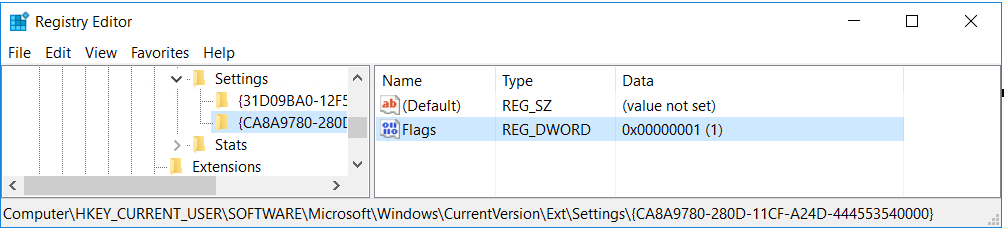
5. Test
Example #2 Adobe Reader XI
Perform the same steps as shown above, but this time UNtick the box "Display PDF documents in the web browser":

Example #3 Adobe Reader X
1. Launch Adobe Reader
2. Click "Edit - Preferences"
3. Click on "Internet" section
4. Untick "Display PDF in browser":

============================================
Document Location
Worldwide
[{"Business Unit":{"code":"BU059","label":"IBM Software w\/o TPS"},"Product":{"code":"SS9S6B","label":"IBM Cognos Controller"},"ARM Category":[],"Platform":[{"code":"PF025","label":"Platform Independent"}],"Version":"All Version(s)","Line of Business":{"code":"LOB10","label":"Data and AI"}}]
Was this topic helpful?
Document Information
Modified date:
15 May 2020
UID
ibm16209640