Question & Answer
Question
How Can a Security User and/or Group be Setup that Allows Administrative Users to Change Passwords for IBM FileNet Image Services Users?
Answer
Setup Help Desk Users to Change User's Passwords
Step 1: Set up the HELP_DESK Group and its User. In the Security Administration application, create a Group called HELP_DESK.

Step 2: Next, create a User and add the HELP_DESK Group to the User. Select either of the following:
+ To give the user the ability to reset expired passwords only, check the Password attribute box.
+ To give the user the ability to reset unexpired passwords, as well as the ability to add, remove and modify users and groups, check the Supervisor AND Password attribute boxes.

Step 3: Activate Security Administration function. In the Activate Function (from the Functions pulldown menu, select Activate Function Name…) window, click the Application Level radio button. From the Choose Function Name: pull down list, select Security Administration. Then click OK. The Add Function Name window displays.

Step 4: Add the HELP_DESK Group to Security Administration. At the Add Function Name screen, click the Add button to add the HELP_DESK Group to the Security Administration Function, and click OK.

Step 5: Disable all other Functions (Optional). In the Activate Function window, click the Application Level radio button. From the Choose Function Name: pull down list, select one of the following functions:
+ Database Maintenance
+ Storage Library Control
+ Background Job Control
+ Cache Export/Import
+ COLD Main Menu
Click OK.
When the Add Function Name window displays, click OK without adding the HELP_DESK group.
Repeat this step for all the functions except Security Administration as needed.
Step 6: Check the global setting. In the main Security Administration window, click the System menu and select “Default Security Settings... “. The Update Default Security Settings window displays. Make sure that the “Allow Access to Undefined Functions” box is checked (ON). Click OK.

At this point, the System was successfully configured for the HELP_DESK Group. Only members of the HELP_DESK Group have authority to access the Security Administration Application and to modify passwords. This Group will not have access to other application level functions and features, but that depends on how Step 4 was used..
(*Select Principal for the HELP_DESK User to allow the creation of Users and Groups.
*Select Group to allow Users to be added to Groups.)
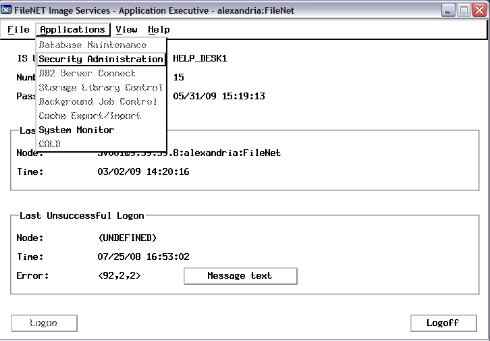

To Change a Users Password
Step 1: The Help Desk User should logon go to Security Adminstration.

Step 2: From the “Users” pull down menu, select “Change User's Password...”.

Step 3: Click OK.

Step 4: The next screen allows the HELP_DESK User to change their own password.
To skip that and to go on to change other user's passwords, click on “Next...”

Step 5: Enter the Name of the User that the password needs to be changed and click “OK” or “Query...” to locate the user.

Step 6: In this example, change the User, "jim's" password.
Enter the password twice and click OK.

The User's password was successfully changed.

If the Help Desk User does not have Supervisor permissions, the Help Desk User will not be able to change a User's password unless the User's account is “Expired”.
In the example below, the user jim's account was not expired and the Help Desk user received a “No permission for User” error.

***Note: If the User was Expired and the Help Desk User changed the Expired User's password, the Expired User still needs a Supervisor User (Help Desk with Supervisor and Password permissions to adjust the User'S Expiration.
Was this topic helpful?
Document Information
Modified date:
17 June 2018
UID
swg21975961