How To
Summary
IBM Support provides assistance with product defects, technical notes, FAQs, and helps users resolve problems with the product. This article walks customers through the process of signing up for important support information from the Guardium Support team
Steps
My Notifications is an active email, or RSS feed, for customers to keep up to date on new and important technical support content regarding IBM products. IBM My Notifications is a critical outlet of information for Support to notify users of issues. Content from IBM My Notifications can include APARs (reported problems), technical notes, event information, flash notices, security bulletins, and more.
Before you begin
You must log in with your IBMid to use IBM My Notifications. When brought to the login screen, if you do not have an IBMid, you use the "Create an IBMid" button to create one, then login. IBMids and IBM My Notifications are free and do not require purchase of a product or service.
Steps
- Navigate to IBM My Notifications to set your notifications.
Note: You can click Subscribe under Manage My Notification Subscriptions on the right side of this page to be automatically added to the default Guardium notification subscription, but the notifications page can be used to fine-tune your settings. - In the Product lookup field, enter Guardium.

- Click +Subscribe next to IBM Security Guardium.
Note: IBM Security Guardium signs you up for all Guardium notifications, but you can subscribe to a specific subset of notifications such as IBM Security Guardium Insights or IBM Guardium for Files for notifications only on specific apps or tools. - A list is displayed with all document types you can subscribe to. Most customers can leave all check boxes selected, but support recommends the following document types be enabled at minimum:
-
Security Bulletin - Notices to advise administrators of potential reported vulnerabilities and software versions that remediate vulnerabilities.
-
Flashes - Critical notices sent to advise customers of a potential software or hardware issue.
-
News - Important news that product teams use to update customers.
-
Fixes - Information regarding Security Vulnerabilities and High-Impact PTFs.
-
Product information and publications - Release note notifications for new software versions.
-
Problem solving information - Product problem reports (APARs), technical notes from Support, and more.
-
Webcasts - Announcements for live events and webinars.
-

-
- Click Submit.
Results
A checkmark indicates that you are subscribed to IBM My Notifications for a specific product. You can repeat this procedure to subscribe to multiple products.
How to Configure RSS Feeds
- To receive an RSS or Atom feed URL, click the Links icon in the subscription area.
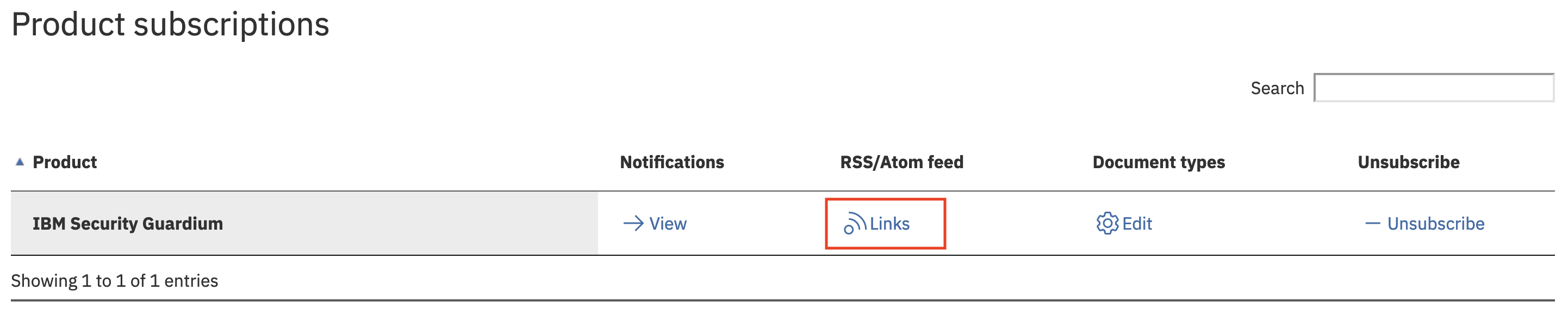
Result
Here you can select the RSS or Atom feed for your browser or preferred reader.
How to set your email delivery preferences and frequency
You can configure your email delivery preferences after you created your subscription. Delivery preferences apply to every subscription, so you cannot customize delivery preferences for a specific subscription.
- Click the Delivery Preferences button.

- Select the email frequency for your product notifications: Daily or Weekly. You can also change your email delivery address and switch your email format from HTML to Plain text, if you prefer.

- Click Submit to save your changes.
Result
Your custom delivery preferences are configured.
Document Location
Worldwide
[{"Type":"MASTER","Line of Business":{"code":"LOB24","label":"Security Software"},"Business Unit":{"code":"BU059","label":"IBM Software w\/o TPS"},"Product":{"code":"SSMPHH","label":"IBM Security Guardium"},"ARM Category":[{"code":"a8m0z0000001fLDAAY","label":"SUPPORT SERVICES DELIVERY"}],"ARM Case Number":"","Platform":[{"code":"PF025","label":"Platform Independent"}],"Version":"All Versions"}]
Was this topic helpful?
Document Information
Modified date:
26 October 2022
UID
ibm16618003