Question & Answer
Question
How do you export Windows event logs from Event Viewer?
Answer
Sometimes when troubleshooting SiteProtector issues (and other components running on Windows), support might need to review the Windows event logs. Follow the instructions below to export this data:
- Start Event Viewer by going to Start > search box (or press Windows key + R to open the Run dialog box) and type
eventvwr. - Within Event Viewer, expand Windows Logs.
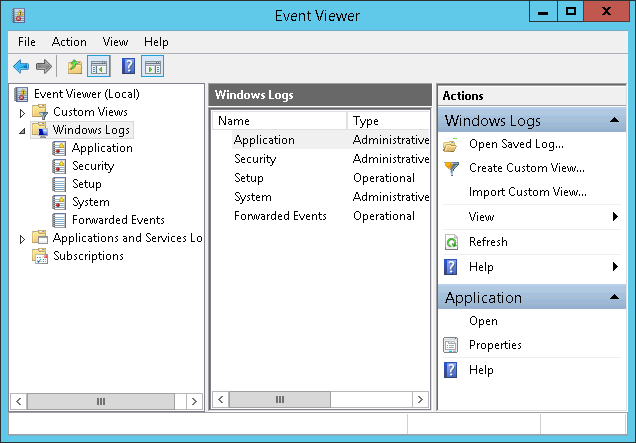
- Click the type of logs you need to export.
- Click Action > Save All Events As...
- Ensure that the Save as type is set to .evtx and save the log file to a destination of your choosing.
- If you are prompted to display information, select the Display information... radio button and choose English (United States) as shown in the screen capture below (unless otherwise directed by support) and click OK.

Note: The .evtx does not contain the full text of most of the events. Adding the display information ensures that everything is captured. - This creates an .evtx file and a folder that is called LocaleMetaData in the directory that is specified in step 5. Add this file and directory to a compressed compressed file.
- Send the compressed file containing the logs to Support by using Enhanced Customer Data Repository (ECuRep) .
[{"Product":{"code":"SSETBF","label":"IBM Security SiteProtector System"},"Business Unit":{"code":"BU059","label":"IBM Software w\/o TPS"},"Component":"Application Server","Platform":[{"code":"PF033","label":"Windows"}],"Version":"Version Independent","Edition":"","Line of Business":{"code":"LOB24","label":"Security Software"}}]
Was this topic helpful?
Document Information
Modified date:
21 January 2021
UID
swg21902796