How To
Summary
To export the Cloud Extender configuration files to import to another Cloud Extender Configuration Tool.
Steps
1. Launch the Cloud Extender Configuration Tool from the server with it already configured.
2. Click export
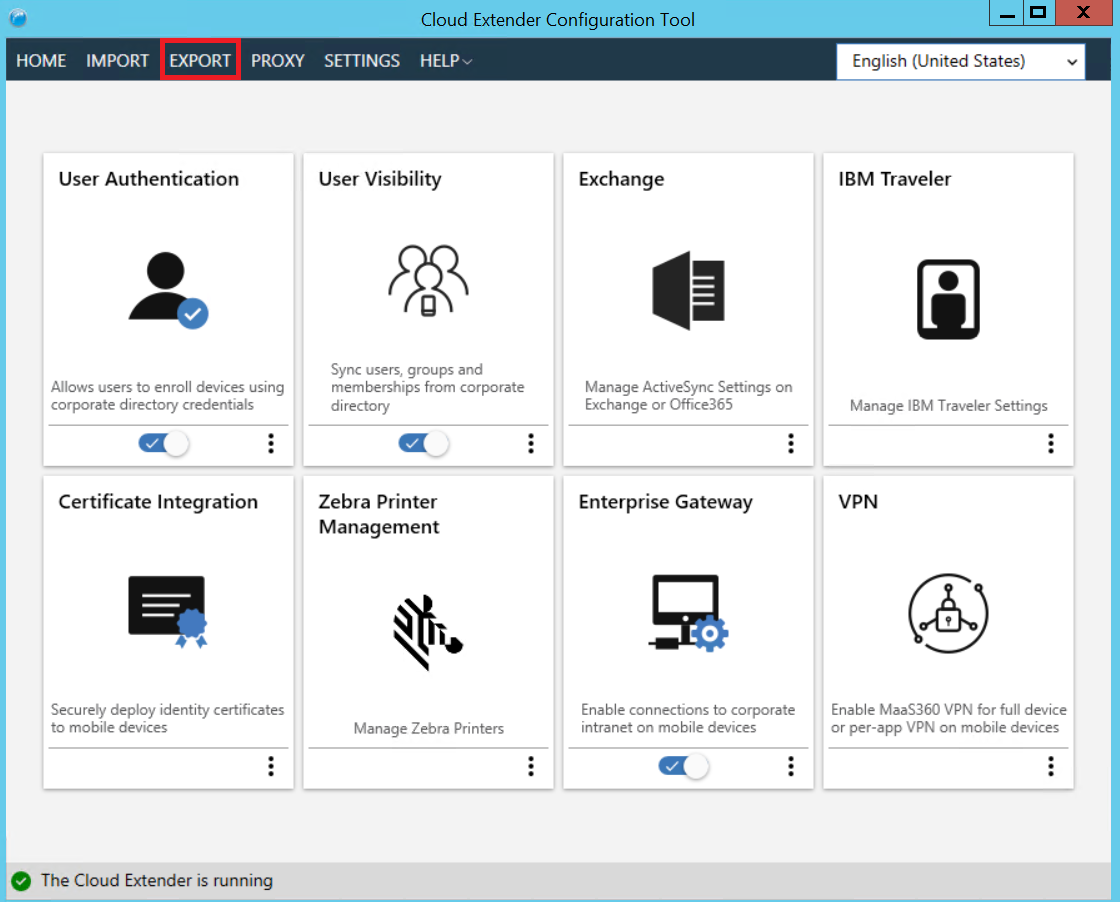
3. Once exported, you will receive "Configuration export successfully completed."
Note the two file names (sample below) that you need to save and transfer to the other Cloud Extender.
By default, they are located in the following folder: C:\ProgramData\MaaS360\Cloud Extender\Downloaded Configuration.
Click here to view these files to launch the location of the files to copy.
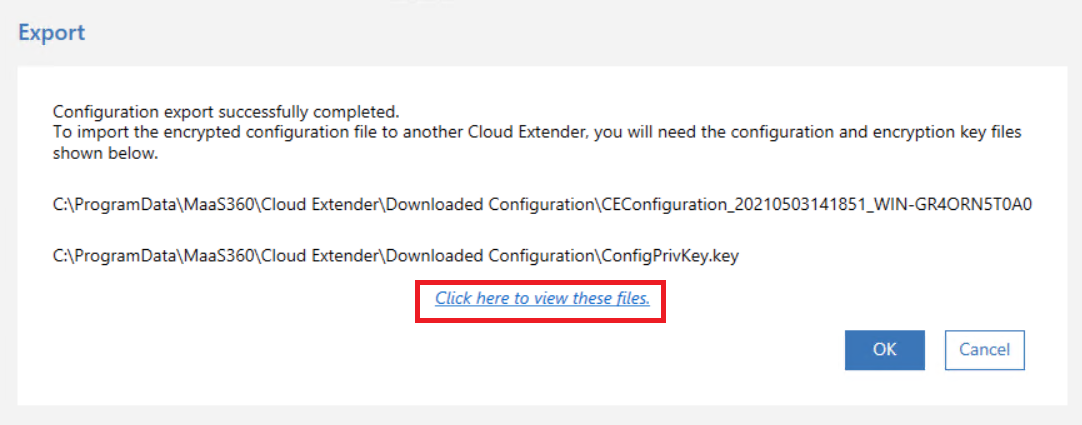
Configuration File: CEConfiguration_xxxxxxxxxxx_XXX-XXXXXXXX (DateTime_ServerName) NOTE: Each time you export you receive a new CEConfiguration file and be sure to copy the latest file.
Encryption Key File: ConfigPrivKey.Key
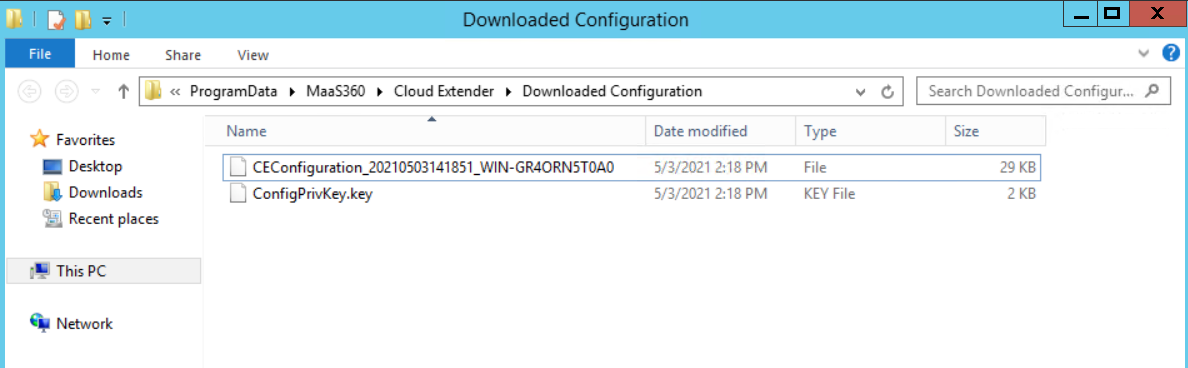
4. On the Cloud Extender server needing the imported data:
- Download the Cloud Extender tool and license key: https://www.ibm.com/docs/en/maas360?topic=extender-downloading-license-key-cloud-software
- Install the Cloud Extender software: https://www.ibm.com/docs/en/maas360?topic=extender-installing-cloud-software
- Cloud Extender and Mobile Enterprise Gateway (MEG) module system requirements: https://www.ibm.com/docs/en/maas360?topic=saas-maas360-platform-system-requirements
5. Launch the Cloud Extender Configuration Tool, click import
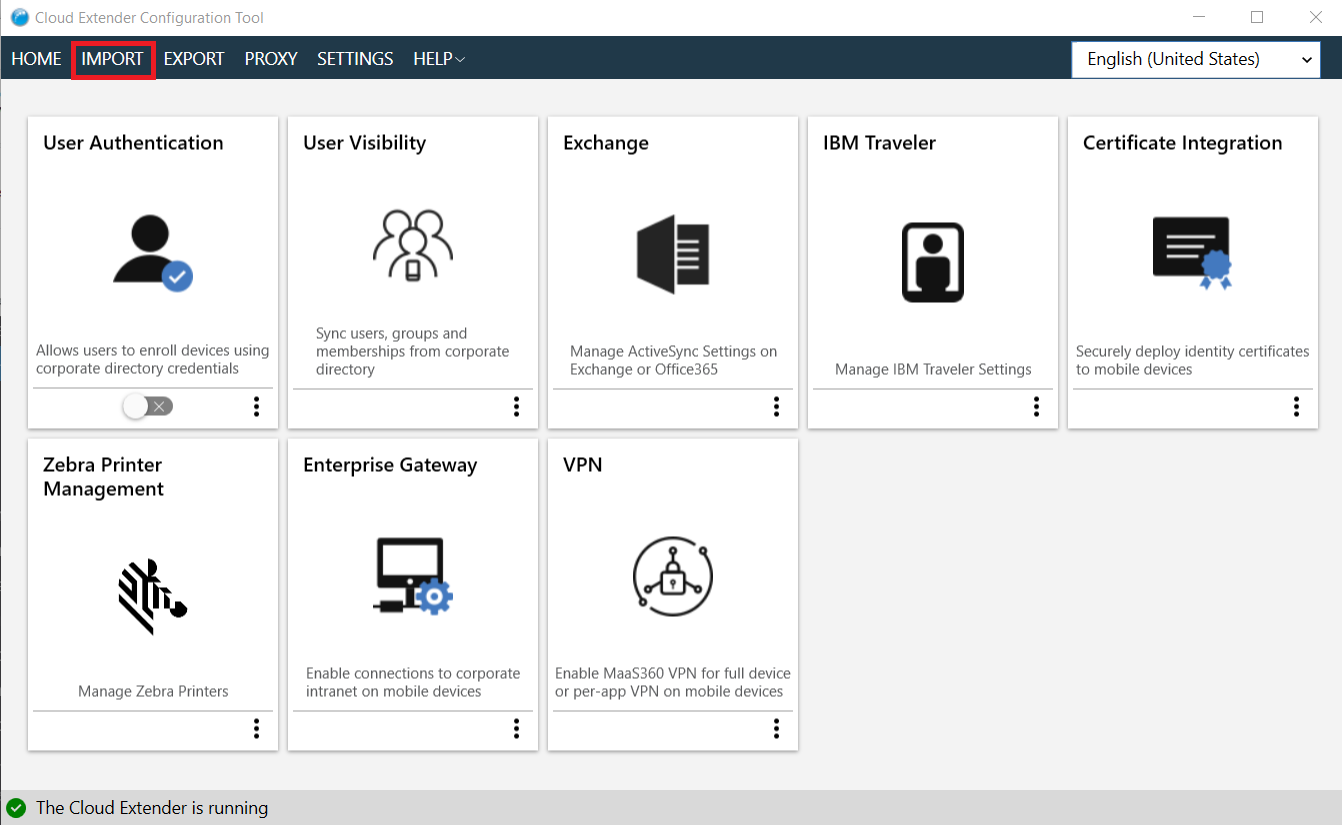
6. Copy over the two files to the server and browse to each file and click OK
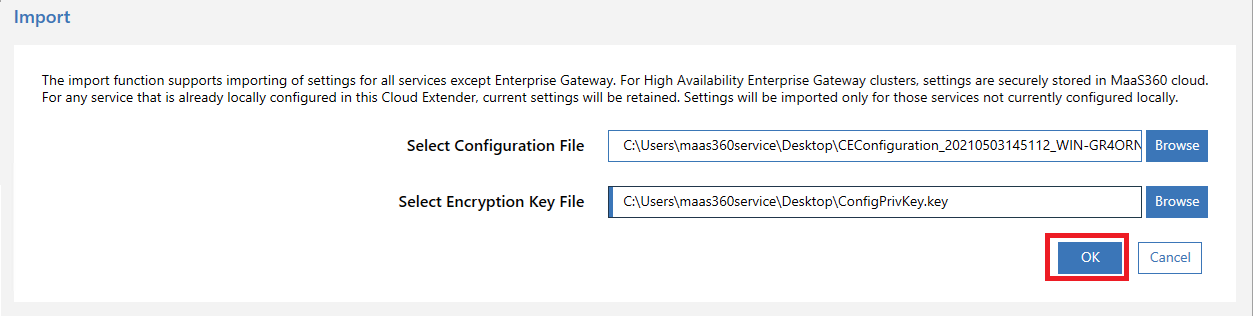
7. You will then be presented with an Importing configuration file loading icon:
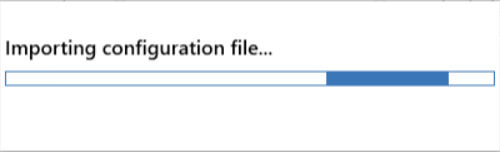
8. Once finished importing you receive the following screen, "Configuration import successfully, completed." Click OK.
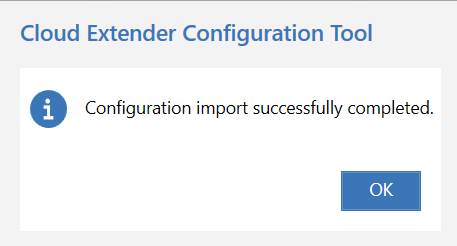
Document Location
Worldwide
[{"Type":"SW","Line of Business":{"code":"LOB24","label":"Security Software"},"Business Unit":{"code":"BU059","label":"IBM Software w\/o TPS"},"Product":{"code":"SSYSXX","label":"IBM MaaS360"},"ARM Category":[{"code":"a8m0z000000GnO3AAK","label":"CLOUD EXTENDER"}],"ARM Case Number":"","Platform":[{"code":"PF025","label":"Platform Independent"}],"Version":"All Version(s)"}]
Was this topic helpful?
Document Information
Modified date:
16 February 2024
UID
ibm16449350