Release Notes
Abstract
In 3.96, MaaS360 added support to allow users to report suspicious emails to administrators. In this release, MaaS360 adds support to allow administrators to configure report phishing settings directly through security policy settings instead of advanced policies. MaaS360 also allows administrators to configure if they want to receive the suspicious email as a forwarded mail or as an attachment.
Content
Note: The advanced configuration setting phishingReportingEmail that was introduced in 3.96 is not supported anymore. Administrators must republish the persona policy with new settings.
To configure report phishing settings,
- Navigate to Persona policy > Email > Security.
- Enable Report Phishing and then complete the following fields:
- Forward Option: Indicates how administrators want to receive the suspicious emails reported by the users.
- Smart Forward: The suspicious emails are forwarded to the email address provided in the Email Address field.
- As An Attachment: The suspicious emails are sent to the email address provided in the Email Address field in the form as an attachment in .eml format.
- Email Address: The email address to which the suspicious emails are sent.
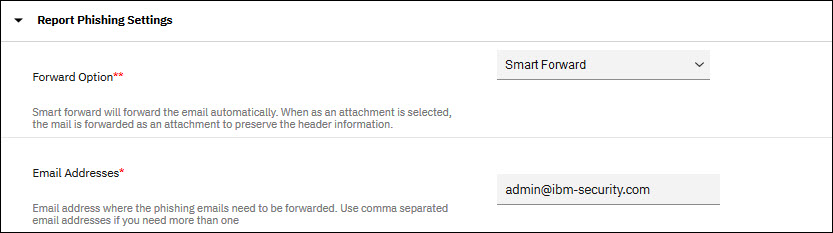
Note: 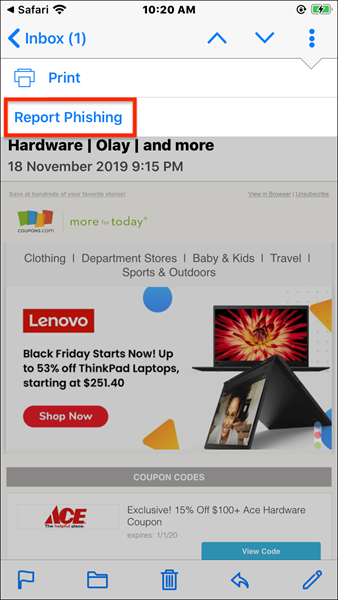
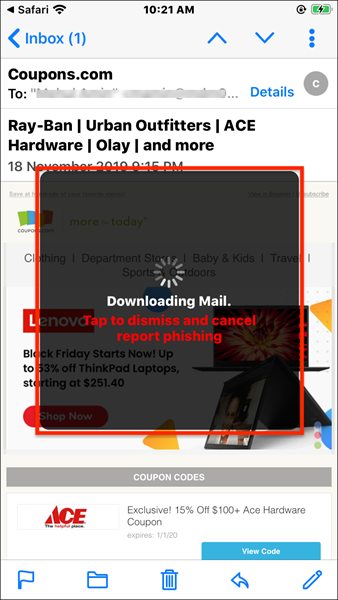
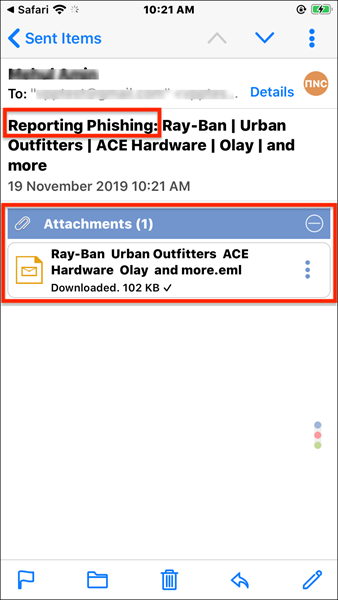
- The reported emails are deleted from the mailbox.
- The emails that are reported from the Deleted Items folder are deleted permanently.
- IBM Traveler does not support smart forward, so reported emails are always sent as an .eml attachment.
- Report Phishing takes priority over Restrict Forwarding Mail/Attachment to different domain policies.
- Some attachments that are not part of the MIME download are not part of the attachment. As a result, the size of the .eml file is shown as 0 KB and such files are inaccessible.
- The reported emails are not deleted for users with read-only delegate permission.
- The Report Phishing option is unavailable for Sent Box, Drafts, and Outbox folders.
Agent behavior
- Open the suspicious email, tap more options > Report Phishing.
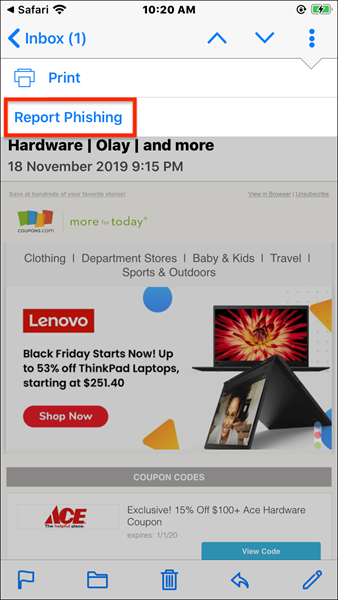
If the suspicious emails are marked for Smart Forward, the email is sent to the administrators. If the suspicious emails are marked to be sent as an attachment, the mail is downloaded and then sent as an .eml attachment.
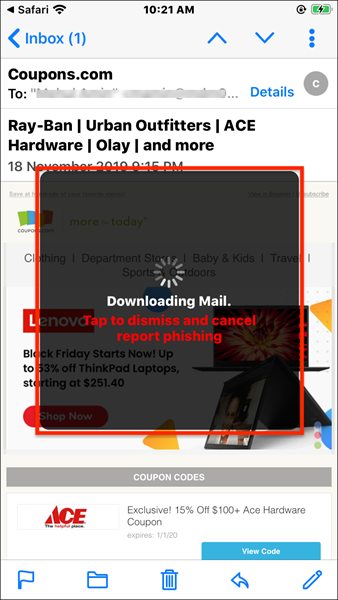
The format in which the administrators receive the email attachment.
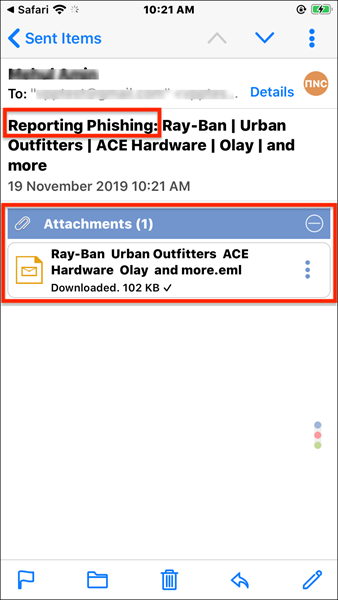
[{"Business Unit":{"code":"BU059","label":"IBM Software w\/o TPS"},"Product":{"code":"SSYSXX","label":"IBM MaaS360"},"Component":"","Platform":[{"code":"PF025","label":"Platform Independent"}],"Version":"3.97","Edition":"","Line of Business":{"code":"LOB24","label":"Security Software"}}]
Was this topic helpful?
Document Information
Modified date:
12 December 2019
UID
ibm11134951