Release Notes
Abstract
MaaS360 supports enabling device enrollment for suspended license bundles and configuring the number of days to enroll new devices to those bundles.
Content
When the subscription of a license bundle is suspended, customers are allowed a default period of 60 days to renew the subscription. In cases where a customer raises a renewal request for the subscription, the processing of the renewal takes some time. Previously, the renewal process caused disruption in the services offered to customers where new devices could not be assigned to the suspended license bundle during this period. While the devices that were already assigned to the suspended license bundle continued to work uninterrupted.
MaaS360 now allows administrators with a Senior CPS role to enable device enrollment for suspended license bundles and to configure the number of days to enroll new devices to those bundles. Administrators can enroll new devices to the suspended license bundles that are enabled for this feature. Customers can receive uninterrupted service for the configured temporary period until the subscription turns active.
Note:
Note:
- You can only enable this feature for License Management enabled customers.
- If you have raised a renewal request for a suspended license bundle, contact MaaS360 Support to enable this feature for your account until your request is successfully processed and the subscription becomes active.
Workflow:
The following is the workflow for processing a renewal request:
- The CPS or CSM team receives the renewal request.
- The CPS or CSM team sends a renewal request email to the PM Head and the onboarding team.
- The onboarding team enables this feature for the requested customer and sends the confirmation email to the respective CPS or CSM team member.
- The onboarding team keeps track of the details of the customer that raised the renewal request in a centralized location like Box and shares the details with the PM, CSM, and CPS leads.
Follow these steps to enable device enrollment for suspended license bundles:
- Log in to the MaaS360 Portal as an administrator with the Senior CPS role.
- From the MaaS360 Portal Home page, select Setup > Settings and click License Settings > Advanced.
The Enrollment for suspended bundles section is displayed and lists all the license bundles that are in a suspended state for the customer.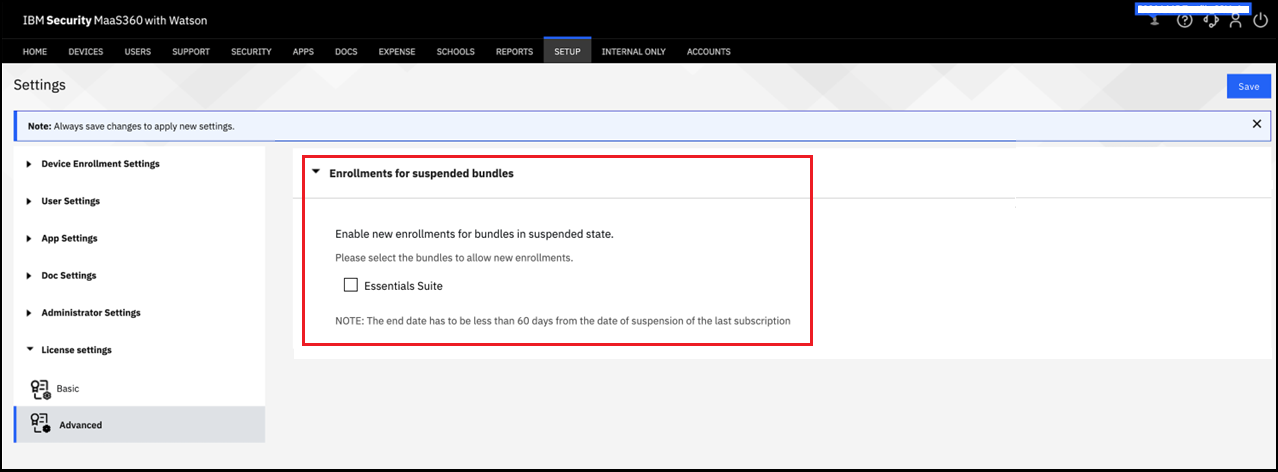
-
Select the check box next to the suspended license bundle that you want to enable device enrollment for.A date picker field is displayed for the selected license bundle.
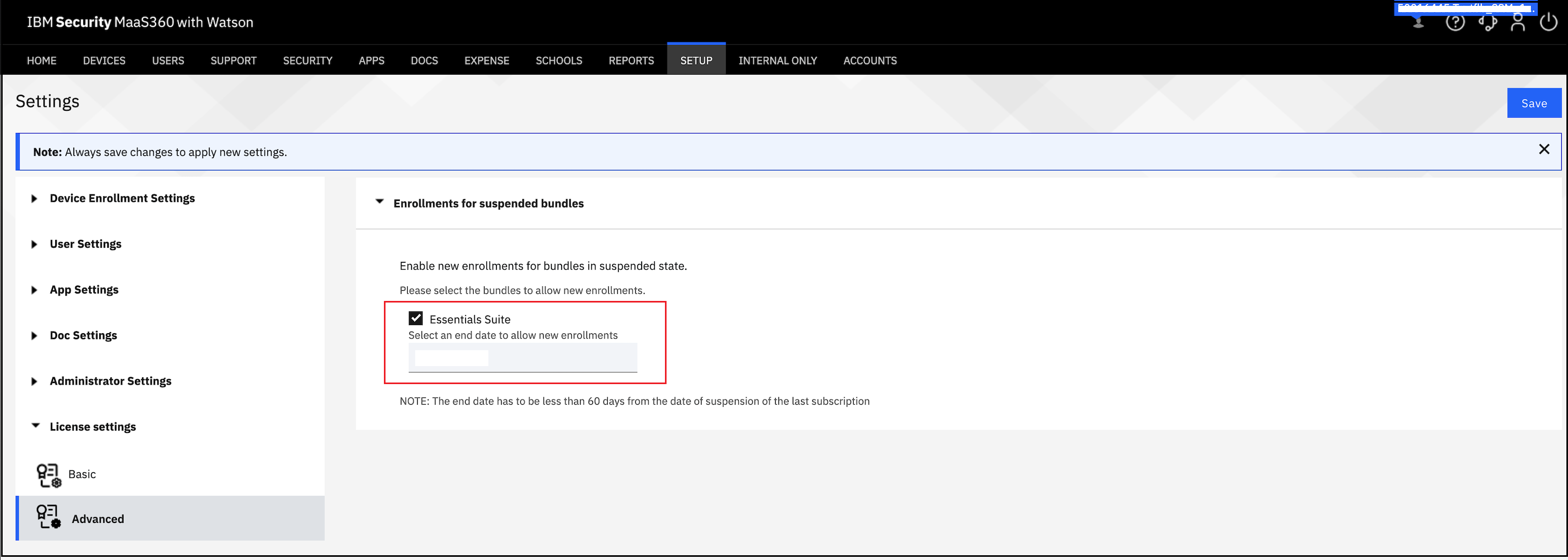
- Select a date in the date picker field that allows new device enrollments up to the selected date.
Note: The date cannot be more than 60 days from the last date that the license bundle subscription was suspended. - Click Save.
The administrator can enroll new devices to the selected license bundles for the configured period.
[{"Type":"MASTER","Line of Business":{"code":"LOB24","label":"Security Software"},"Business Unit":{"code":"BU059","label":"IBM Software w\/o TPS"},"Product":{"code":"SSYSXX","label":"IBM MaaS360"},"ARM Category":[{"code":"a8m3p000000LPP4AAO","label":"N\/A"}],"Platform":[{"code":"PF025","label":"Platform Independent"}],"Version":"All Versions"}]
Was this topic helpful?
Document Information
Modified date:
06 December 2022
UID
ibm16841215