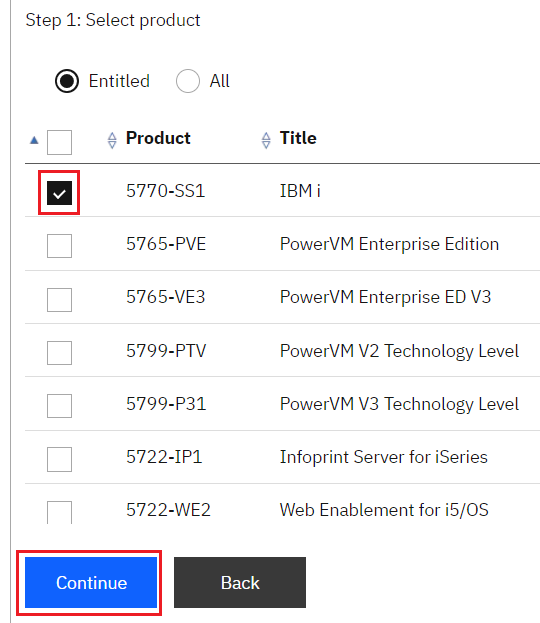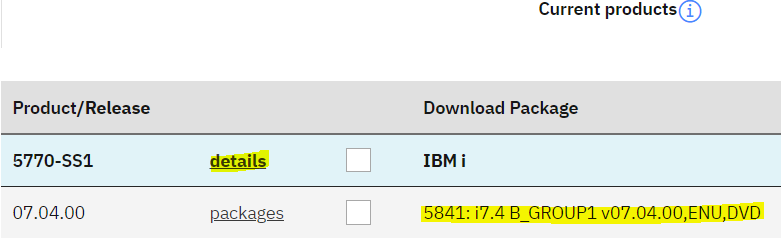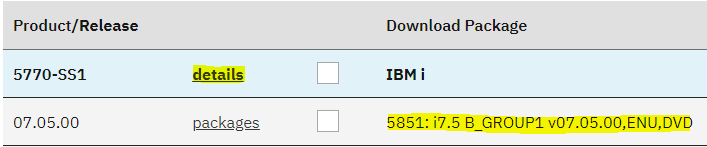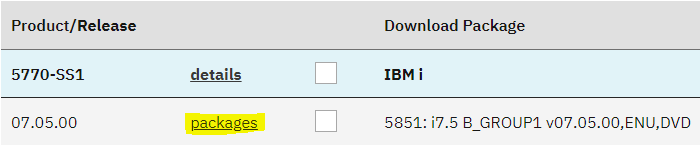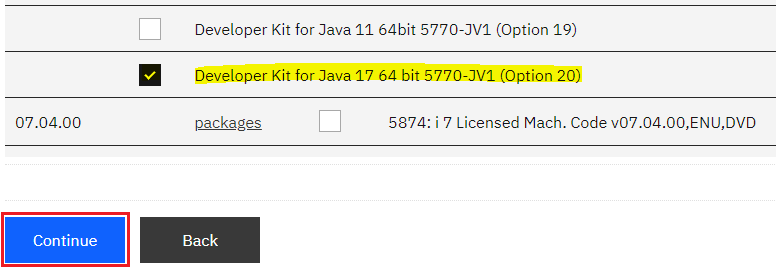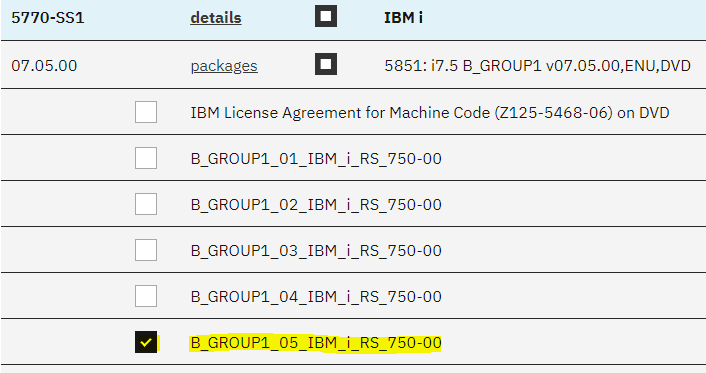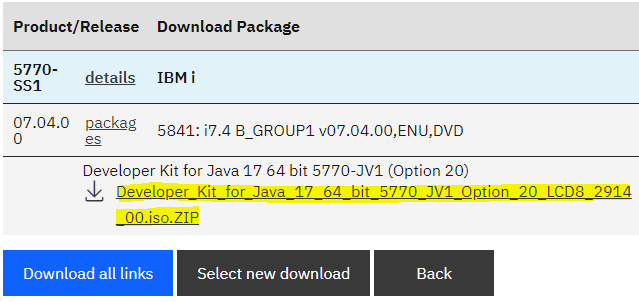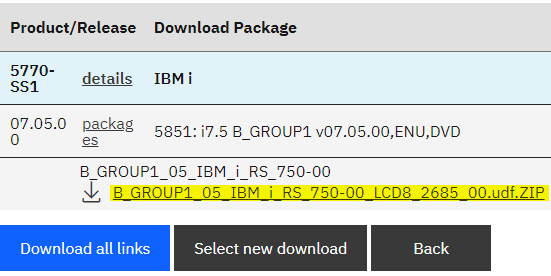Question & Answer
Question
How do you download, install, and use Java 17 on the IBM i OS?
Answer
IBM Technology for Java 17 is now generally available on IBM i 7.4 and higher.
For IBM i 7.4 OS, Java 17 was released as an off-release delivery for product 5770JV1 option 20 (Java 17 64 bit). As a result, the IBM i 7.4 5770JV1 Option 20 LPP is not directly available with the IBM i OS Standard Set Media discs and must be downloaded from IBM Entitled Systems Support (ESS).
For IBM i 7.5 OS, the 5770JV1 Option 20 LPP is included with the IBM i OS Standard Set Media disc, B_GROUPx_05.
PRE-REQUISITES
- IBM i 7.5 and 7.4 OS
- IBM i 7.5 - SF99955 level 5 or higher
- IBM i 7.4 - SF99665 level 18 or higher
Related Information
[{"Type":"MASTER","Line of Business":{"code":"LOB57","label":"Power"},"Business Unit":{"code":"BU058","label":"IBM Infrastructure w\/TPS"},"Product":{"code":"SWG60","label":"IBM i"},"ARM Category":[{"code":"a8m3p000000PCSIAA4","label":"Java Development Kit-\u003EJava 17"}],"ARM Case Number":"","Platform":[{"code":"PF012","label":"IBM i"}],"Version":"7.4.0;7.5.0;and future releases"}]
Was this topic helpful?
Document Information
More support for:
IBM i
Component:
Java Development Kit->Java 17
Software version:
7.4.0, 7.5.0 and future releases
Operating system(s):
IBM i
Document number:
6982549
Modified date:
30 May 2023
UID
ibm16982549
Manage My Notification Subscriptions