Question & Answer
Question
How can you disable the Source Code Control (SCC) integration between IBM® Rational® ClearCase® within a Microsoft® Visual Studio .NET Project?
Answer
OPTION 1:
The integration can be turned off using the Disconnect option in Visual Studio .NET.
The Disconnect option disconnects selected items from their unified roots within Visual Studio .NET. For instance, this option could be used before disconnecting a computer from the source control server when working off-line on a laptop.
Note: There are other ClearCase issues that need to be taken into consideration when running disconnected from the network. Refer to the "Working in a Snapshot View While Disconnected from the Network" section of the ClearCase Developing Software manual.
For additional information about the Disconnect option refer to the Visual Studio .NET "Changing Connections" on-line help.
INSTRUCTIONS:
1. Select a project file
2. Click File > Source Control > Change Source Control menu option
3. Select the files where source control integration is to be disconnected
4. Unbind the Solution
5. Click the disconnect button
6. The source control context menus will no longer appear for that project for the current user.
Use the same procedure and select the "Connect" button to turn the integration back on.
OPTION 2:
If the Disconnect option is not active for the current project, the following steps can be taken to disable the integration in ClearCase 7.0.
1. Go to the Windows® Control Panel > Add or Remove Programs > Rational ClearCase and click Change.

2. Click Next
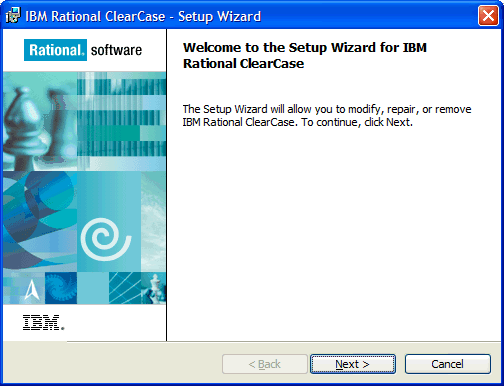
3. Ensure Modify is selected and click Next.
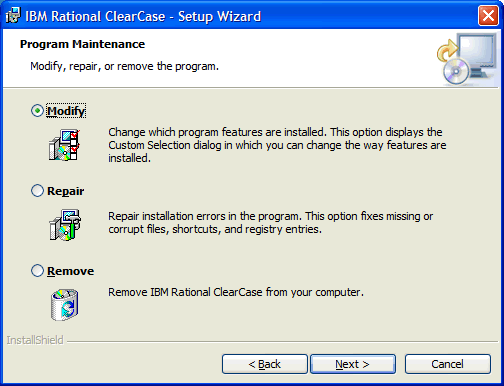
4. Click the drop down for the IBM Rational ClearCase Client for VS.NET and select This feature will not be available.

5. Click Next

6. Click Install and the integration will be disabled.

Related Information
Was this topic helpful?
Document Information
Modified date:
29 September 2018
UID
swg21130525