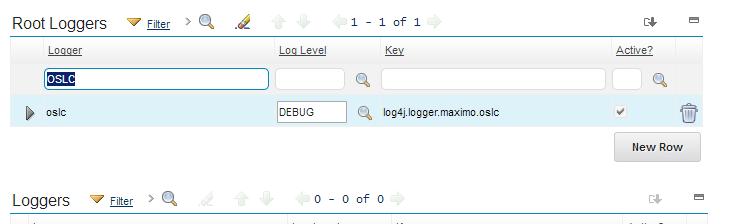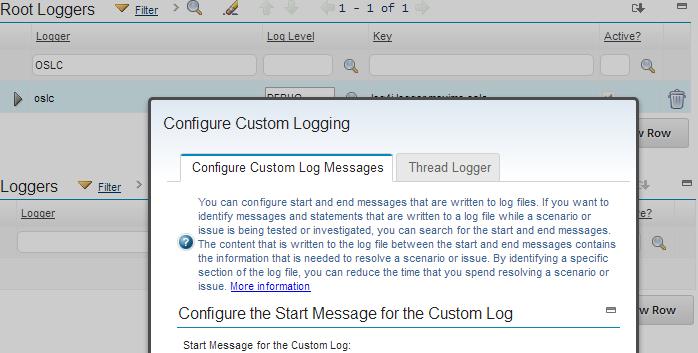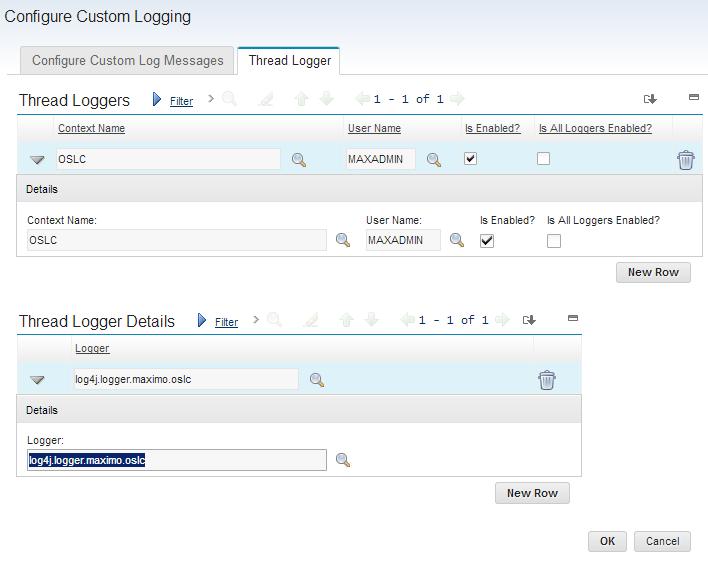Technical Blog Post
Abstract
Creating a separate Log file for OSLC API
Body
Many support engineers and customers know how time consuming is SystemOut and SystemError log searches for the error thrown by the specific application. In Maximo 760X the custom logging has been introduced.
Using the new feature, we can create a separate Log with desired Logging level that would contain a diagnosing data for the specific application failure only. We will configure a Custom Logging for the OSLC as an example.
Step 1
Navigate to System Configuration > Platform Configuration > Logging and set OSLC Logger to DEBUG.
Step 2
Navigate to “Configure Custom Logging” under “More actions” on the Logging Application screen and
select “Thread Logger” tab .
Step 3
In “Context Name” select OSLC, in “User Name” specify MAXADMIN and in “Thread Logger Details”
select OSLC Logger and check “Is Enabled” box
Make sure you have saved a configuration
Ste 4
Issue OSLC call that should fail and look under \ibm\Web Sphere\AppServer\profiles\ctgAppSrv01 directory for files “ OSLC.*” . You will see a file that contains the OSLC call related trace.
Easy to read , right to the issue stuck trace.
What a time saver .!!!
UID
ibm11129695