How To
Summary
Attempts to connect to IBM FileNet Deployment Manager (FDM) to an IBM FileNet Content Manager (CPE) instance deployed in a containerized environment on Red Hat OpenShift, the connection fails.
Example message returned from using FDM:
2023-04-26T07:08:08.559 0000003E CE:FDM ERROR The URI for server communication cannot be determined from the connection object https://cpe-cp4bademo.apps.lunatic.cp.fyre.ibm.com/wsi/FNCEWS40MTOM/. Duration 55 milliseconds.
2023-04-26T07:08:08.595 00000001 CE:FDM ERROR Content Platform Engine - Test Connection
Unable to connect to the Content Platform Engine.
The URI for server communication cannot be determined from the connection object https://cpe-cp4bademo.apps.lunatic.cp.fyre.ibm.com/wsi/FNCEWS40MTOM/. Duration 55 milliseconds.
Steps
Go to ConfigMaps.

Click the returned ConfigMap.
Scroll down until you see the 'cpe-access-info' section.


Click the lock icon at the start of the url field.

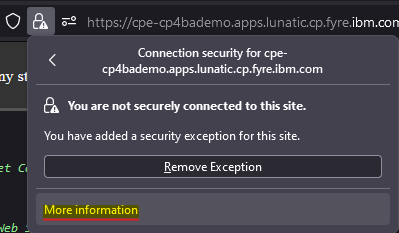
In the new window, click 'View Certificate'.


Scroll down until you get to the 'Miscellaneous' section of the certificate.

To determine where and what java instance the IBM FileNet Deployment Manager is using, open the 'DeploymentManager.ini' file.


In this example an IBM java instance is used, so use iKeyman in the java instance bin directory to add the certificate to the cacerts store for this instance of java.

Browse to where the downloaded certificate was saved.

Click 'OK' and give the certificate a name.

Once the certificate is added, close iKeyman.
Now (close if still open) reopen IBM FileNet Deployment Manager.
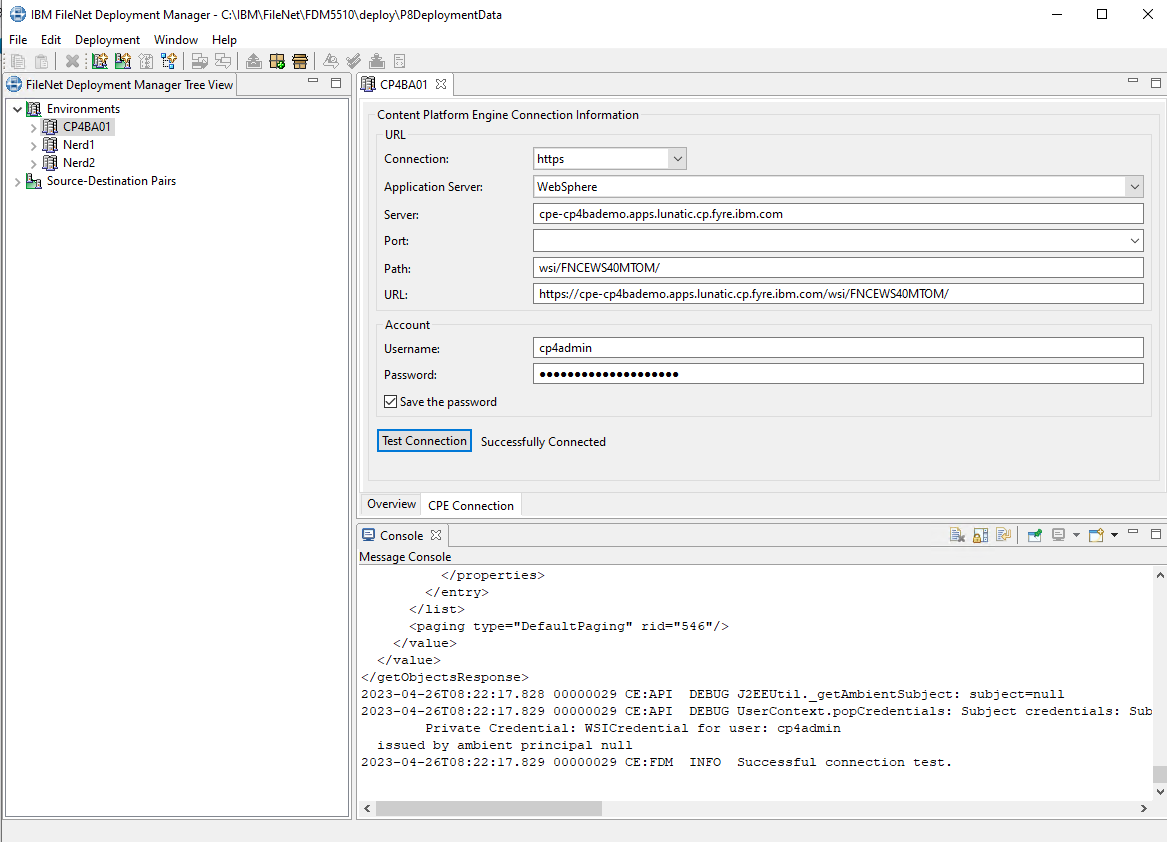
Related Information
Document Location
Worldwide
Was this topic helpful?
Document Information
Modified date:
02 May 2023
UID
ibm16986335