Product Documentation
Abstract
Instructions on connecting external SCSI options to the xSeries 200
Content
You can attach a SCSI storage expansion enclosure to the server.
| Attaching an external device |
|---|
- Read the documentation that comes with the options.
- Verify the server and all attached devices are powered off.
- Follow the instructions that come with the option to prepare it for installation and to connect it to the server.
| Ultra 3/160 SCSI connector (certain models) |
|---|
Certain xSeries 200 server models are shipped with a SCSI adapter, which supports a single Ultra 3/160/MB SCSI channel in a full-featured PCI 2.1-/2.2-compliant bus master package. This configuration supports a zero wait state, 32-bit memory transfers at 160 Mbytes/second, when LVD SCSI peripherals are attached. This channel supports up to 15 SCSI devices.
| SCSI cabling requirements |
|---|
You can install five internal SCSI devices using the SCSI signal cable that comes with the server. If you plan to attach external SCSI devices, you must order additional SCSI cables. To select and order the correct cables for use with external devices, contact the IBM reseller or IBM marketing representative. To receive an indication of SCSI hard disk drive activity, you must also connect the SCSI adapter to the SCSI LED (J3) connector on the system board.
Note: For information about the maximum length of a SCSI cable between the terminated ends of the cable, refer to the American National Standards Institute (ANSI) SCSI standards. Adhering to these standards will help ensure that the server operates correctly.
| Setting SCSI IDs |
|---|
Each SCSI device connected to a SCSI controller must have a unique SCSI ID. This ID enables the SCSI controller to identify the device and ensure that different devices on the same SCSI channel do not attempt to transfer data simultaneously. SCSI devices that are connected to different SCSI channels can have duplicate SCSI IDs.
To install external SCSI devices, you must first install an optional SCSI PCI adapter. Refer to the information that is provided with the device for instructions to set its SCSI ID. With a SCSI adapter installed in the server, you can use its 68-pin SCSI connector to connect different types of SCSI devices.
| I/O connector locations |
|---|
The following illustration shows the input/output connectors (ports) and the expansion slots on the rear of the server.
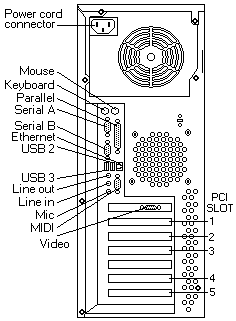
Note: If the server is a SCSI model, the SCSI adapter will be located in PCI slot 1; the external connector will appear in the slot below the video connector.
Document Location
Worldwide
Was this topic helpful?
Document Information
Modified date:
24 January 2019
UID
ibm1MIGR-45046