How To
Summary
How to configure call home on HMC V10R2M1040
Objective
This document explains how to configure the HMC call-home tasks. It also shows how to test call home for both the HMC and a Managed Server.
Preparation and Firewall Rules
The only available connectivity path is Electronic Customer Care (ECC) which uses an outbound Internet TCP connection over https protocol.
The HMC must have a functional Ethernet interface on an open network that has access to the internet. For additional information, refer to Configuring HMC V10R2M1040 for Use on a Private and Open Network
The only available connectivity path is Electronic Customer Care (ECC) which uses an outbound Internet TCP connection over https protocol.
The HMC must have a functional Ethernet interface on an open network that has access to the internet. For additional information, refer to Configuring HMC V10R2M1040 for Use on a Private and Open Network
The network must allow outbound https remote support/ECC callhome to the IBM servers. For a list of IP addresses, you should refer to the white paper HMC 1030 Connectivity Security White Paper available from IBM Electronic Service Agent
Environment
7063-CR1 V10R2M1040
7063-CR2 V10R2M1040
vHMC on x86, or vHMC on Power V10R2M1040
Steps
Configuring call home
These steps show the V10R2M1040 and later steps for setting up call home.
These steps show the V10R2M1040 and later steps for setting up call home.
V10R2M1040 view-
Step 1. Verify Customer contact information.
1a. In the navigation area, left side, select Call Home> Customer Information
1b. Verify that System Information is set to "Use administrator information" and Administrator Information has all required fields (marked by a red *) complete or that all required fields for System Information are completed.
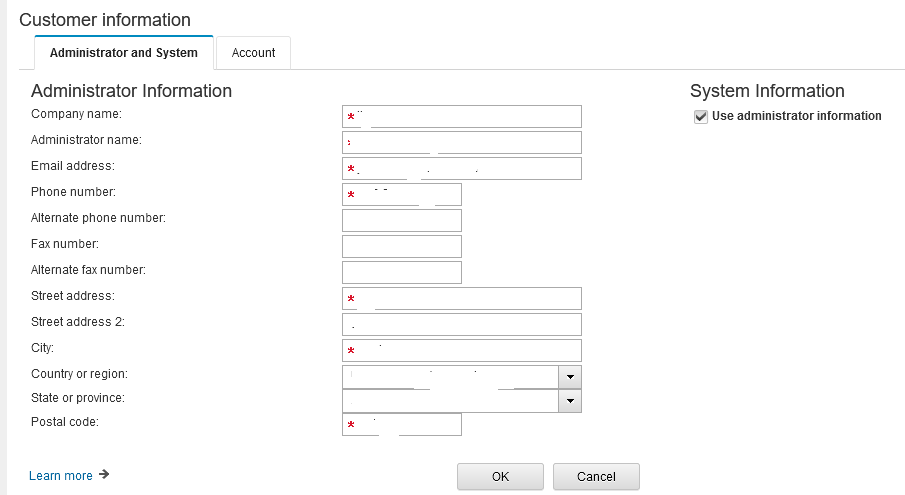
Step 2. Configure an outbound remote support method.
2a. In the navigation area, click Call Home > Outbound Connectivity
2b On the Call-Home Server Consoles panel click Configure...
2c. On the Outbound Connectivity Settings panel, check Enable the local console as a call-home server. If prompted with an Agreement for Service Programs panel, read the license agreement and click Accept.
2d. Enable and configure the proxy if required.
2a. In the navigation area, click Call Home > Outbound Connectivity
2b On the Call-Home Server Consoles panel click Configure...
2c. On the Outbound Connectivity Settings panel, check Enable the local console as a call-home server. If prompted with an Agreement for Service Programs panel, read the license agreement and click Accept.
2d. Enable and configure the proxy if required.
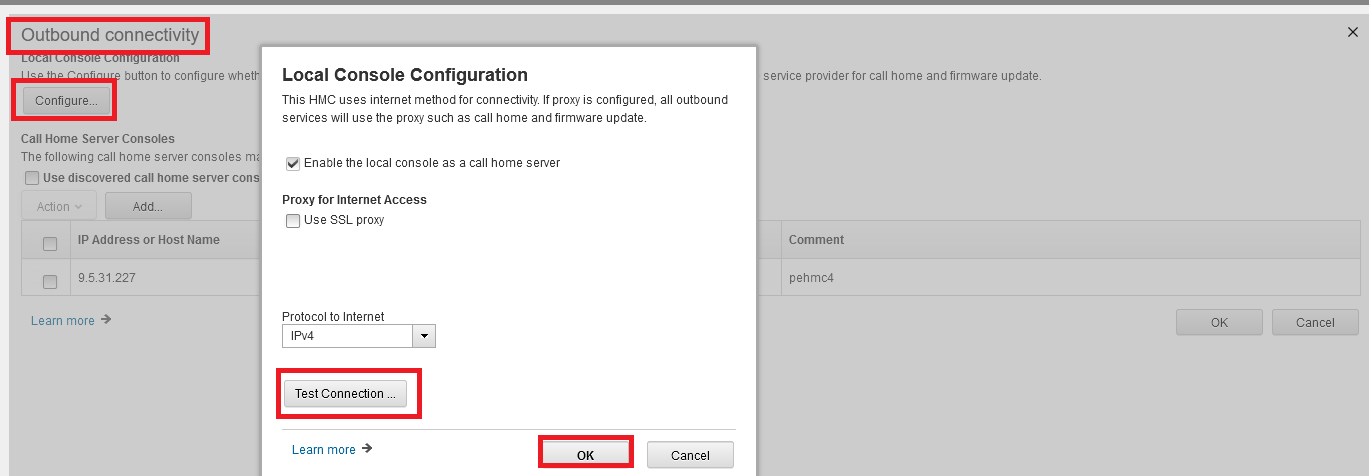
Step 3. Test the connection
3a. On the Outbound Connectivity/ Local Console Configuration panel, click the Test button.
3b. Click the Start button. Verify the test completes successfully.
3a. On the Outbound Connectivity/ Local Console Configuration panel, click the Test button.
3b. Click the Start button. Verify the test completes successfully.
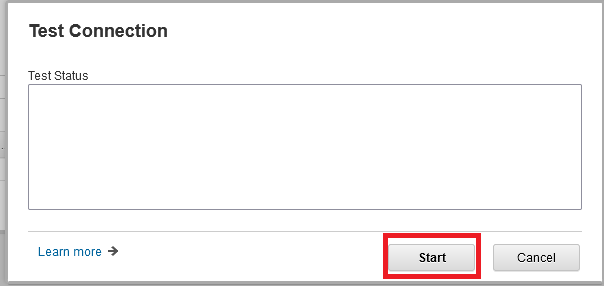
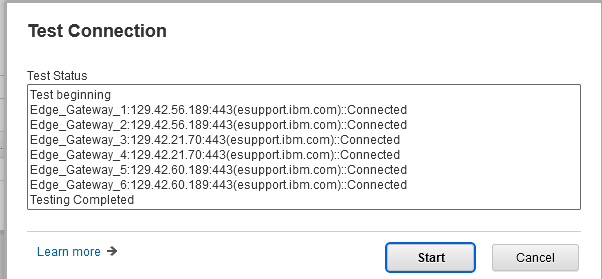
3c. On the Test Internet panel, click Cancel.
If the Internet test fails, verify the external firewall is configured to allow the outbound https (TCP port 443) to the IBM servers. You should refer to the security white paper listed above for a list of IBM IP addresses that must be allowed.
Step 4. Save the configuration.
4a. On the Local Console Configuration panel, click OK.
Note: You must click OK, not cancel or the settings entered before the test will be discarded.
If the Internet test fails, verify the external firewall is configured to allow the outbound https (TCP port 443) to the IBM servers. You should refer to the security white paper listed above for a list of IBM IP addresses that must be allowed.
Step 4. Save the configuration.
4a. On the Local Console Configuration panel, click OK.
Note: You must click OK, not cancel or the settings entered before the test will be discarded.
4b. On the Outbound Connectivity panel, click OK again to exit.
Testing Server/HMC callhome registration
Create a test Case# to verify problem callhome connectivity and that the HMC or Server's serial number is properly registered for service.
Create a test Case# to verify problem callhome connectivity and that the HMC or Server's serial number is properly registered for service.
V10R2M1040 view-
Step 1. Test call home on the HMC itself. (Note: Step 1 cannot be performed on Virtual HMC Appliances, only on Physical HMC Appliances. See https://www.ibm.com/support/pages/callhome-hmc-serviceable-events-disabled-vhmc for more information.
1a. In the navigation area, click Serviceability > Create serviceable events 1b. Check "Test problem reporting".
1c. Enter some text in problem description
1d. Click Request Service.

1e. Click OK on the confirmation panel.
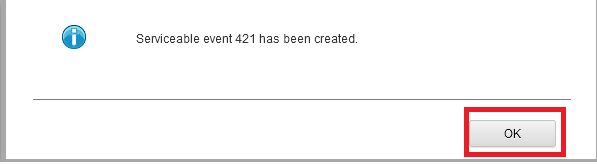
Step 2. Test call home for the managed servers.
2a. In the navigation area, click System Resources > Systems.
2b Click the server to be tested
2a. In the navigation area, click System Resources > Systems.
2b Click the server to be tested
2c On the menu bar select the Service drop down, and find Create serviceable event


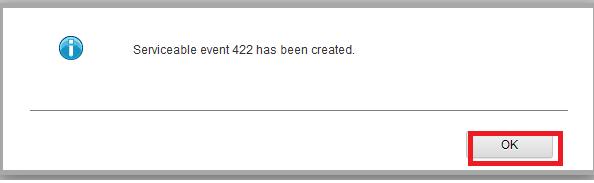
Step 3: Verify a new service event was created. Wait a few minutes for the HMC to process the call home request.
3a. In the navigation area, click Serviceability > Serviceable Events
Each test will create a B3031007 serviceable event. The Failing MTMS is the machine-model-serial number used to submit the problem. If the call home was successful, the Case # column will show an IBM hardware support case number that was created.
3a. In the navigation area, click Serviceability > Serviceable Events
Each test will create a B3031007 serviceable event. The Failing MTMS is the machine-model-serial number used to submit the problem. If the call home was successful, the Case # column will show an IBM hardware support case number that was created.
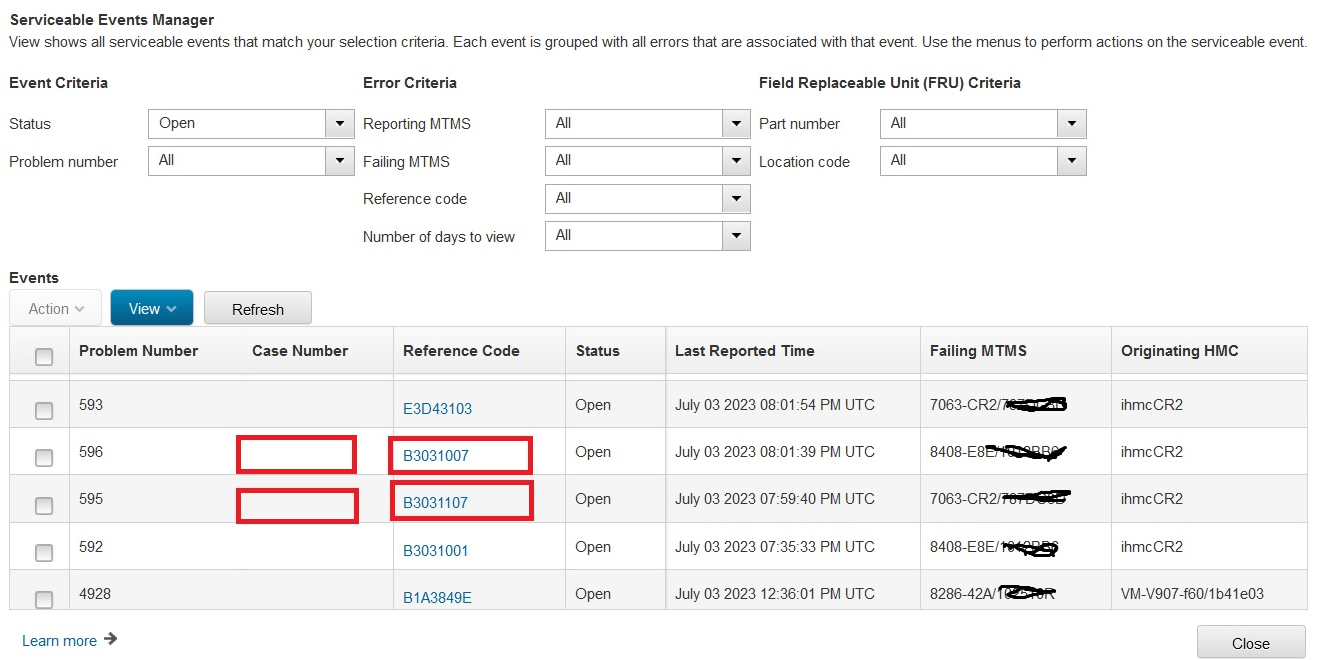
If the call home was successful, you should have a case#, close the event.
3b. Check each B3031007 (server) and B3031107 (hmc), and then click the menu option Selected, Close Event.
3c. Fill out the name/description and click Close Event button. Click Yes to the confirmation.
3d. Click Cancel to exit service events.
Step 4. Checking for failures in the console event log.
4a. To investigate call home status, click Logs > Console Events Log. Look for entries related to the problem number of the test service event. The most common failure is machine not registered. If you encounter a machine not registered, contact your business partner or IBM sales representative and request that they register the machine type-model/serial number provided in the error message.
3b. Check each B3031007 (server) and B3031107 (hmc), and then click the menu option Selected, Close Event.
3c. Fill out the name/description and click Close Event button. Click Yes to the confirmation.
3d. Click Cancel to exit service events.
Step 4. Checking for failures in the console event log.
4a. To investigate call home status, click Logs > Console Events Log. Look for entries related to the problem number of the test service event. The most common failure is machine not registered. If you encounter a machine not registered, contact your business partner or IBM sales representative and request that they register the machine type-model/serial number provided in the error message.
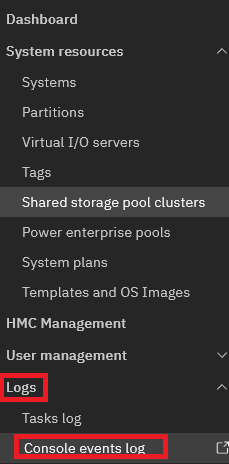
Document Location
Worldwide
[{"Line of Business":{"code":"LOB57","label":"Power"},"Business Unit":{"code":"BU058","label":"IBM Infrastructure w\/TPS"},"Product":{"code":"7063CR2","label":"Hardware Management Console (7063-CR2)"},"ARM Category":[{"code":"a8m0z000000GnS5AAK","label":"HMC"}],"Platform":[{"code":"PF025","label":"Platform Independent"}],"Version":"10.2.0","Type":"MASTER"}]
Was this topic helpful?
Document Information
Modified date:
06 July 2023
UID
ibm17009925