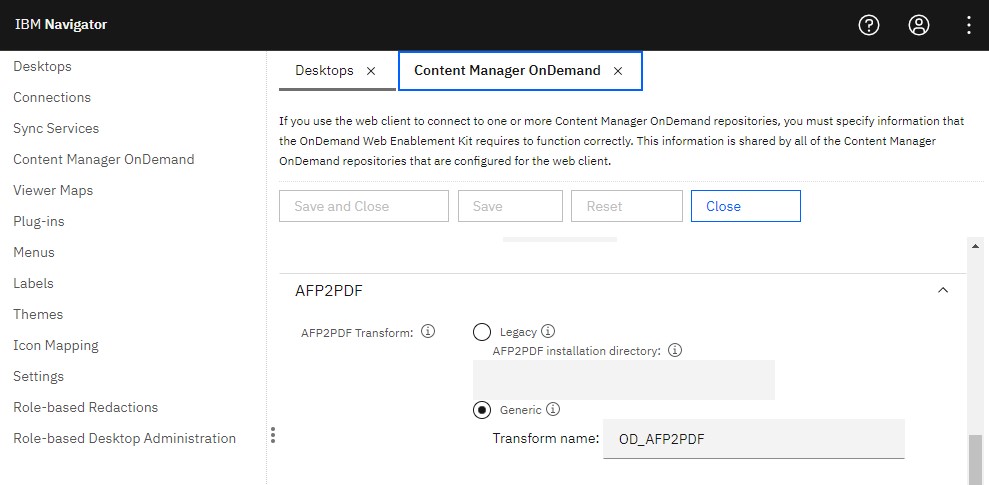General Page
To view AFP documents as PDF from a containerized IBM Content Navigator, you must configure the transform.xml provided by Content Manager OnDemand to invoke your conversion application. In addition, you must also configure the IBM Content Navigator AFP2PDF conversion viewer mapping and then define a viewer map to use this mapping. When a request to view the AFP document is invoked, the application, specified in the transform.xml file, converts the AFP file to a PDF file. The temporary PDF file is then passed to the web browser for rendering. If a PDF reader, such as Adobe Acrobat, is not configured in the web browser, an error message displays. (Note: This problem often occurs with the Internet Explorer 11 browser.)
Using the IBM Content Manager OnDemand generic transform interface, you can use any conversion software you want, provided it is supported within a container. Contact your conversion software vendor to validate support for containers. The following steps outline at a high level what is necessary to invoke an AFP to PDF conversion from a container.
Note: The AFP2PDF legacy transform is not supported for use with a containerized IBM Content Navigator. For on-premises systems, see the general documentation for configuring the AFP2PDF conversion.
Steps:
This procedure assumes the use of IBM Content Navigator 3.0.9 or later.
- If your conversion application runs within the IBM Content Navigator container, you must first make it available on a Linux system. Install the conversion software according to its vendor-provided instructions.
Note:
-
You might want to specify your install directory to match the directory in the container, as specified in the transform.xml file:
/opt/ibm/plugins/afp2pdftransform
-
Some conversion applications are URL addressable. Typically, in this case, one would need to load a plug-in provided by the software vendor. The plug-in configuration also includes configuring the URL in which to call the conversion. Use the steps that follow as your guide for loading the plug-in to the container and configuring the AFP2PDF conversion viewer mapping.
-
- Copy the installed directory and files to the server hosting the container with the following steps:
- Create a .tar.gz file of your install directory
$ tar -cvf afp2pdftransform.tar.gz afp2pdftransform - Copy the .tar.gz file from your Linux system to the /opt/ibm/plugins/ directory by using SFTP:
$ mget afp2pdftransform.tar.gz - On the host server, extract the file:
$ tar -xzvf afp2pdftransform.tar.gz
- Create a .tar.gz file of your install directory
- Copy the transform.xml available here to any directory on the server hosting the IBM Content Navigator container. The recommended directory is /opt/ibm/plugins.
Note:
-
You might need to rename your XML file to transform.xml to remove any version numbers.
-
- In the sample transform.xml file, modify the following section to point to the directory of the AFP to PDF conversion application.
<transform> <TransformName>OD_AFP2PDF</TransformName> <TransformDescription>Generic AFP2PDF</TransformDescription> <OutputMimeType>application/pdf</OutputMimeType> <OutputExtension>pdf</OutputExtension> <CmdParms> <RESOURCEFILE>-r</RESOURCEFILE> <OUTPUTFILE>-o</OUTPUTFILE> </CmdParms> <CmdLineExe>/opt/ibm/plugins/afp2pdftransform/afp2pdf</CmdLineExe> <OperationName>AFP2PDF Exe</OperationName> </transform> - Some AFP2PDF conversion software might require a process to be started before the software can run. Contact your conversion software vendor to confirm the steps.
- Configure the AFP2PDF conversion viewer mapping to use the generic transform. In the IBM Content Navigator administrator desktop, go to the Content Manager OnDemand settings for AFP2PDF Transform. Specify the generic transform name: OD_AFP2PDF
- In the IBM Content Manager OnDemand repository, specify the path of the custom transform file:
/opt/ibm/plugins/transform.xml

- Configure a viewer map to use the AFP2PDF conversion viewer mapping, which is now defined to use the generic transform with your specified conversion software. See the topic Configuring viewers used to display documents in the web client in the IBM Content Navigator documentation.
- Configure a new or existing desktop to use the viewer map containing the AFP2PDF conversion viewer mapping.
You can now open AFP files by using a desktop configured with the viewer map.
For more information on
- Implementing the Generic Transform Interface (with sample XML), see:
Content Manager OnDemand Web Enablement Kit (ODWEK) Java API: Generic Transform Interface
- Configuring viewers used to display documents in the web client, see: https://www.ibm.com/docs/en/content-navigator/3.0.x?topic=ccnwc-configuring-viewers-used-display-documents-in-web-client
- Configuring the AFP2PDF conversion viewer (IBM Content Manager OnDemand), see: https://www.ibm.com/docs/en/content-navigator/3.0.x?topic=client-configuring-afp2pdf-conversion-viewer-content-manager-ondemand
Troubleshooting:
If you are unable to log in to the IBM Content Manager OnDemand repository, there might be an error with your transform.xml file.
Was this topic helpful?
Document Information
Modified date:
14 June 2022
UID
ibm16485919