Troubleshooting
Problem
Gather the following MustGather information for IBM Support to use in troubleshooting problems with IBM API Connect Management Server.
Environment
Resolving The Problem
The following information describes the basic documentation needed by IBM Support to investigate questions or problems when using IBM API Connect Management Server.
Please DO NOT send any confidential information from your company.
If not yet done, please provide the information requested in the General MustGather to help IBM Support to collect all the data necessary to troubleshoot your problem. This will expedite problem resolution.
| General MustGather |
| Gathering general problem description information |
In addition, please provide the information requested below, when applicable to your issue, to complete the data collection necessary to troubleshoot your problem.
Management Server version information
You have two ways to get the Management Server version as following:
- From API Management server Command line interface (CLI):
- From API Connect Cloud Management Console (CMC):
- Log on to the CMC
- Click the Services page
- Navigate to the Management and identify the Management server for which you want to gather information
- In the Actions column of the Management server identified, click on the "Server Information" icon, see image
See the system commands link for more information.
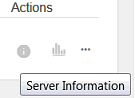
Management Server log files for all servers in your environment
Depending on the type of issue, IBM Support may need to gather the Management server postmortem data. To accelerate problem determination it is recommended to provide these from each server in your cloud when opening the support ticket.
You have two ways to generate the postmortem log:
- From API Management Command line interface (CLI):
- From API Connect Cloud Management Console (CMC):
From CLI you can gather the postmortem data using the "Debugging commands".
You can access the CLI through ssh or your Hypervisor / VM console.
For example:
debug postmortem generate full logs
debug postmortem export ftp ftpserver.yourcompany.com user user1 file logs/B2XXW56_04152005_172341.tgz
From CMC you can gather the postmortem data using the CMC GUI, see the steps in section "Gathering postmortem information about your servers" of the product documentation.
See the image below of the CMC GUI to better understand where is the item "Download logs":

Other useful commands to run in some situations, like a system down or an upgrade, are the following:
- Command "system show status". It shows whether the following components are up or down: System, Network, and Runtime.
- Command "stat show all". It displays system status information, such as: disk usage, memory usage, uptime, and active processes.
- Command "debug top" dynamically displays process status for all processes running on the management server.
Are you having issues with a specific API, URL, and/or operation? If yes, please provide the following (Optional):
- What is the failing URL?
- What is the failing api name?
- What is the failing api's product?
- What is the failing api's catalog?
- Please provide a copy of the failing API (and Product) swagger. Export the API and provide the YAML/WSDL file to IBM Support.
See the "Exporting an OpenAPI (Swagger 2.0) definition file for a REST API" link.
Only if instructed by IBM support - Gather diagnostic data for UI problems (Optional):
- Capture http traffic from the user interface
- Capture the REST calls or browser network calls
Use freeware-type tools like fiddler and Chrome-developer-tools to capture the http browser network traffic - Export browser took as an archive (har export)
- Please, specify the browser type and version used
How to submit diagnostic data to IBM Support
After you have collected the preceding information, and the PMR is opened, you can exchanging information with IBM Technical Support for problem determination.
For more details see submit diagnostic data to IBM (ECuRep) and Enhanced Customer Data Repository (ECuRep) secure upload.
If you are using Service Request (SR), update the PMR to indicate that data has been sent.
Was this topic helpful?
Document Information
Modified date:
15 June 2018
UID
swg22006445