Troubleshooting
Problem
When creating a new report, inserting an image from Layout > Image and then selecting the image source by double clicking the image object you are confronted with this message:
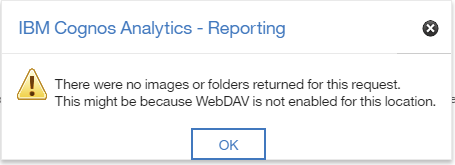
Cause
There are a couple of possible reasons for this. This technote, however, assumes you have already configured IIS for WebDAV as per http://www-01.ibm.com/support/docview.wss?uid=swg22002398
This message can appear because the authoring rule configured in steps 8 and 9 of the aforementioned document has been applied to both a directory and a parent directory. For example, if the rule has been applied to the bi directory within the ibmcognos application and then the Samples > Images directory within that, you might see this message.
Resolving The Problem
Ensure the WebDAV rule is removed from all folders above the desired images folder. In this example select bi and then select WebDAV Authoring Rules. If a rule is present select it and on the right hand panel click "Remove...". Do the same for the Bi > Samples direcrtory and ensure that the only directory with the WebDAV rule applied is the desired location for the images.
[{"Business Unit":{"code":"BU059","label":"IBM Software w\/o TPS"},"Product":{"code":"SSTSF6","label":"IBM Cognos Analytics"},"Component":"","Platform":[{"code":"PF033","label":"Windows"}],"Version":"11.x","Edition":"","Line of Business":{"code":"LOB10","label":"Data and AI"}}]
Was this topic helpful?
Document Information
Modified date:
30 January 2019
UID
ibm10794633