Troubleshooting
Problem
User launches Controller client. An error appears.
Symptom
Error when launching Controller client:
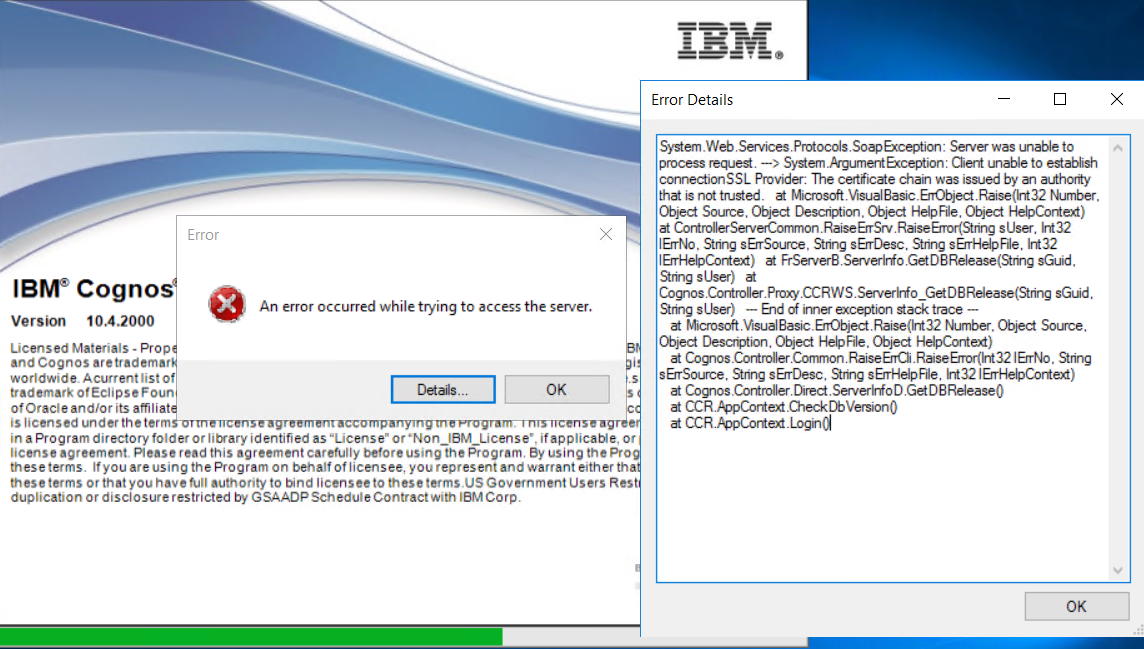
System.Web.Services.Protocols.SoapException: Server was unable to process request. ---> System.ArgumentException: Client unable to establish connection
SSL Provider: The certificate chain was issued by an authority that is not trusted.
at Microsoft.VisualBasic.ErrObject.Raise(Int32 Number, Object Source, Object Description, Object HelpFile, Object HelpContext)
at ControllerServerCommon.RaiseErrSrv.RaiseError(String sUser, Int32 lErrNo, String sErrSource, String sErrDesc, String sErrHelpFile, Int32 lErrHelpContext)
at FrServerB.ServerInfo.GetDBRelease(String sGuid, String sUser)
at Cognos.Controller.Proxy.CCRWS.ServerInfo_GetDBRelease(String sGuid, String sUser)
SSL Provider: The certificate chain was issued by an authority that is not trusted.
at Microsoft.VisualBasic.ErrObject.Raise(Int32 Number, Object Source, Object Description, Object HelpFile, Object HelpContext)
at ControllerServerCommon.RaiseErrSrv.RaiseError(String sUser, Int32 lErrNo, String sErrSource, String sErrDesc, String sErrHelpFile, Int32 lErrHelpContext)
at FrServerB.ServerInfo.GetDBRelease(String sGuid, String sUser)
at Cognos.Controller.Proxy.CCRWS.ServerInfo_GetDBRelease(String sGuid, String sUser)
When testing database connection:
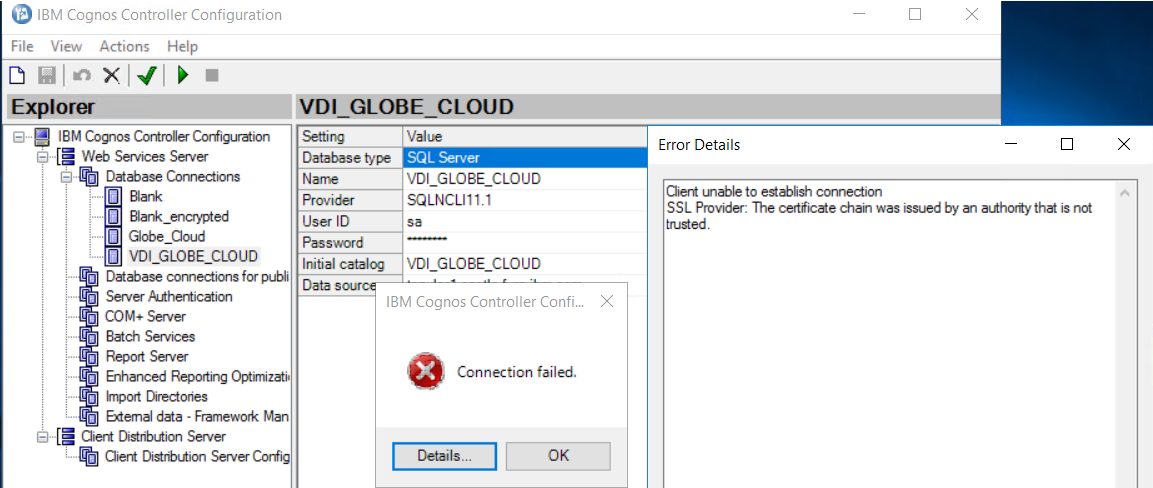
Client unable to establish connection
SSL Provider: The certificate chain was issued by an authority that is not trusted.
SSL Provider: The certificate chain was issued by an authority that is not trusted.
Cause
All of the following are true:
(a) The Microsoft SQL server has been configured so that the 'SQL Server Network Configuration' setting 'Force Encryption' is set to 'Yes'
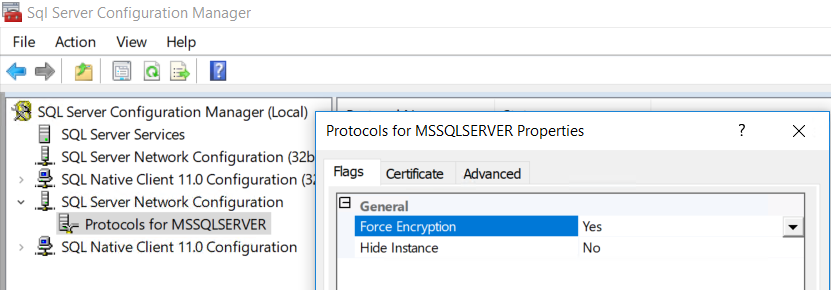
(b) The Microsoft SQL client (installed on the Controller application server) has been configured so that the 'SQL Native Client Configuration' (64-bit, not 32-bit) setting 'Force Encryption' is set to 'Yes'
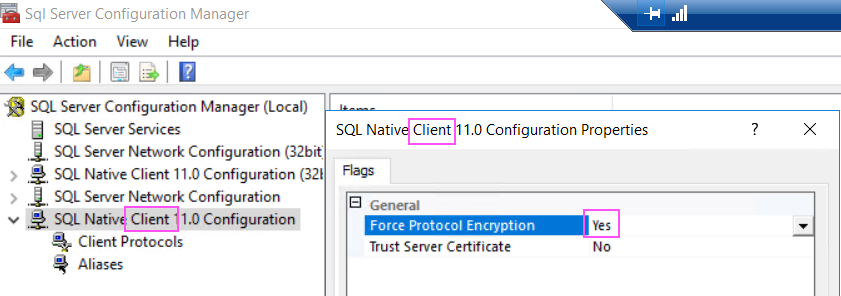
(c) The Controller application server does not trust the certificate that the Microsoft SQL server is using for encryption.
Resolving The Problem
Fix:
Install the relevant TLS (or SSL) certificate (used by the SQL server) on the Controller application server.
Steps:
The following are based on a self-signed TLS certificate. The instructions may need to be modified slightly based on your environment:
1. On the SQL server, launch 'SQL Server Configuration Manager'. Check the name of the certificate that it is using:
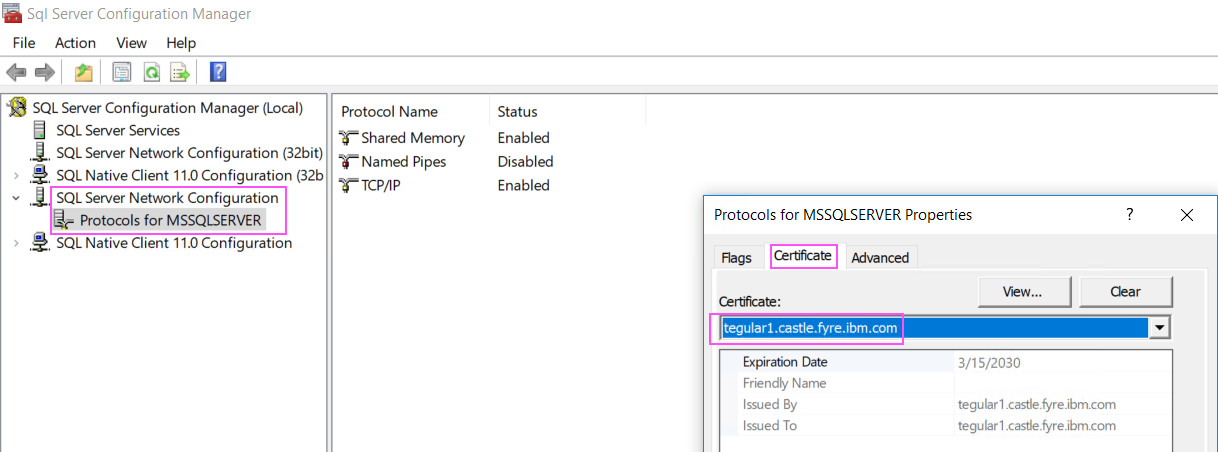
2. Export that certificate to a CER file
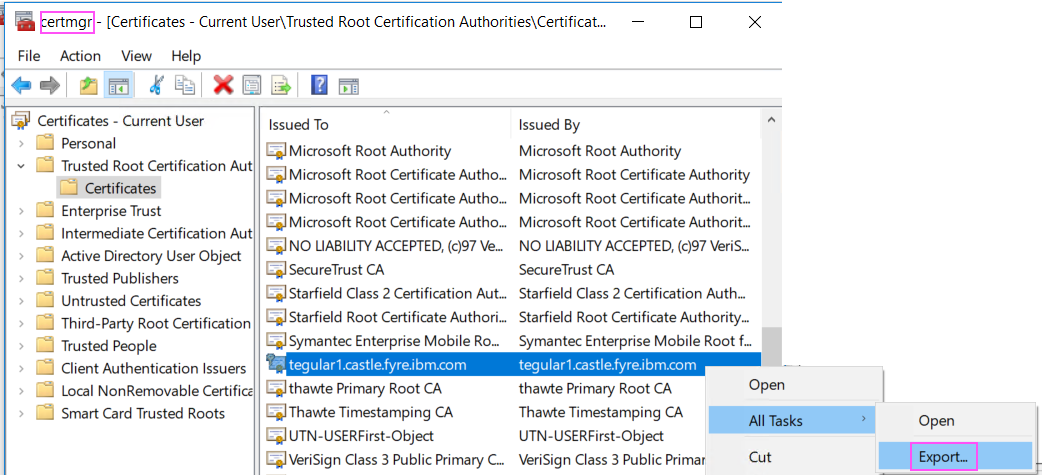
3. On the Controller application server, double-click on the CER file
4. Click 'Install certificate':
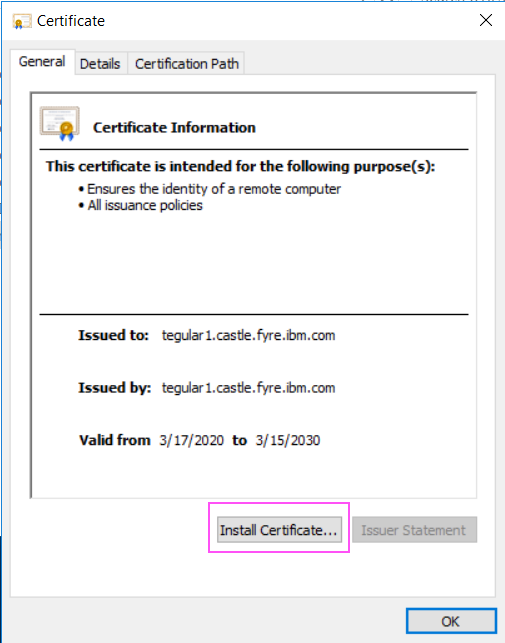
5. Choose: Local machine
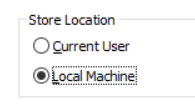
6. Install it into the: Trusted Root Certificate Authorities
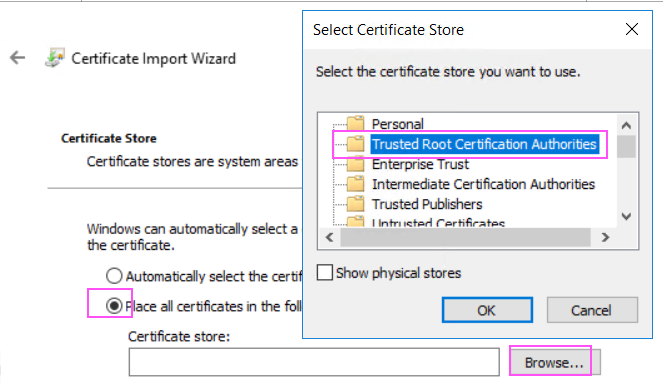
7. Test.
Workaround:
On the Controller application server:
1. Launch 'SQL Server Configuration Manager'
2. Reconfigure the Microsoft SQL client (installed on the Controller application server) so that the 64-bit 'SQL Native Client Configuration' setting 'Trust Server Certificate' is set to 'Yes'
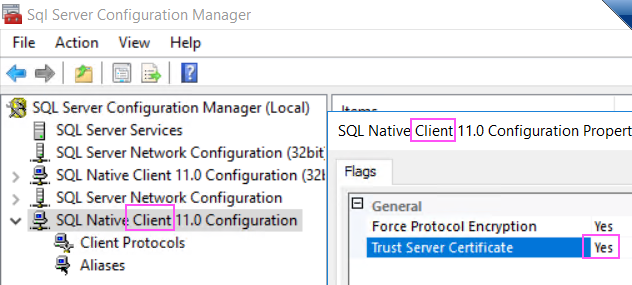
3. So that consolidations work correctly (which use the 32-bit SQL client), afterwards you should perform the same change for the 32-bit settings:
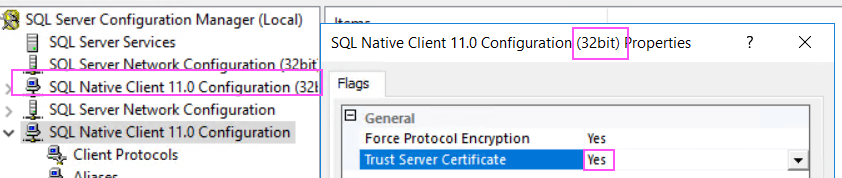
4. Reboot the Controller application server
5. Test.
Document Location
Worldwide
[{"Business Unit":{"code":"BU059","label":"IBM Software w\/o TPS"},"Product":{"code":"SS9S6B","label":"IBM Cognos Controller"},"Component":"","Platform":[{"code":"PF033","label":"Windows"}],"Version":"All Versions","Edition":"","Line of Business":{"code":"LOB10","label":"Data and AI"}}]
Was this topic helpful?
Document Information
Modified date:
23 March 2020
UID
ibm16113944