Troubleshooting
Problem
Symptom

However, if the end user re-runs a report (and tries again to save to PDF) the 'Save' button does not seem to work. The 'Save As' dialogue box never appears.
Cause
More Information:
The Adobe Reader client installs both the 'main' PDF reader tool (the full client application) and also a smaller 'web client'.
- This Adobe Reader web client is installed as a plugin in Microsoft Internet Explorer
- By default, this 'web client' is what gets activated inside the Cognos report display box.
Resolving The Problem
There are several different methods which have been seen to solve the problem in different environments.
- Choose the method that works for your environment.
Method #1
Disable the Adobe Reader 'web client' and instead use the 'main' Adobe Reader client.
- TIP: After doing this, users may prefer to block the default 'PDF' auto-creation. To achieve this, they can use the local preference: StandardReportBackProc
The steps will vary depending on the version of Adobe installed.
- Below are some examples
- For more information, see separate IBM Technote #6209640.
Example #1 - Adobe Reader XI
1. From the Start Menu, launch 'Adobe Reader'
3. Click Next, Next, Next, Next
4. Untick 'Display PDF documents in the web browser':
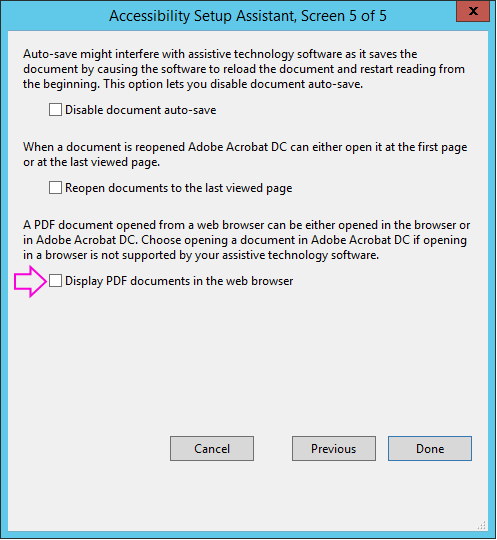
6. Exit Adobe Acrobat Reader
7. Launch Controller & test
~~~~~~~~~~~~~~~~~~~~~~~~~~~~~~~~~~~~~~~~~~~~~~~~~~~
Example #2 - Adobe Acrobat Pro DC
This is currently not officially supported for Controller. The following instructions are therefore purely offered as a courtesy (best endeavour - unsupported):
1. From the Start Menu, launch 'Adobe Acrobat DC'
2. Click 'Edit - Manage Tools'
3. Scroll down, and click 'Accessibility':

4. On the right-hand side, click "Setup Assistant":

5. Click Next, Next, Next, Next
4. Untick 'Display PDF documents in the web browser':

5. Click 'Done'
6. Exit Adobe Acrobat Writer (Adobe Pro)
7. Launch Controller & test
Method #2
Upgrade the version of Adobe Acrobat Reader.
- In one real-life customer case, the problem was solved after upgrading the Adobe Reader (on the user's PC) from Adobe Acrobat Reader X to XI (from v10 to v11).
Workaround:
Close Controller. Re-launch Controller. Re-run standard report.
Related Information
Was this topic helpful?
Document Information
Modified date:
15 May 2020
UID
swg21680316