News
Abstract
Performance Data Investigator specific Browser Tips
Content
For browser support information, go to Navigator for i Browser Support information
Browser tips specific to PDI
- Set your browser to not block pop-up windows
- Set the download options to prompt every time (if you are experiencing problems, this has helped in some instances)
- If you cannot generate a report, verify that you can first export a single chart.
- Update your browsers
- Try a different browser - a problem specific to one browser doesn't exist on other browsers
- Make sure you have the latest PTFs for HTTP group!
1. You must clear your browser cache after you apply a new PTF. Steps for clearing browser vary by browser and change over time. Search for the current steps and follow for your browser and version.
- Clear cache
- Close browser
- Restart browser
2. Adjust the security settings in your browser:
- For Performance Report generation, verify that you are able to export a single chart first. You may need to change the security settings for your browser to allow pop-up windows.
- Internet Explorer: Click "Tools->Internet options->Security->Trusted sites->Sites". Add the system name you are accessing to the list, for example https://systemName.ibm.com
- Firefox: Click "Options->Content->Block pop-up windows->Exceptions". Add the system name you are accessing to the list, for example "systemName.ibm.com".
3. Launching into PDI from other components (including Collection Manager) opens in a new browser tab.
4. When many Navigator inner tabs ("ISC tabs") are open, it consumes much resources and can cause performance degradation. Close any unneeded tabs by clicking the 'X' on the tab.
5. To refresh a panel, use the refresh button available on panels.

Or right-click white space of the content panel (by the tab area shown), and choose "Reload Tab" from the menu. The hover text indicates "refresh the content", rather than previous F5 function of "refresh the entire page".
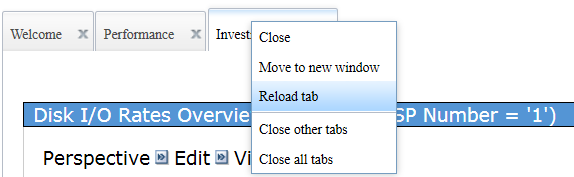
Note: The Dojo widget library leveraged with IBM Navigator for i does not support F5 to reload the internal tabs. PF-5 closes any open IBM Navigator for i tabs.
Portlet Error - heritage Navigator only
Note: A known issue that increased in occurrence with the 2019 PTFs is the message when you select a new task from the left navigation and a tab opens with the message: "Please login to use this portlet."
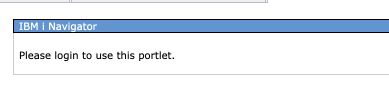
This problem happens with Chrome and Edge. It is not seen with Firefox or Safari.
A fix that decreases the occurrence of the error was shipped with the 2020 Q1 PTFs.
To circumvent the issue, close the tab, pause to allow all back-end operations to complete, then retry. Typically it works on the second try (sometimes it does take more). Pausing before reattempting is the best recourse. Other tasks in Navigator also exhibit this issue, but PDI Perspective tasks seem to have it more often. Alternatively, you could switch to using Firefox or Safari.
Browser Error - Heritage Navigator only
Error TCTUI1003E indicates a problem communicating with the server.
Following are circumventions to get around the error:
- Clear browser cache, then restart server
- Try a different browser
- Remove the registry ".ser" file on the IBM i: \qibm\userdata\os400\iSeriesNavigator\config, then restart server.
- ENDTCPSVR SERVER(*IAS) INSTANCE(ADMIN2)
- Verify Admin2 server is ended
-
STRTCPSVR SERVER(*IAS) INSTANCE(ADMIN2)
-
Use AREverify to find any health issues: http://archive.ibmsystemsmag.com/blogs/i-can/archive/application-runtime-expert-network-health-checker/
- Or even possibly remove the restdb directory & restart server (make sure you save it first: \qibm\userdata\OS\osgi\LWISysInst\admin2\lwi\runtime\core
-
If you continue to see this error message, contact IBM customers support (Level 2). Be prepared to provide re-create information, log files, and your current level of PTFs.
Was this topic helpful?
Document Information
Modified date:
07 September 2021
UID
ibm11120365