Question & Answer
Question
How can you backdate an asset removal from an asset hierarchy and what happens to the sortie details?
Answer
STEPS:
1. Create a new model in the Models (CM) application, for example MODEL-B.
Build items are MODEL-B and B1.
CM Item is B1 for Build Item B1.
Populate all the mandatory fields.

2. Save the record.
Click on the Configurations tab.
De-select the "Abstract" checkbox.
Change the variation status to "ACTIVE".
Click on the Build Hierarchy and position Rules tab.
Right-click on the label and select the "New Child" option.
Select build item B1 from the lookup.
Enter position 1.
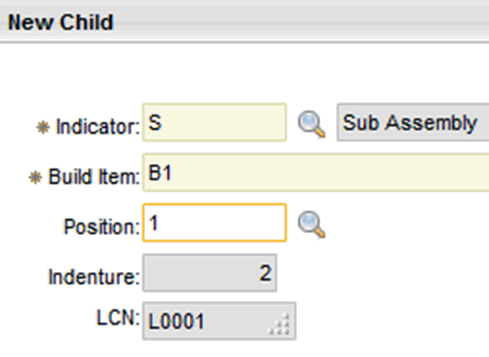
Click on the OK button.
A hierarchy will look like the screen shot below:

3. Create a New Asset Assembly record in the New Asset Assemblies (NAA) application, for example MODEL-B.
Enter asset MODEL-B as the CM Item.
Enter model MODEL-B as the Model.
Asset Status is ACTIVE.
Populate all the mandatory fields.
Select Date Of Receipt as 10/1/15 12:00 AM (October 1st, 2015).

4. Scroll down. Add a meter from the Meters tab, for example Flight-Hours.

5. Go to the "Select Action" menu and select the "Create sub-assemblies” action.
A system message pops up: "BMXAM0226I - New asset sub assemblies and their meters created successfully."
Click OK.
6. Go to the "Sub Assembly Details" tab.
Populate the asset the Asset field for the sub-assembly, for example B1.
Go to the "Initial Readings" tab.
Enter a meter, for example RUNHOURS (initial reading date is 10/1/15 12:00 AM and initial count is 0).

Save the record.
7. Create assets from this record with the "Create Asset" action from the "Select Action" menu.
A system message pops up: "BMXAM0224I - Asset created successfully".

Click OK.

8. Go to the Flight Log Book Setup application.
Create a new record with the following information:
Model = MODEL-B
Save the record.
On the Meters tab, click on the New Row button.
Enter Meter FLTHRS and check the Meter Reading checkbox.
Forecast amount = 0
Reading type = DELTA
Where Used = FLMDATA
Build Item = MODEL-B
Click on the New Row button.
Enter Meter RUNHOURS and check the Meter Reading checkbox.
Forecast amount = 0
Reading type = DELTA
Where Used = FLMDATA
Build Item = B1
Save the record.
Change the status to ACTIVE.

9. Create a FLB record in Flight Log Book (CM) application.
Enter MODEL-B in the Asset field.
Go to the "Select Action" menu, change the aircraft status to “Release to Service”.
Change the FLB status to "ACTIVE".

12. Enter Sortie details for Aircraft 'MODEL-B'.
Flight Date is 10/30/15 i.e. October 30th, 2015
Departure location = LOCAL
Departure time = 10:45 AM
Arrival Time = 11:30 AM
Enter meter reading for the child assets from the Meter section in the Sortie and save the record.

14. Bring up asset MODEL-B in the Assets (CM) application.
Go to the View tab.

15. Enter 10/10/15 in the AS OF date field to back date the removal of a child asset.

Expand the asset hierarchy by clicking on the + symbol on the far left hand corner (the + symbol becomes a - symbol and the child asset shows in the asset hierarchy).
Right click besides the child asset, select the "Install/Remove Asset" option.

Select the "Remove Asset" checkbox.

A system message pops up: "BMXAA0067I - Asset B1 in site BEDFORD was moved successfully."
16. Search for the child asset, B1 in the Assets(CM) application.
Scroll down to the bottom of the screen, go to the Initial tab.

Click on the Direct tab.

| There is no meter reading here as the asset has been removed. |
| 17. Go to the Flight Log Book application. Bring up the Flight Log Book record for Asset MODEL-B. The child asset does not appear in the Meters section. |
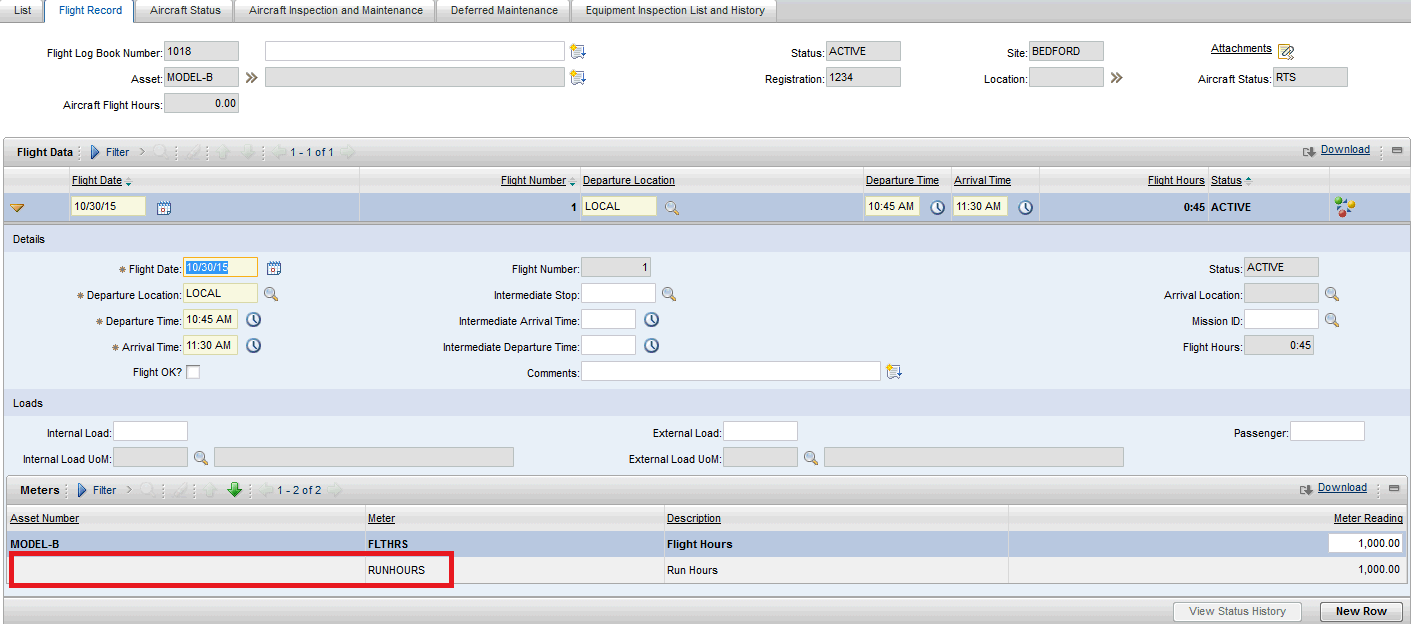
Since the asset has been removed, it should not be present in the Meters tab in the Flight Log Book application.
Similarly, if an installation happens on some back date, the installed asset should be visible in the Meters tab in the Flight Log Book application post its installation date.
Was this topic helpful?
Document Information
Modified date:
17 June 2018
UID
swg21980464