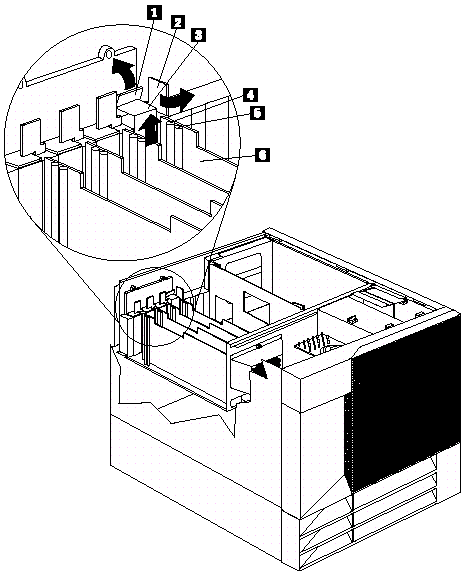Troubleshooting
Problem
You can add adapters to extend the capabilities and power of your server. Many adapters provide bus-master capabilities, which enable the adapters to perform operations without interrupting the server's microprocessor.
Resolving The Problem
You can add adapters to extend the capabilities and power of your server. Many adapters provide bus-master capabilities, which enable the adapters to perform operations without interrupting the server's microprocessor.
You can install up to seven adapters in the expansion connectors, called slots, on the system board of your server. Six of the slots are peripheral component interconnect (PCI) expansion slots and one is an industry standard architecture (ISA) expansion slot.
Four of the PCI slots allow you to install a new PCI adapter or replace an existing PCI adapter with the same type of adapter without turning the server power off and restarting the system, if these features are supported by your operating system. These slots are called hot-pluggable PCI slots. They are also referred to as hot-plug PCI slots.
The expansion slots have Plug and Play capabilities. See Plug and Play technology for additional information.
Your server comes with a video controller. This video controller is an integrated component on the system board. It is not in an expansion slot. The integrated video controller has super video graphics array (SVGA) technology.
The integrated video controller is not removable. If you want to disable this controller and use a video adapter instead, you can install a video adapter in an expansion slot. When you install a PCI video adapter, the server BIOS automatically disables the integrated video controller. When you install an ISA video adapter, you must move a jumper to disable the integrated video controller. See System Board Jumpers for more information.
The following illustration shows the location of the PCI and ISA expansion slots on the system board.
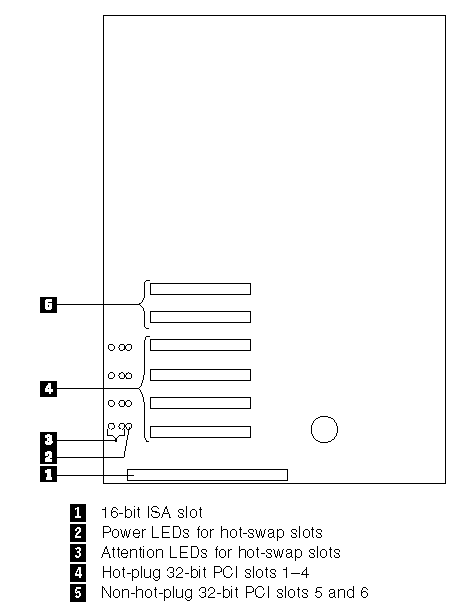
Text for hardware items that are shown in the preceding illustration
- 16-bit ISA slot
- Power LEDs for hot-swap slots
- Attention LEDs for hot-swap slots
- Hot-plug 32-bit PCI slots 1-4
- Non-hot-plug 32-bit PCI slots 5 and 6
LEDs for hot-plug PCI slots: Each hot-plug PCI slot has three LEDs associated with it: two Attention LEDs and one Power LED.
Power LED: This LED is on when the hot-plug PCI slot is active and has power. An adapter must not be added to or removed from the PCI slot when the Power LED is on. When this LED is off, the PCI slot is inactive and has no power applied. An adapter can be installed when the Power LED for the PCI slot is off. Refer to your operating system documentation to determine if it supports hot-plug PCI adapters, and, if so, how to disable the hot-plug PCI slot.
Attention LEDs: Each hot-plug PCI slot has an Attention LED that is visible from the rear of the server and one that can be seen from inside the server. (The LEDs have the same meaning; they are duplicated to be visible from outside or inside the server.) An Attention LED flashes approximately once per second when it is on. The meaning of the Attention LEDs is defined by your operating system. Refer to your operating system documentation to determine if it supports hot-plug PCI adapters and, if so, what the Attention LEDs indicate.
The following table describes the LEDs:
| Power LED | Attention LED | Description |
|---|---|---|
| On | Flashing | The adapter required attention. Slot still has power applied. Do not remove or install an adapter in the slot. Refer to your operating system documentation for instructions. |
| On | Off | Normal operation; no intervention is required. |
| Off | Flashing | The adapter requires intervention. Power is removed from the slot. An adapter can be removed or installed in the slot. |
| Off | Off | Power is removed from the slot. An adapter can be removed or installed in the slot. |
Adapter considerations: Before you continue with the adapter-installation procedure, perform the following steps:
- Review the documentation that comes with the adapter and follow those instructions in addition to the instructions given in this chapter. If you need to change the switch or jumper settings on your adapter, follow the instructions that come with the adapter documentation.
- You can install a full-length ISA adapter in the ISA expansion slot.
- You can install full-length adapters in all PCI expansion slots.
- You can install hot-plug PCI adapters in PCI slots 1-4, if your operating system supports this feature. Non-hot-plug PCI adapters can also be installed in these slots.
- Your server supports 5.0 V and universal PCI adapters; it does not support 3.3 V adapters.
NOTE: A universal PCI adapter supports both 3.3 V and 5.0 V operation.
- Your server uses a rotational interrupt technique to configure PCI adapters. This technique enables you to install a variety of PCI adapters that currently do not support sharing of PCI interrupts.
- PCI slots 5 and 6 are on the primary PCI bus and PCI slots 1 4 are on the secondary PCI bus. The performance of the PCI adapters depends on the configuration of adapters in your system.
Plug and Play technology: Plug and Play is an ISA technology designed to make expanding your server easier. Plug and Play adapter support is built into the system board in your server. If your operating system supports Plug and Play technology, your server will automatically configure itself when you install an ISA Plug and Play device.
NOTE: PCI adapters are also often referred to as Plug and Play because they configure automatically.
Plug and Play adapters: Plug and Play adapters are easier to install and set up because they are auto-configuring. This means that there are no jumpers or switches to set.
A Plug and Play adapter comes with built-in identification and configuration specifications (set in memory on the adapter) that provide installation information to the server during startup. This information is read by the input/output (I/O) bus and interpreted by the server BIOS. The BIOS routines automatically configure the adapter around the resources already in use by other devices.
Legacy adapters: If an adapter that you install is not Plug and Play compatible, the Configuration/Setup utility program can help you to manually configure the adapter. Adapters that are not Plug and Play compatible are known as legacy devices.
Configuration/Setup Utility program: Within the Configuration/Setup utility program, the Plug and Play screen displays the following server resources that are typically required by adapters:
- I/O port address
- Memory address
- IRQ line
- DMA channel
From the Configuration/Setup utility program screens, you can select available resources for the adapter that you are installing. Resources that are not currently being used by adapters that are already installed in your server are listed as ISA Legacy. The system resources that are in use by other devices are listed as Not Applicable.
NOTES:
- Refer to the documentation that comes with the adapter for information about required system resources. Then, make the appropriate jumper or switch settings on the adapter.
- If you have a resource conflict, set the resources that are used by the ISA legacy adapter to [ISA Legacy]. This will manually configure the ISA legacy adapter to that specific server resource. Once Plug and Play detects that a resource is not available, it will skip that resource, and reconfigure to other available system resources. (See Plug and Play Adapters.)
Hot-plug PCI adapter installation
This section gives the procedure for installing a hot-plug PCI adapter. If you want to remove a hot-plug adapter, reverse the steps. If the operating system supports hot-replace PCI adapters, you can replace a failing hot-plug PCI adapter with a new adapter of the same type without turning off power to the server. If the operating system and adapter also support the hot-add feature, you can install a new adapter without turning off the power to the server.
NOTE
You do not need to turn the server off to install or remove a hot-plug PCI adapter.
Before you begin
- Read “Safety information” in the HMM.
- Read the documentation that comes with the adapter for any special requirements or restrictions.
- Read the documentation that comes with the operating system.
Attention: Do not remove a hot-plug adapter before performing the operating-system-defined procedure for disabling the hot-plug PCI slot that contains the adapter. Failure to do so might cause the system to lock up.
Refer to the operating system documentation.
Refer to the following illustrations while you perform the steps in this procedure.
- Tab
- Adapter retention latch
- Expansion-slot cover
- Attention light
- Power light
- Plastic divider
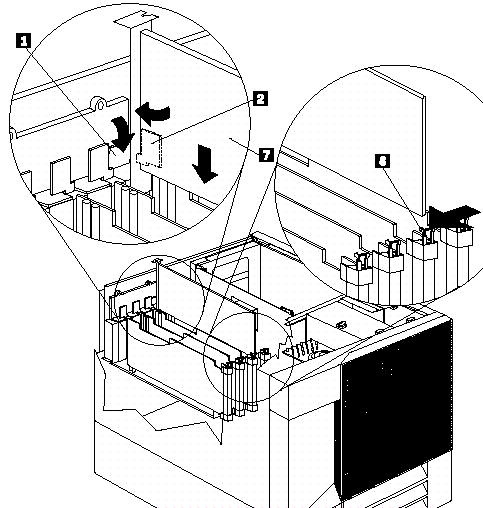
- Tab
- Adapter retention latch
- Adapter
- Adapter retention latch
Installing a hot-plug PCI adapter
- Remove the top cover (see “Top cover removal” in the HMM).
- Determine which expansion slot you will use for the adapter.
NOTE: Only PCI slots 1–4 can be used for hot-plug PCI adapters.
- Disable the selected PCI slot from the operating system. (Refer to the documentation that comes with the operating system for information about disabling hot-plug PCI slot.) Disabling the PCI slot turns off the Power light for that PCI slot.
Attention: Make sure the Power light 5 for the hot-plug PCI slot is off before you continue to the next step.
- Remove the expansion-slot cover 3:
- Rotate the adapter retention latch 2 counterclockwise.
- Lift the tab 1 covering the top of the expansion-slot cover 3 and remove expansion-slot cover from the server. Store it in a safe place for future use.
Attention: Expansion-slot covers must be installed on all vacant slots. This maintains the electromagnetic emissions characteristics of the system and ensures proper cooling of system components.
- Refer to the documentation that comes with the adapter for any cabling instructions. It might be easier for you to route any cables before you install the adapter.
- Remove the adapter from the static-protective package.
NOTE: Avoid touching the components and gold-edge connectors on the adapter.
- Place the adapter, component-side up, on a flat, static-protective surface.
- Install the adapter 7:
- Carefully grasp the adapter 7 by its top edge or upper corners, and align it with the expansion slot on the system board.
- Press the adapter firmly into the expansion slot.
Attention: When you install an adapter in the server, be sure that it is completely and correctly seated in the system board connector. Incomplete insertion might cause damage to the system board or the adapter.
- Lower the tab 1 over the tab on the top corner of adapter. Rotate the adapter retention latch 2 clockwise until it snaps into place.
NOTE: The expansion slot also has an adapter retention latch 8 at the end of the slot toward the middle of the server. To remove the adapter, you need to push this adapter retention latch 8 away from the adapter until the top edge of the adapter is past the latch.
- Connect any needed cables to the adapter.
- Enable the PCI slot from the operating system. (Refer to the documentation that comes with the operating system for information about enabling a hot-plug PCI slot.) Make sure that the Power light 5 for the hot-plug PCI slot is on.
- If you have other options to install or remove, do so now; otherwise, go to “Completing the installation” in the HMM.
Installing a non-hot-plug adapter
This section gives the procedure for installing a non-hot-plug adapter. If you want to remove a non-hot-plug adapter, reverse the steps.
Before you begin
- Read “Safety information” in the HMM.
- Read the documentation that comes with the option.
Refer to the following illustration while you perform the steps in this procedure.
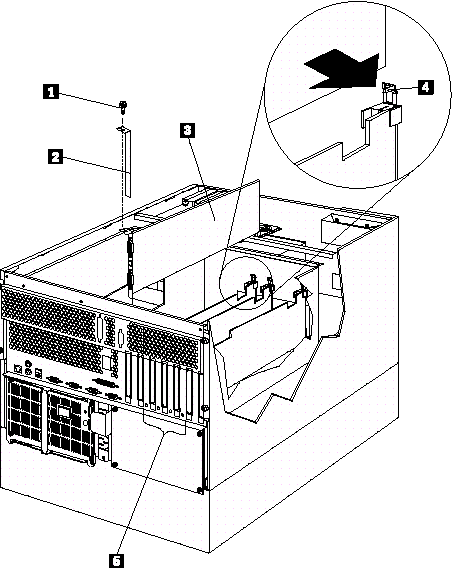
- Expansion-slot cover screw
- Expansion-slot cover
- Adapter
- Adapter retention latch
To install a non-hot-plug adapter
- Turn off the server and peripheral devices and disconnect all external cables and power cords (see “Preparing to install options” in the HMM); then remove the top cover (see “Top cover removal” in the HMM).
- Determine which expansion slot you will use for the adapter.
-
NOTE: Check the instructions that come with the adapter for any requirements or restrictions.
- Remove the expansion-slot cover 2:
- If you are installing an adapter in PCI slot 1, 2, 3, or 4, perform the following steps:
- See the illustration in Hot-plug PCI adapter installation for operation of the adapter retention latch on the end of the slot near the rear of the server.
- Rotate the adapter retention latch counterclockwise.
- Lift the tab covering the top of the expansion-slot cover and remove expansion-slot cover from the server. Store it in a safe place for future use.
- If you are installing an adapter in PCI slot 5 or 6 or in the ISA slot, perform the following steps:
- Remove the screw 1 on the top of the expansion-slot cover 2.
- Slide the expansion-slot cover out of the server.
- Store these items in a safe place for future use.
Attention: Expansion-slot covers must be installed on all vacant slots. This maintains the electromagnetic emissions characteristics of the system and ensures proper cooling of system components.
- If you are installing an adapter in PCI slot 1, 2, 3, or 4, perform the following steps:
- Refer to the documentation that comes with the adapter for any cabling instructions. It might be easier for you to route any cables before you install the adapter.
- Remove the adapter from the static-protective package.
NOTE: Avoid touching the components and gold-edge connectors on the adapter.
- Place the adapter, component-side up, on a flat, static-protective surface.
- Set any jumpers or switches as described by the adapter manufacturer.
- Perform the following steps to install the adapter:
- Carefully grasp the adapter 3 by its top edge or upper corners, and align it with the expansion slot on the system board.
- Press the adapter firmly into the expansion slot.
Attention: When you install an adapter in the server, be sure that it is completely and correctly seated in the system board connector before you apply power. Incomplete insertion might cause damage to the system board or the adapter.
- If you are installing an adapter in PCI slots 1, 2, 3, or 4, perform the following steps:
- Refer to the illustration in Hot-plug PCI adapter installation for operation of the adapter retention latch on the end of the slot near the rear of the server.
- Lower the tab on the adapter guide over the tab on the top corner of the adapter. Rotate the adapter retention latch clockwise until it snaps into place.
If you are installing an adapter in PCI slots 5 or 6 or in the ISA slot, perform the following steps:- Align the rounded notch in the retaining bracket with the threaded hole in the expansion-slot frame. The retaining bracket on the adapter fits into the space that was occupied by the expansion-slot cover.
- Insert the expansion-slot screw 3 that you removed earlier into the threaded hole, and push the rounded notch up against the screw.
- Tighten the expansion-slot screw firmly.
NOTE: The expansion slot also has an adapter retention latch 4 at the end of the slot toward the middle of the server. To remove the adapter, you need to push this adapter retention latch 4 away from the adapter until the top edge of the adapter is past the latch.
- Connect any needed cables to the adapter.
- If you have other options to install or remove, do so now; otherwise, go to “Completing the installation” in the HMM.
Document Location
Worldwide
Was this topic helpful?
Document Information
Modified date:
23 January 2019
UID
ibm1DDSE-42TLXT