Release Notes
Abstract
You can activate a trial license to allow customers to try out MaaS360 features that are outside of their subscriptions.
Content
After the License Management is activated, you can provision an additional Enterprise trial part D1P3CTR for customers who want to try out features that are not part of their subscriptions. This trial part can be activated on a maximum of 10 devices for a period of 30 days.
The trial package provides customers access to all MaaS360 features, but customers use those features with a trial license. If customers purchase the subscriptions during the free trial, the settings and data for those customers remains intact.
- Customer contacts MaaS360 Support to raise a request to trial out features of MaaS360 outside their subscriptions.
- This request email reaches the CPS team and the must be forwarded to the CSM team.
- The CSM team works with the On-boarding team to provision the trial part to the customer.
- The On-boarding team provisions the Enterprise Trial part D1P3CTR for the customer account in the SSM portal.
- Log in to the SSM portal.
- Search for the existing customer who requested for trial of MaaS360 features outside their subscriptions by the charge agreement number, customer ID, or subscription ID and click the search icon.
- Click the drop-down arrow to the right of the Organization field and select Place new DSW Order.
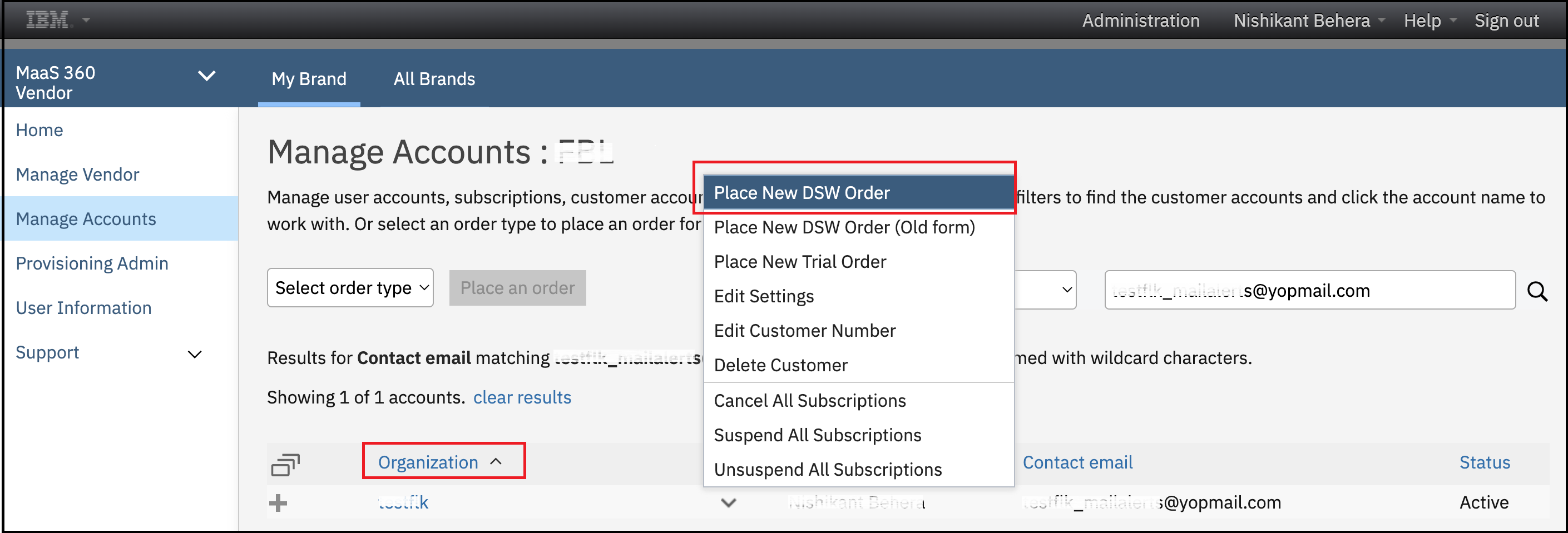
- Open Engage Support and search for the active order.
- Enter input values to the following fields in the order:
Note: Use current existing agreement to locate this information within the Engage Support order.
- For the Customer Information, input the following:
- Charge agreement number
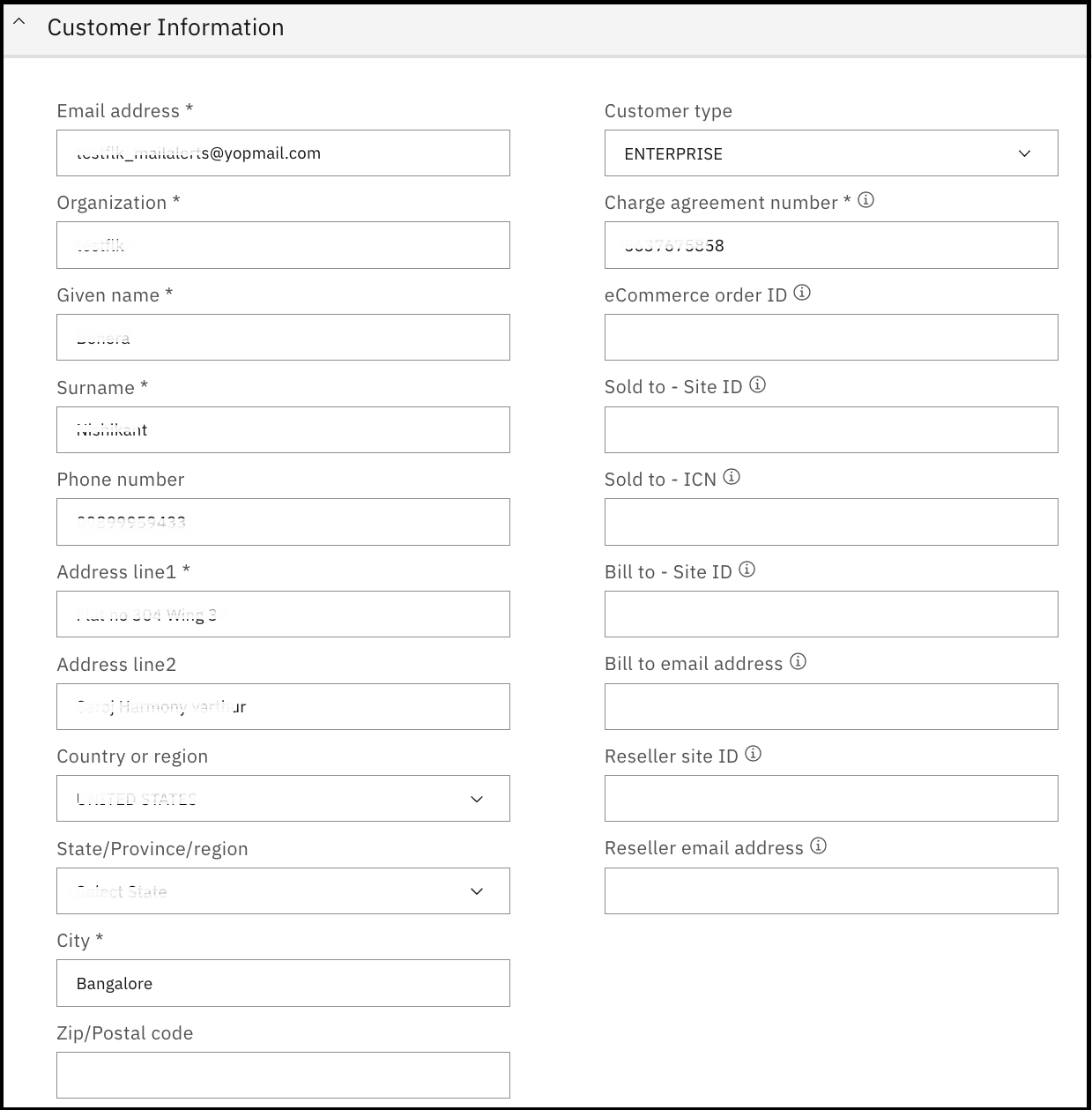
- Charge agreement number
- For the Order Information, input the following:
- Order number
- Distribution channel code
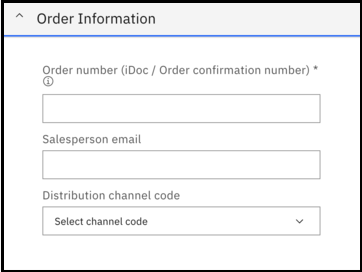
- For the Part Information, input the following:
- Part number: D1P3CTR
- Quantity: 10
- Term: 1 month
- Renewal option: Terminate at end of term
- Configuration ID: You can use the existing configuration ID in the order, but you must enter the expiration date since the Configuration ID is tied to the order expiration or you can switch a digit in the current configuration ID so the sub terminates in 30 days.
- Line Item: 20
- Billing frequency: monthly recurring charge (MRC)
- Start date: (Not required to select)
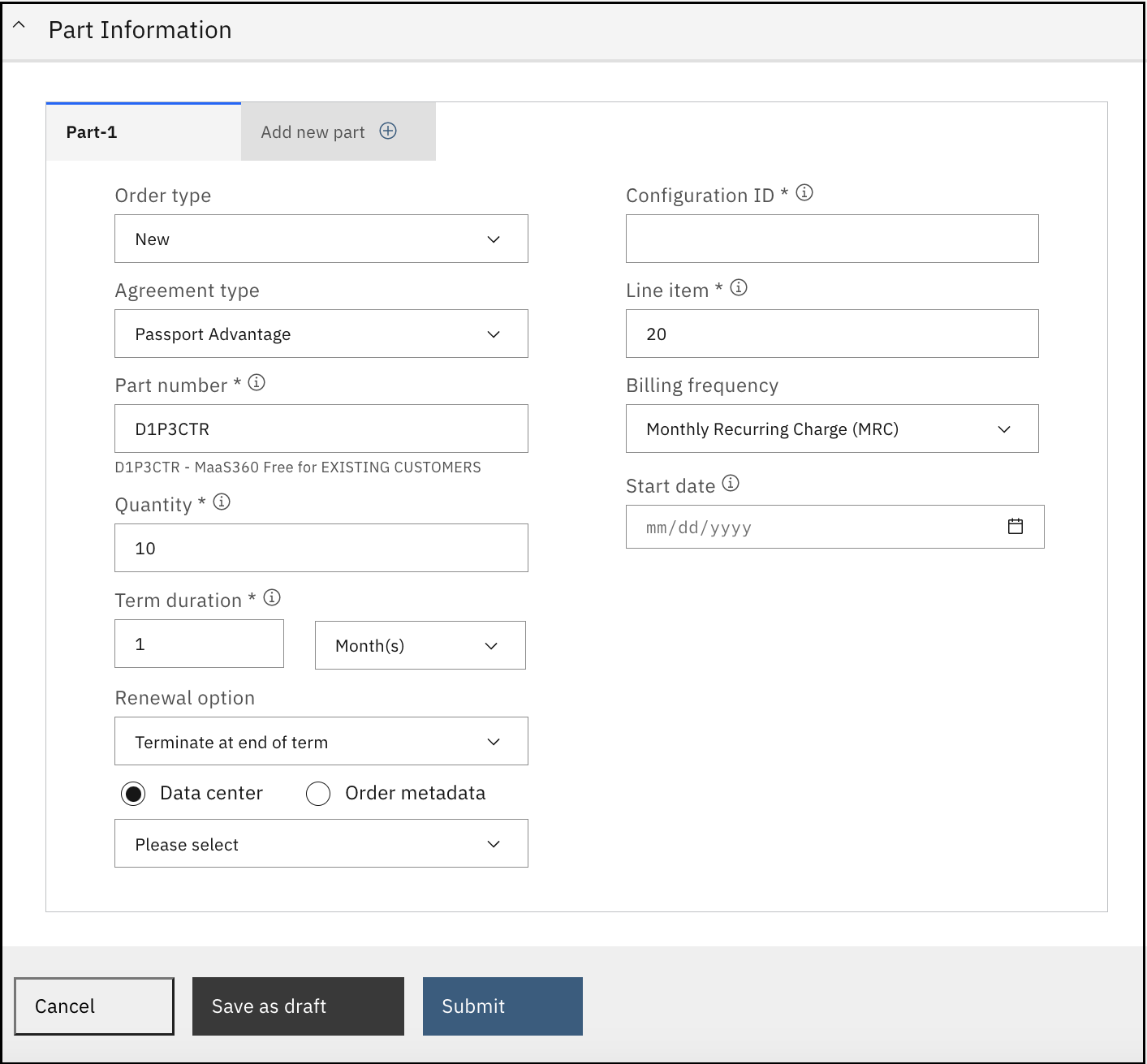
- For the Customer Information, input the following:
- Click Submit.
Was this topic helpful?
Document Information
Modified date:
08 May 2023
UID
ibm16988849