Question & Answer
Question
This technote explains how to manipulate window panes in the IBM® Rational® ClearCase® Explorer GUI.
Answer
The information that follows will provide information about how to remove the Toolbox pane from the ClearCase Explorer GUI and additional information on manipulating the various window panes in ClearCase Explorer.
A) Remove the Toolbox pane from the ClearCase Explorer GUI:
A ClearCase Explorer shortcut pane (Toolbox or Views) can be removed by first deleting all of the shortcuts contained within the pane. Once all the shortcuts are removed from a pane that pane itself will be removed.
To remove a shortcut from a pane, right-click on the shortcut > select the "Remove Shortcut" option from the context menu:
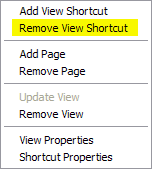

An example of when this would be useful is if a site that is not using UCM wishes to remove the UCM Toolbox shortcut Pane from ClearCase Explorer.
Note: If a shortcut pane is removed from the Toolbox tab by mistake and needs to be restored, select the Tools > Options menu within ClearCase Explorer and use the Tool Shortcuts option to reset/restore the defaults.
Additional information can be found in the ClearCase Explorer Help topics.
B) Modify (or reset) the ClearCase Explorer window pane display
You can change which panes are displayed by selecting the View menu option at the top of the window and selecting/unselecting the related pane. You can re-arrange the positioning of the panes by selecting the double lines track or title bar at the top of a pane and dragging it to the desired position in the Main ClearCase window.
All source code and/or binaries attached to this document are referred to here as "the Program". IBM is not providing program services of any kind for the Program. IBM is providing the Program on an "AS IS" basis without warranty of any kind. IBM WILL NOT BE LIABLE FOR ANY ACTUAL, DIRECT, SPECIAL, INCIDENTAL, OR INDIRECT DAMAGES OR FOR ANY ECONOMIC CONSEQUENTIAL DAMAGES (INCLUDING LOST PROFITS OR SAVINGS), EVEN IF IBM, OR ITS RESELLER, HAS BEEN ADVISED OF THE POSSIBILITY OF SUCH DAMAGES. |
|---|
Steps:
- Close ClearCase Explorer
- Backup the ClearCase Explorer registry key:
- Startup the Windows Registry editor either, regedt32 or regedit
Note: You should backup the Windows registry prior to making any changes.
- Navigate to the ClearCase Explorer key below: \HKEY_CURRENT_USER\Software\Atria\ClearCase\CurrentVersion\ClearCase Explorer
- Highlight the above key called ClearCase Explorer in this left pane.
- From the top Menu bar in the Windows Registry editor select Registry (or "File" if using regedt32)
- Then select Export
- Save the registry key to a file as a backup after it has been exported
- Delete the ClearCase Explorer registry key
- Restart ClearCase Explorer
- You will see that the ClearCase Explorer registry key will be recreated
- You may need to Refresh View Shortcuts (ALT/F5)
Was this topic helpful?
Document Information
Modified date:
29 September 2018
UID
swg21129104