Configure IBM WebSphere Application Server to accept SSL requests
The steps we took to configure IBM WebSphere Application Server to accept SSL requests are detailed here to provide a more complete understanding of the changes we made.
- Go into the WebSphere Administrative
Console (see Figure 1)
Figure 1. WebSphere Administrative Console 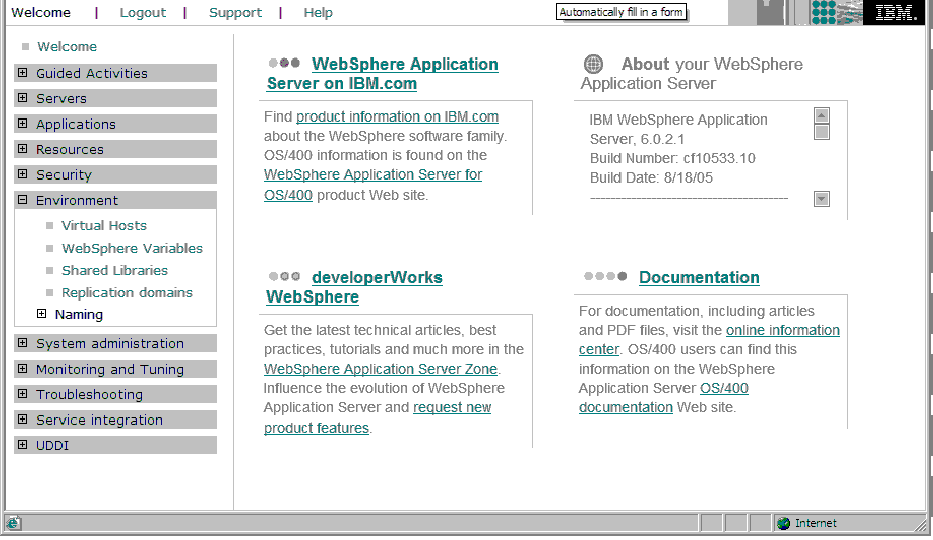
- On the left hand side of the screen, under Environment, choose Virtual
Hosts (see Figure 2)
Figure 2. WebSphere Administrative Console - Virtual Hosts 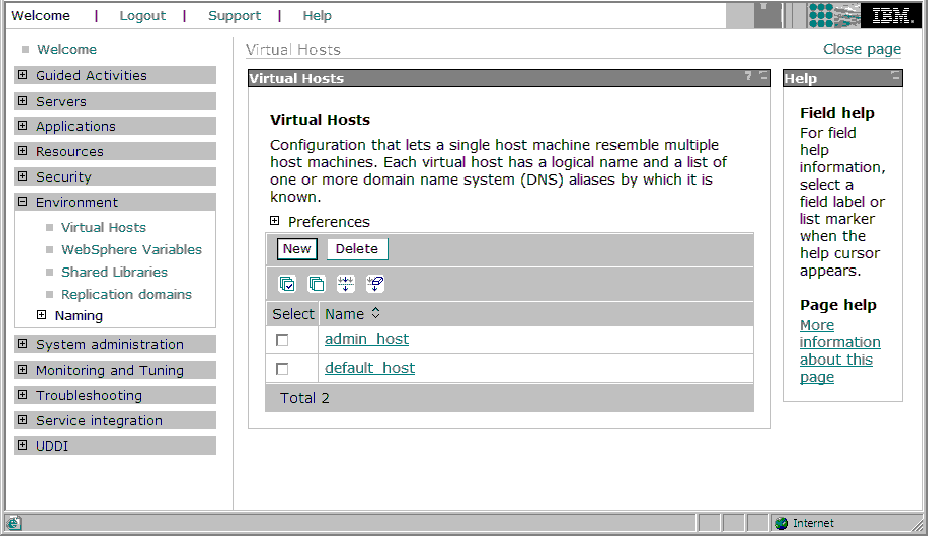
- Choose "default host" (see Figure 3)
Figure 3. WebSphere Administrative Console - Default Host 
- Under Additional Properties, choose Host Aliases (see Figure 4)
Figure 4. WebSphere Administrative Console - Host Aliases 
- Click New
- Enter the General Properties information (see Figure 5)
Figure 5. WebSphere Administrative Console - General Properties 
- Click OK and save your changes.
- From the left hand side of the screen, choose Servers -> webservers
- Generate the plug-in again
The plug-in will be stored in /opt/IBM/WebSphere/AppServer/profiles/default/cells/lnwas5Node01Cell/nodes/webserver1_node/servers/webserver1/plugin-cfg.xml.
- Copy the plug-in to your webserver in the /opt/IBM/WebSphere/Plugins/config/webserver1 directory.
- Start IBM® HTTP
Server
Note that you can verify your settings by going to https://<ip address>/trade.
Tips
The following are some tips to keep in mind when setting up your hardware encryption.
Be careful when setting your password. When you initialize your cryptographic token with pkcsconf -c 0 -l, the SP pin is set by you, but it is already expired. You have to change it using the pkcsconf -c 0 -P option. If the password you enter is incorrect, you might receive the following error when running gsk7ikm:

- Delete all the files (but not the directories) in the /etc/pkcs11 directory
- Delete all the files (but not the directories) in the /etc/pkcs11/lite directory
- Re-initialize the token with the pkcsconf command
The password you enter on the sslstash command is the user pin set when you issued the pkcsconf-c 0 -P command.
Remember to create your key.sth file by checking off the "create stash file" box when prompted for a password in the gsk7ikm dialogs.
Remember that when a plug-in is regenerated, both the IBM HTTP Server and the WebSphere Application Server need to be restarted.