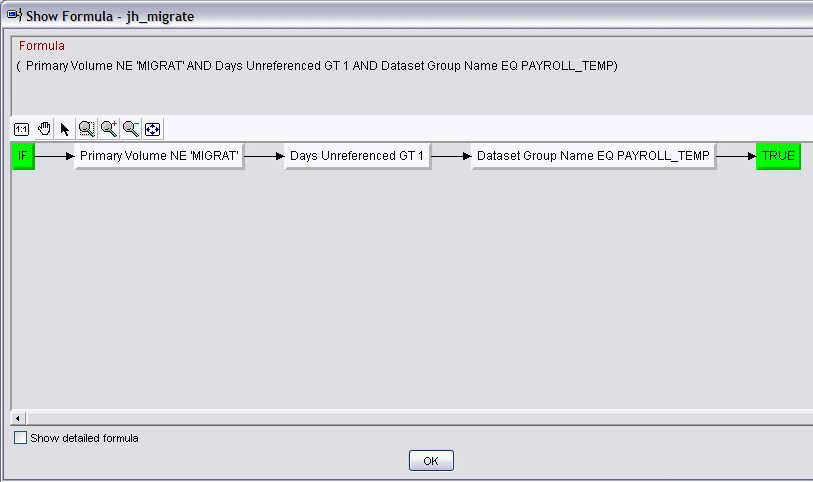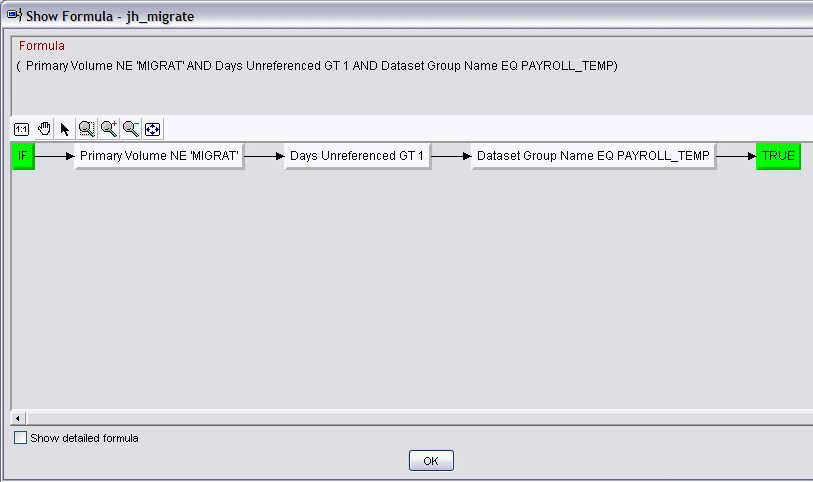Automatically migrate infrequently used data sets
During the course of a day a large number of permanent data sets are created, possibly accessed once, and then never referenced again. If those data sets are not automatically migrated by DFHSM from disk to near-line storage, they waste valuable space.
To monitor for this condition, perform the following steps:
- Create a Situation using the Dataset Group Details attribute group.
- When this situation is true, an HMIGRATE command is issued at
the host to cause DFHSM to migrate the data set in question. Note: This is not a process for replacing Management class and DFSMShsm processing options but rather a way of augmenting those functions using OMEGAMON® intelligent functions.
Create a Dataset Group for permanent data sets that you know are created, accessed once, and should then be migrated. Then create the following situation:
- Right-click the Dataset Group Summary node in the navigation pane.
- Click Situations in the pop-up menu. The Situations for - Dataset Group Summary dialog box is displayed.
- Click the Create new Situation icon (
 ) to access
the Create Situation dialog box.
) to access
the Create Situation dialog box. - Enter the name and description of your new situation.
- Click OK to access the Select condition dialog box.
- Select S3_Dataset_Group_Details in the Attribute Group column.
- Select Primary Volume in the Attribute Item column.
- Click OK to return to the Situations for - Dataset Group Summary dialog box.
- In the Formula tab, enter values for Primary Volume. Change the operator to Not equal (!=) and enter the value MIGRAT.
- Click Add Conditions to access the Select condition dialog box.
- Choose Days Unreferenced in the Attribute Item column.
- Click OK to return to the Situations for - Dataset Group Summary dialog box.
- In the Formula tab, enter values for Days Unreferenced. Change the operator to Greater than (>) and enter the value 1.
- Click Add Conditions to access the Select condition dialog box.
- Choose Dataset Group Name in the Attribute Item column.
- Click OK to return to the Situations for - Dataset Group Summary dialog box.
- In the Formula tab, enter values for Dataset Group Name. Change the operator to Equal (==) and enter the value groupname. For example, the group name could be PAYROLL_TEMP. This group can be a specific set of data sets that you know are created and then referenced only once.
- Select the Distribution tab.
- Add the appropriate managed systems to the Assigned systems list for this situation.
- Select the Action tab.
- Enter the command you want to use in the System command entry box. For example, you could enter HMIGRATE &S3_Dataset_Group_Details:Dataset_Name. To add the variable click Attribute Substitution and select Dataset name.
- Select the Formula tab and click
 which should be similar
to Figure 1.
which should be similar
to Figure 1. - Click Apply and OK to complete the definition your new situation and close the dialog box.
Figure 1. Partial view of a formula
that monitors the migration of infrequently used data sets