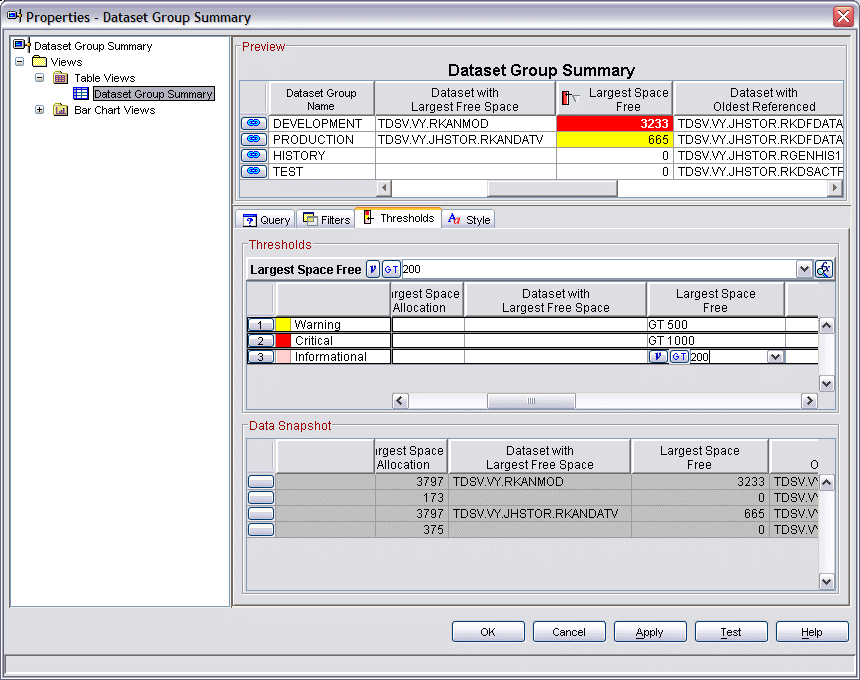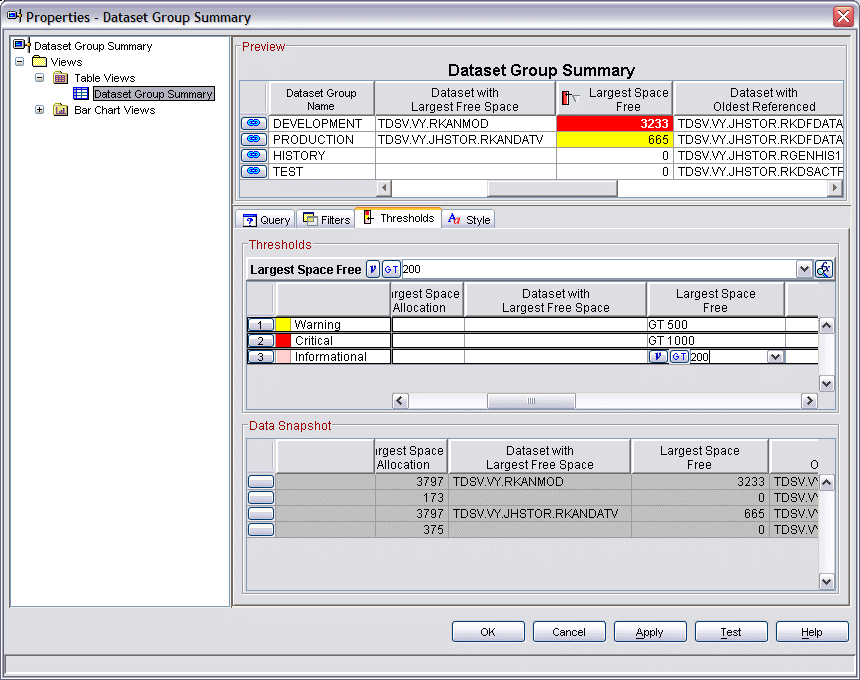Identifying data sets with excess space
Data set groups can help you identify data sets for which you have allocated too much space. If DFSMS Data and Storage Class ACS routines are not configured to enforce space restrictions or release unused primary space, the aggregate amount of allocated and unused space across the enterprise can be large. Your company might waste resources on unnecessary storage upgrades.
To monitor for this condition, perform the following steps:
- Create a group of data sets.
- Create a threshold to monitor the Largest Free Space for those data sets.
- After you have isolated a group of data sets, it is possible to
analyze individual data sets. Note: You can also use the Dataset Attribute Summary workspace to monitor space usage on a system-wide basis if the group orientation does not provide sufficient scope for your storage management activities.
To set up this threshold do this:
- In Figure 1, right-click anywhere within the Dataset Group Summary table, click Properties to open the Properties editor.
- Click the Thresholds tab.
- Select the Largest Space Free attribute and change the operator in the first row to Greater than (>) and the value to 1000 or a reasonable value for your system. Check that the indicator is set to critical.
- Repeat the process on the second and third line to set a threshold that indicates an acceptable warning and informational level.
- Click Apply and OK.
Whenever the Largest Free Space value for the data set group exceeds the specified thresholds, that group is highlighted in the table view. You can analyze the resulting list of data sets and take appropriate action.
Figure 1. Properties panel of Dataset
Group Summary workspace showing a new threshold