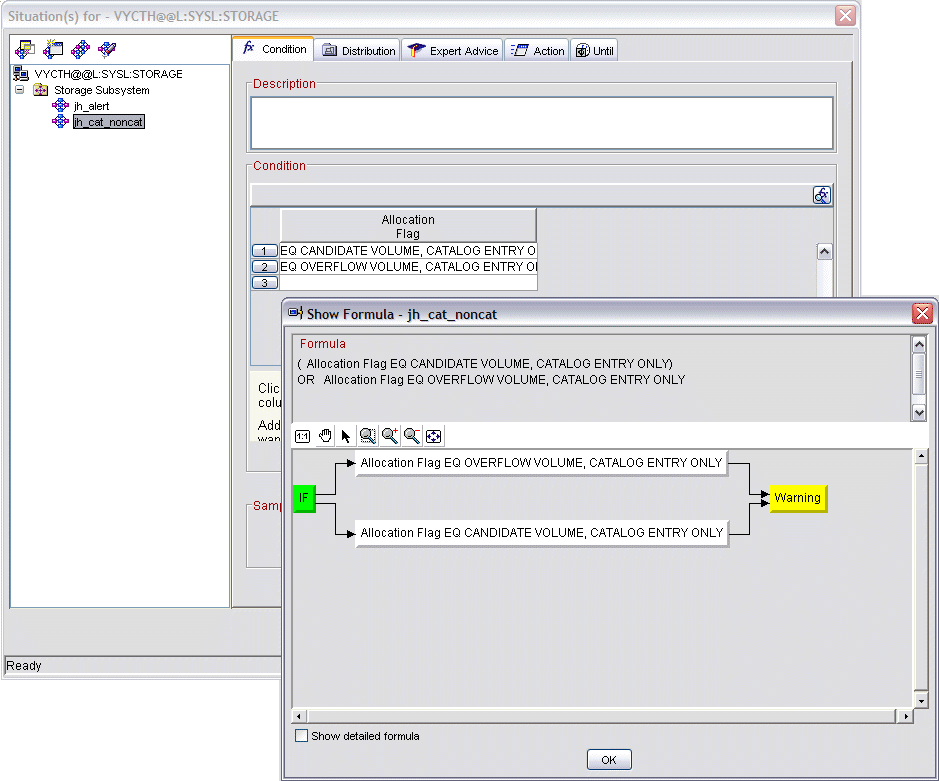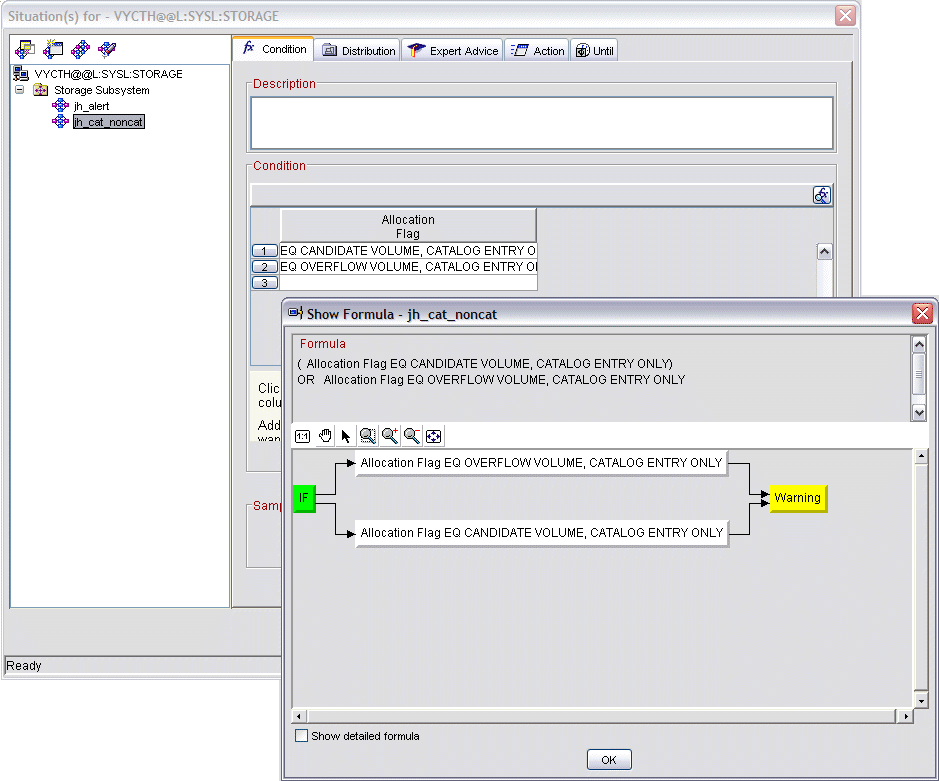Cataloged and not-allocated data sets
Catalog all data sets in a DFSMS environment. Although you follow this policy, there can still be cases where a data set exists in the catalog, but has been moved or deleted from the specified volume.
Note: As a converse to this scenario, you can use the Uncataloged
Dataset Summary report of the Dataset Attribute Summary to identify
data sets that are allocated, but uncataloged.
To monitor for this condition, perform the following steps:
- Create a data set group.
- Create a situation using the Allocation Flag attribute from the Dataset Group Details Volume attribute group in the Situation editor.
Create a situation as follows:
- Right-click the Dataset Group Summary node in the navigation pane.
- Click Situations in the pop-up menu. The Situations for - Dataset Group Summary dialog box is displayed.
- Click the Create new Situation icon (
 ) to access the
Create Situation dialog box.
) to access the
Create Situation dialog box. - Enter the name and description of your new situation.
- Click OK to access the Select condition dialog box.
- Select S3_Dataset_Group_Details_Volume in the Attribute Group column.
- Select Allocation Flag in the Attribute Item column.
- Click OK to return to the Situations for - Dataset Group Summary dialog box.
- In the Formula tab, enter values for Allocation Flag as
follows:
- On the first line of the Allocation flag, open the drop-down list and select CANDIDATE VOLUME/CATALOG ENTRY ONLY.
- On the second line of the Allocation flag, open the drop-down list and select OVERFLOW VOLUME/CATALOG ENTRY ONLY.
- To view the formula, click
 in the right-hand side
of the Situation editor panel.
in the right-hand side
of the Situation editor panel. - Select the Distribution tab.
- Add the appropriate managed systems to the Assigned systems list for this situation.
- Click Apply and OK to complete the definition your new situation and close the dialog box.
Figure 1. Creating a situation in
the Dataset Group Details workspace to monitor cataloged and non-cataloged
data sets