Comma Separated Value tab for a CSV file
The Comma Separated Value tab displays when you select the comma-separated value (CSV) file format for the converted file.
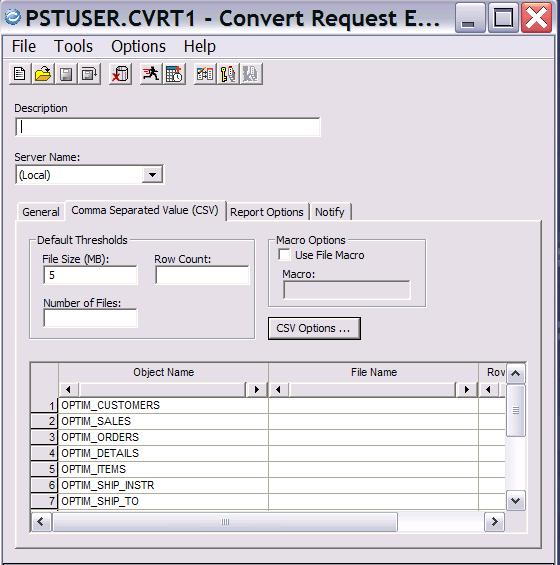
- Default Thresholds
- Define default thresholds for the converted files.
- File Size (MB)
- Specify the maximum size of the converted file. Allowable values are 1 - 999,999,999,999. The default is 5 MB.
- Row Count
- Maximum number of records to be written to converted file. If this count is reached, a new file would be created. Specify a value in the range 1 - 999,999,999,999. There is no default.
- Number of Files
- Maximum number files that can be created for a table or view. Specify a value in the range 1 - 999,999,999,999. There is no default.
- Macro Options
- Use a file macro to create unique files names for each table that
is shown in the object grid.
- Use File Macro
- Select this check box to use a macro to create unique files for
each table that is shown in the grid.
- Macro
- Specify the name of the Optim™ macro to be used to generate the unique file names. For example: Specify the $OBJNAME macro to generate a file name that includes the name of the table or view. For details on using Optim macros to generate file names, refer to the Common Elements Manual, Appendix A. Enhanced File Names.
- CSV Options
- Click to open the Comma Separated Value Options dialog
and enter processing options for the converted files.
- Meta Data Options
- Options to include column names at the beginning of the first
record for a table.
- Generate Meta Data
- Selecting this check box writes the column names at the beginning
of the first record for a table. You can specify the following items:
- Beginning Label
- You can specify a 1-10 characters label to be prefixed before the first column name.
- End Label
- Specify a 1-10 characters label to be suffixed after the last column name.
- Header Delimiter
- Character to be used to separate column names. Specify a single
character. The default is a dash (
-).
- Field Delimiter
- This parameter is required. Specify a single character to separate
column values. The default is a comma (
,).
- Escape Character
- Specify a single character to be prepended to any string column
values. If you specify an Escape Character, Optim scans all character data. There is no
default.Note: Use caution before you specify an Escape Character, as scanning all character data imposes significant impact on processing.
- String Delimiter
- Character to delimit string column values. There is no default.
- LOB/XML Options
- Options for handling LOB or XML columns.
- Include LOB/XML Columns
- Select this check box to create a separate file for each LOB or
XML column in each row.
For PostgreSQL, if this check box is not selected, LOB data is written in-line within the CSV file, which allows the data to be loaded with the PostgreSQL COPY command.
- LOB/XML Directory
- Fully qualified path to the directory for the LOB/XML column files to be created. If the check box to Include LOB/XML Columns is not selected, the LOB/XML Directory box is unavailable.
- Null Field Options
- Options for null values.
- Use Null Field Value
- Select this check box to replace any column with a null value with a string.
- Null Field Value
- Specify the string, up to 15 characters in length, to be used as a replacement value for any column that has a null value.
- Object Grid
- Use the grid to specify object-specific target files and thresholds.
The grid is populated only if a Table Map is specified.
- Object Name
- Names of the tables or views for the converted file. The values in this column are the Destination Table Names from the Table Map and cannot be modified.
- File Location
- Name of the unique file to be created for this table or view.
Specify:
- filename
- Name of the file to be created. If you do not specify a fully qualified path for the file, a file is created with this name. The file is created in the directory that is specified for the Destination File on the General tab of the Convert Request Editor. If you do not specify a file name, a file is created with the name specified for the Destination File on the General tab. If you specified File Macros, those macros are used to create unique files for all empty columns in this grid.
- Row Count Per File Threshold
- Number of records to write to a file before a new file is created. Allowable values are 1 - 999,999,999,999. If you do not supply a value in this grid column, the value for Row Count, if specified, is used.
- File Size
- Maximum file size (in MB) to write before a new file is created. Allowable values are 1 - 999,999,999,999. If you do not specify a value in this grid column, the value for File Size (MB), if specified, is used.
- Number of Files
- Maximum number of files that can be created for a single table or view. Allowable values are 1 - 999,999,999,999. If you do not specify a value in this grid column, the value in the Default Thresholds area for Number of Files is used, if specified.
