Synchronize widgets at a group level
You can now synchronize widgets (explorations, visualizations, synchronization tiles, selector widgets, and websheets) at the group level with group synchronization. Previously, you could set the scope of synchronization at the book or sheet level only.
You can start by creating a synchronization group in book properties.
- In edit mode, click Properties.
- Under Synchronization, click Create and manage custom groups.
- Click Create to create a group.
- Enter a name and description for the group, and click Create.
- Click Apply changes to finish creating the group.
You can now add widgets to your group. Select a widget in your book and under , select the group you just created. Repeat this process for all the widgets that you want to assign to the group. Widgets in the group are now synchronized together.
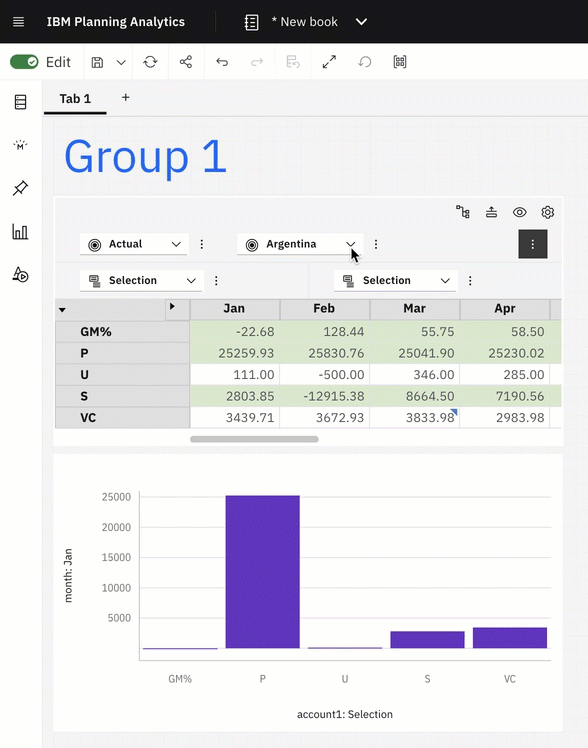
Changes to the currently displayed members of a hierarchy in a widget are shared with other widgets. As members of a hierarchy that are displayed in one widget change, the same members display in synchronized widgets that use the same hierarchy.
Synchronization groups can span to the entire book.
When you have two or more synchronization groups, you can have one group impact another group to achieve an cascading effect. To do this, you can assign more than one source group to a target group in the Manage groups dialog.
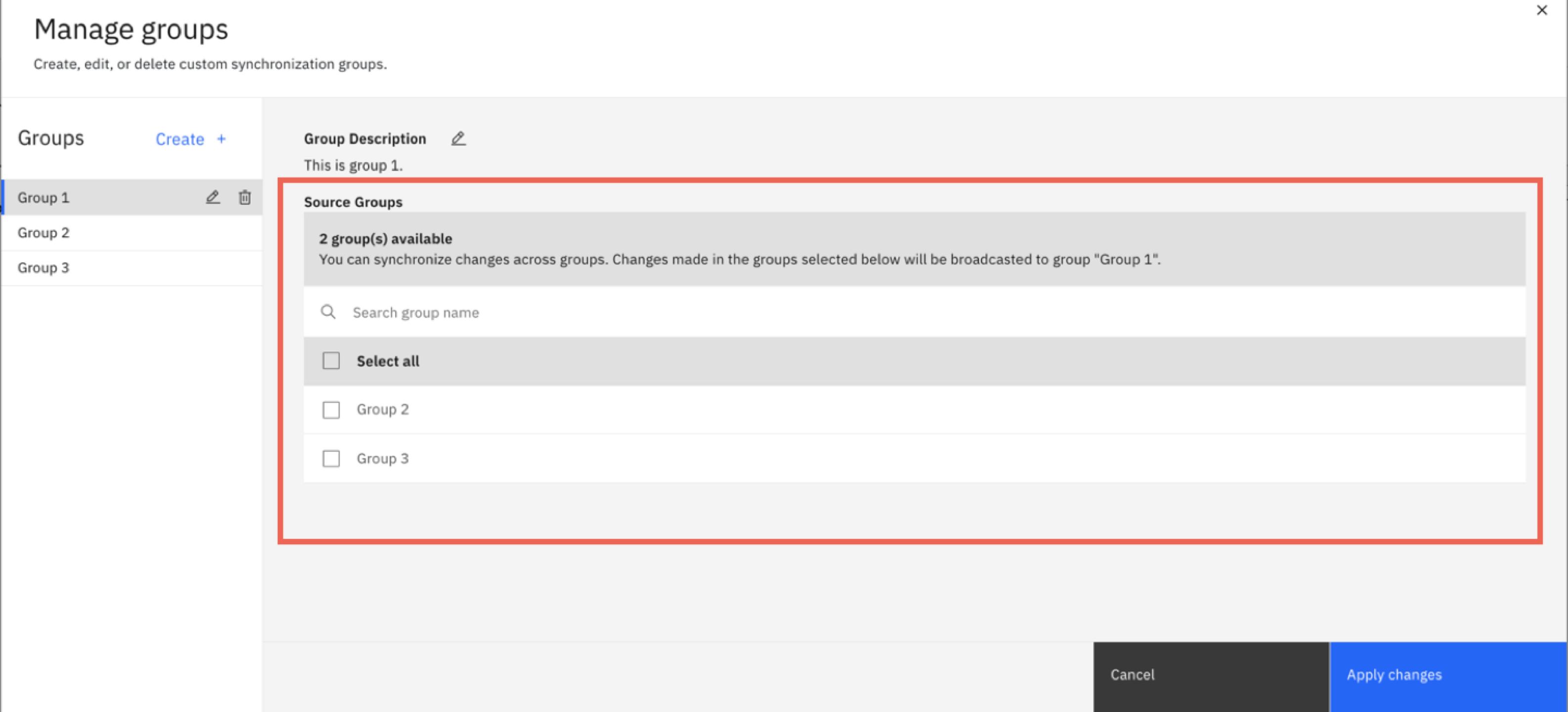
In the following example, the hierarchy change in Group 1 cascades to all the widgets in Group 1 and Group 2.
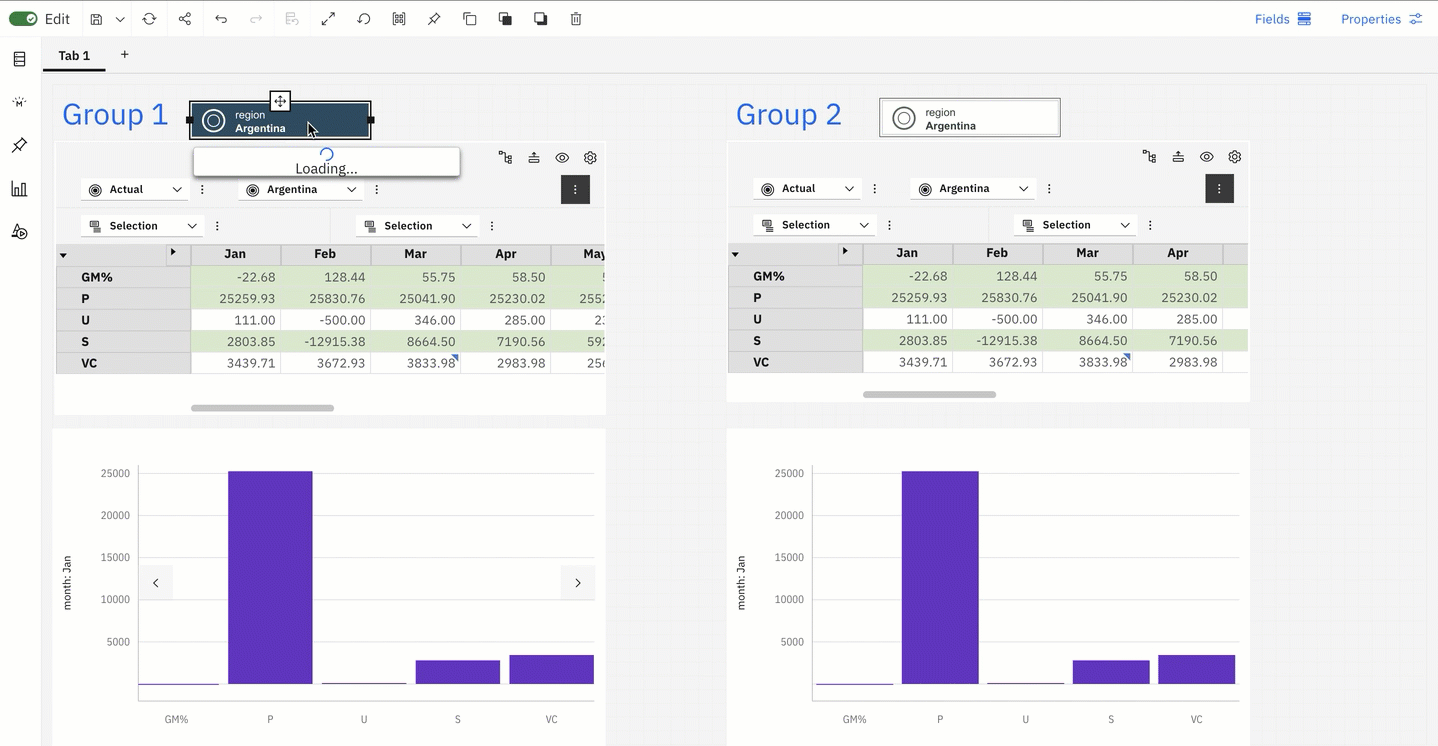
- Book level synchronization - widgets in all the sheets in a book synchronize
- Sheet level synchronization - widgets in the selected sheet synchronize
- Custom group level synchronization - widgets in the book synchronize with changes in the custom group
Click the new View synchronization groups icon in the toolbar to view an overlay for all widgets that are part of synchronization. The overlay displays the name of the group the widgets belong to. Click the icon again to interact with the widget.
For more information, see Group synchronization.