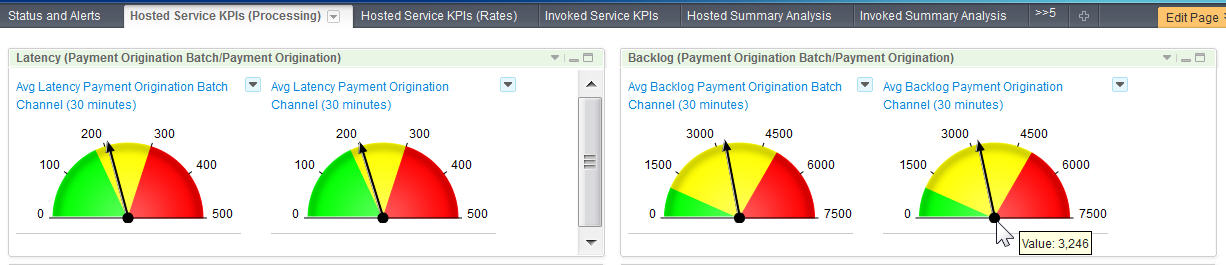Key performance indicator example
FTM provides processing for payment origination requests. An important measurement of system health is the size of the backlog of payment origination requests. One of the events generated by FTM includes the count of the number of payment origination requests that are in progress at the point in time that the event was generated. This suggests that a KPI for the backlog of payment origination requests can be computed as the average of the number of in progress requests in the system. To reflect a current state of the system, the average number of requests received during a recent time period is needed. The way that this is implemented is by using data from all payment origination events that have been consumed by the FTM Monitor application during the past 30 minutes. Each event includes a count of the number of payment origination requests that are in progress at the time the event was generated. The Payment Origination Backlog KPI is computed once a minute by looking at all of the payment origination business events received during the past 30 minutes and averaging the in-progress request counts in those events.
To visualize the KPI, use a browser to access the dashboard web application that is provided by the component named IBM® Business Space. Business Space allows you to visualize the data that Business Monitor has extracted from the FTM business events. Business Space is configured with a set of page definitions that are displayed on a browser using a tabbed display, where each tab can be clicked to display a different page. The FTM Dashboard provides pages for viewing several different KPIs, for viewing KPI historical data, and for analyzing hierarchical data that has been reported in the business events. There is also an overview page where alerts and system summary visual indicators are displayed. The Payment Origination Average Backlog during the past 30 minutes KPI is used as an example of how to view the KPIs.
You access the Business Space web application by first displaying and using the login page. Typically, you bookmark the URL http://hostname:port/BusinessSpace. Accessing this URL redirects you to the login page, where you enter your user ID and password. When you create the monitor profile WebSphere® Application Server with its manageprofiles command, you specify a user ID and password for an administrator of the profile. This user ID and password can be used to initially log in to the dashboard.