Configuration properties and configuration options
You define the configuration options in your coach view so that users can customize a specific instance of that coach view. Users see these configuration options as configuration properties in that instance.
For example, the Radio Buttons stock control has the layout configuration option and a Layout label. When you drop a Radio Buttons instance onto a coach view layout and then select the instance, the Properties area displays a list of configuration properties. One of these configuration properties is Layout. You can choose Horizontal or Vertical for this configuration property. This choice affects only this Radio Buttons instance.
- In the Label field, provide the display name of the configuration property. If you do not provide a label, the coach view instance uses the name of the configuration option as the display name.
- In the Documentation field, provide hover help text to help users decide on the setting for that configuration property.
- To group several related configuration options, provide a group
name. The coach view instance displays the group name with a twistie.
When users expand the twistie, they see all the configuration properties
that have the same group name. For example, you add config1 and config2 to
the Config group.When users click an instance of the coach view, they see the Config group. If users expand the twistie, they see config1 and config2.


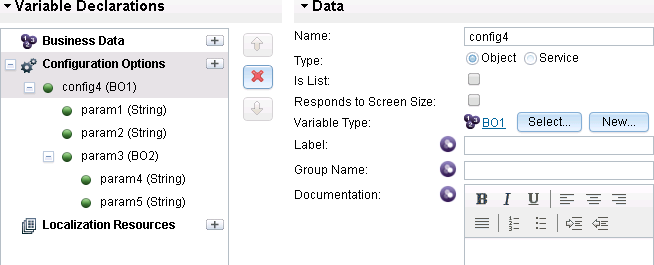
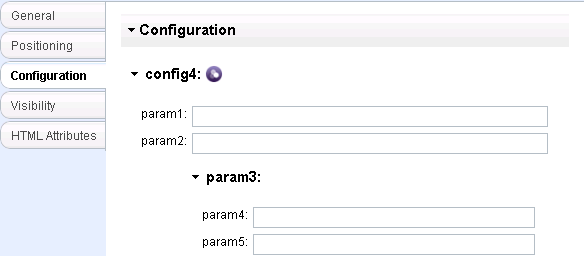
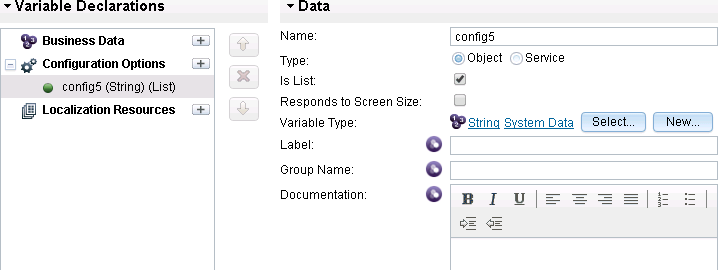
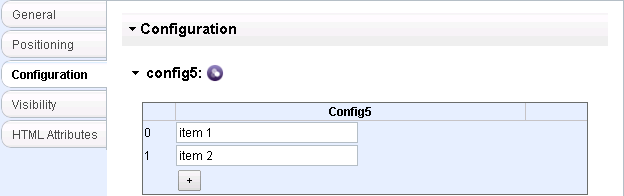
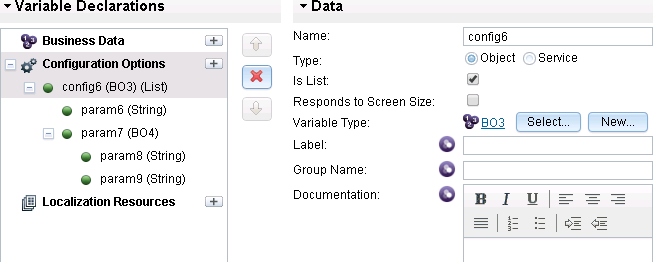
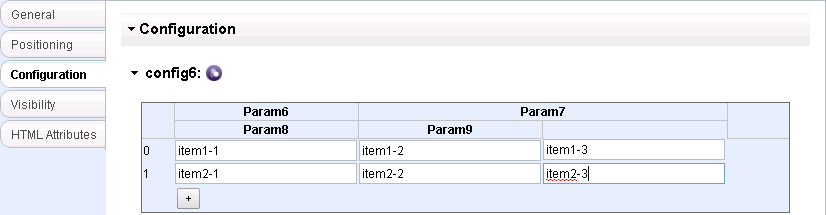
A coach view instance uses implicit default values for configuration properties if users do not set a value for them. The implicit default value depends on the type. When you are defining a Boolean-typed configuration option, you must account for its implicit default value, which is false. This means that Process Designer displays Boolean-typed configuration options set to false by default, such as check boxes being not selected.
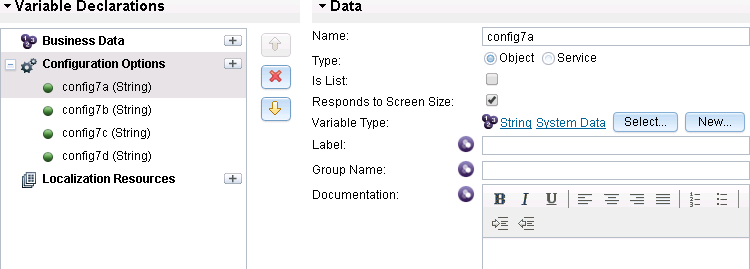
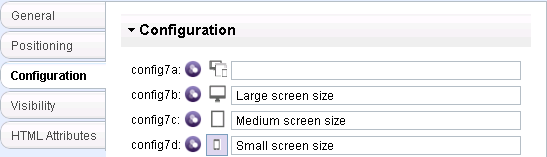
When users are configuring the coach view instance and want to set a different value for each screen size, they click the screen size icon next to the configuration option to specify that the value applies to a large, medium, or small screen size. Then they can change the screen size setting to a new size, and enter a new value for the configuration option. For information about responsive settings for coach view instances see Responsive settings for coach views.
- You cannot statically bind to a business object that contains nested lists. Instead, you must bind to it dynamically.
- If a dynamic value is set for a responsive configuration option instance, only one value can be chosen. For example, you cannot bind a different variable for each screen size setting. One exception to this restriction is configuration options that have a URL type. If these configuration options are set to be responsive, they can accept values for different screen size settings provided that those values are web files.
- Only configuration options that are object type can be marked as responsive. Responsive settings are not supported for service-type configuration options.