Installing a DIMM
Use this information to install a DIMM.
Before you begin
- Read Safety and Installation guidelines.
- Read the documentation that comes with the DIMMs.
- If the node is installed in a chassis, remove it (see Removing the Flex System Manager Types 7955, 8731, and 8734 from a chassis for instructions).
- Carefully lay the node on a flat, static-protective surface, orienting the node with the bezel pointing toward you.
About this task
After you install or remove a DIMM, you must change and save the new configuration information by using the Setup utility. When you turn on the node, a message indicates that the memory configuration has changed. Start the Setup utility and select Save Settings to save changes.
- Verify that the amount of installed memory is the expected amount
of memory through the operating system, by watching the monitor as
the compute node starts, or by using the CMM sol command. For more information about the CMM sol command,
see sol
command.
You can also verify that the amount of installed memory is the expected amount of memory through the IBM® Flex System Manager management software web interface.
- Run the Setup utility to reenable the DIMMs.
The management node has a total of 24 dual inline memory module (DIMM) connectors. The management node supports low-profile (LP) DDR3 DIMMs with error code correction (ECC) in 2 GB, 4 GB, 8 GB, and 16 GB capacities.
The following illustration shows the system-board components, including the DIMM connectors.
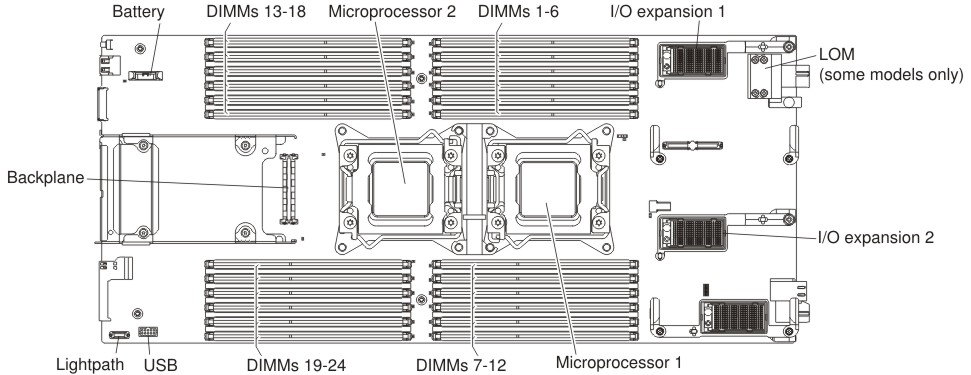
The memory is accessed internally through eight channels (four channels for each microprocessor). Each channel contains three DIMM connectors. Each channel can have a maximum of eight ranks. The following table lists each channel and shows which DIMM connectors are in the channel.
| Microprocessor | Memory channel | DIMM connectors |
|---|---|---|
| Microprocessor 1 | Channel B | 4, 5, and 6 |
| Channel A | 1, 2, and 3 | |
| Channel C | 7, 8, and 9 | |
| Channel D | 10, 11, and 12 | |
| Microprocessor 2 | Channel H | 22, 23, and 24 |
| Channel G | 19, 20, and 21 | |
| Channel E | 13, 14, and 15 | |
| Channel F | 16, 17, and 18 |
Depending on the memory mode that is set in the Setup utility, the compute node can support a minimum of 2 GB and a maximum of 192 GB of system memory in a compute node with one microprocessor. If two microprocessors are installed, the compute node can support a minimum of 2 GB and a maximum of 384 GB of system memory.
- You cannot mix RDIMMs and LRDIMMs in the same compute node.
- A total of eight ranks on each channel is supported.
- If a quad-rank DIMM is installed, install it in the connector at the end of the memory channel.
- If a channel has one or more quad-rank DIMMs, only two DIMMs per channel is supported.
- Independent-channel mode: Independent-channel mode provides a maximum of 192 GB of usable memory with one installed microprocessor, and 384 GB of usable memory with two installed microprocessors (using 16 GB DIMMs).
- Rank-sparing mode: In rank-sparing mode, one memory DIMM
rank serves as a spare of the other ranks on the same channel. The
spare rank is held in reserve and is not used as active memory. The
spare rank must have identical or larger memory capacity than all
the other active DIMM ranks on the same channel. After an error threshold
is surpassed, the contents of that rank is copied to the spare rank.
The failed rank of DIMMs is taken offline, and the spare rank is put
online and used as active memory in place of the failed rank. The following notes describe additional information that you must consider when you select rank-sparing memory mode:
- Rank-sparing on one channel is independent of the sparing on all other channels.
- You can use the Setup utility to determine the status of the DIMM ranks.
- Mirrored-channel mode: In mirrored-channel mode, memory is installed in pairs. Each DIMM in a pair must be identical in capacity, type, and rank count. The channels are grouped in pairs with each channel receiving the same data. One channel is used as a backup of the other, which provides redundancy. The memory contents on channel B are duplicated in channel C, and the memory contents of channel A are duplicated in channel D. The effective memory that is available to the system is only half of what is installed.
| One installed microprocessor | Two installed microprocessors |
|---|---|
| DIMM connectors 4, 1, 9, 12, 2, 5, 8, 11, 3, 6, 7, and 10 | DIMM connectors 4, 1, 13, 16, 9, 12, 21, 24, 2, 5, 14, 17, 8, 11, 20, 23, 3, 6, 15, 18, 7, 10, 19, and 22 |
Install DIMMs in order as indicated in the following table for mirrored-channel mode.
| DIMM pair | 1 microprocessor installed | 2 microprocessors installed | DIMMs per channel |
|---|---|---|---|
| 1 | 4 and 11 | 4 and 11 | 1 |
| 2 | 9 and 121 | 13 and 161 | |
| 3 | 2 and 51 | 9 and 121 | |
| 4 | 8 and 11 | 21 and 241 | |
| 5 | 3 and 61 | 2 and 51 | 2 |
| 6 | 7 and 101 | 14 and 171 | |
| 7 | none | 8 and 111 | |
| 8 | none | 20 and 231 | |
| 9 | none | 3 and 61 | 3 |
| 10 | none | 15 and 181 | |
| 11 | none | 7 and 101 | |
| 12 | none | 19 and 221 | |
|
|||
Procedure
To install a DIMM, complete the following steps:
What to do next
- Install the cover onto the management node (see Installing the management node cover for instructions).
- Install the management node into the chassis (see Installing a management node in a chassis for instructions).

