LEDs on the 7063-CR1 system
Use this information as a guide to the LEDs on the IBM 7063-CR1 Hardware Management Console system.
The LEDs indicate various system status. If the part does not have a problem indicator LED, you can use a troubleshooting program such as impitool to identify the issue.
The front LEDs are shown in Figure 1.
- The green LED (6) indicates the power status (on or off). It is not an indicator of power having been applied.
- The identify LED (2) can indicate the following states:
- Solid blue indicates that the local UID button was pressed.
- Flashing blue indicates that a remote UID command was run.
- Solid red indicates that the system is overheated.
- Flashing red at 1 Hz indicates that a fan failed.
- Flashing red at 0.25 Hz indicates that a power supply failed.
- The amber LED (5) flashes when there is SATA drive activity, for SATA drives directly attached to the system backplane.
- The network activity LEDs (3) and (4) flash when there is network activity on the feature EKA6 four port network card.
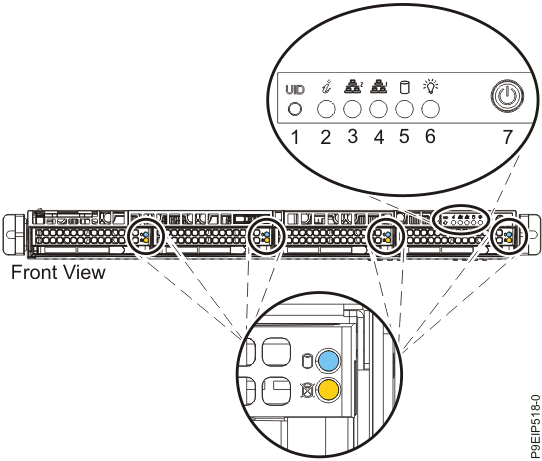
LEDs are also located on the rear of the system; see Figure 2.
The identify LED is at (2). Turn it on by using a system identify command or by pressing the UID button.
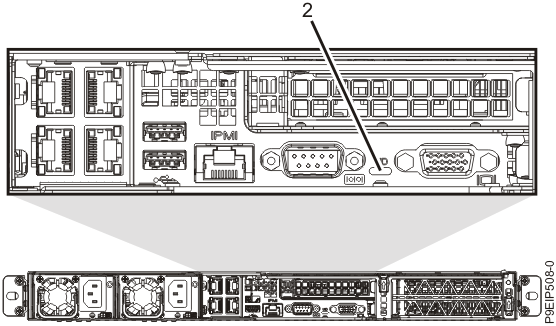
Drive LEDs can indicate the following states:
- Blue activity LED can indicate the following states:
- When there is no activity, the LED is off for SATA drives; on for SAS drives.
- Flashing blue indicates activity
- Red status LED can indicate the following states. The status LED does not work when SATA drives
are directly attached to the system backplane.
- Steady red indicates that the drive failed
- Flashing red at 4 Hz identifies the drive
- Flashing red at 1 Hz indicates that the drive is rebuilding
Power supply LEDs can indicate the following states:
- Steady green indicates that power is on
- Flashing green indicates AC power is applied, but the system is yet to be powered on.
- Steady amber indicates that power is off, or a power fault occurred
- Flashing amber indicates that the power supply is overheating