Cluster threshold management and visualization
License Service enables you to set the thresholds for the IBM products. Setting the thresholds for the IBM products inform the cluster admins about the possible license usage exceedance. Cluster admin can set a license usage limit as a threshold value for the IBM products. And, if the threshold exceeds, an alert is sent in a form of a notification in the OpenShit Container Platform (OCP) web console.
Note:
-
The cluster admin can configure email notifications.
-
By default, once the feature is enabled in the OCP, the License Service displays the prometheus metrics even if you have not created the threshold alerts. For more information about the Prometheus and its use in the OCP environment, see Prometheus documentation and OCP monitoring overview documentation.
Enabling the cluster threshold feature
Prerequisites:
-
License Service should be deployed on the Openshift Container Platform 4.6 or later.
-
Refer to the OCP monitoring overview documentation for that particular OCP version that you use.
Procedure
-
Enable monitoring for user-defined projects by creating the following configmap on your cluster.
kubectl apply -f - <<EOF kind: ConfigMap apiVersion: v1 metadata: name: cluster-monitoring-config namespace: openshift-monitoring data: config.yaml: | enableUserWorkload: true EOFFor more information, see Enabling monitoring for user-defined projects. Make sure to select only that OCP version in the documentation that you are using (OCP 4.6 or later).
-
In OCP console:
- In the user Preferences page, select notifications options.
-
Clear Hide user workload notifications option (if this option exists).
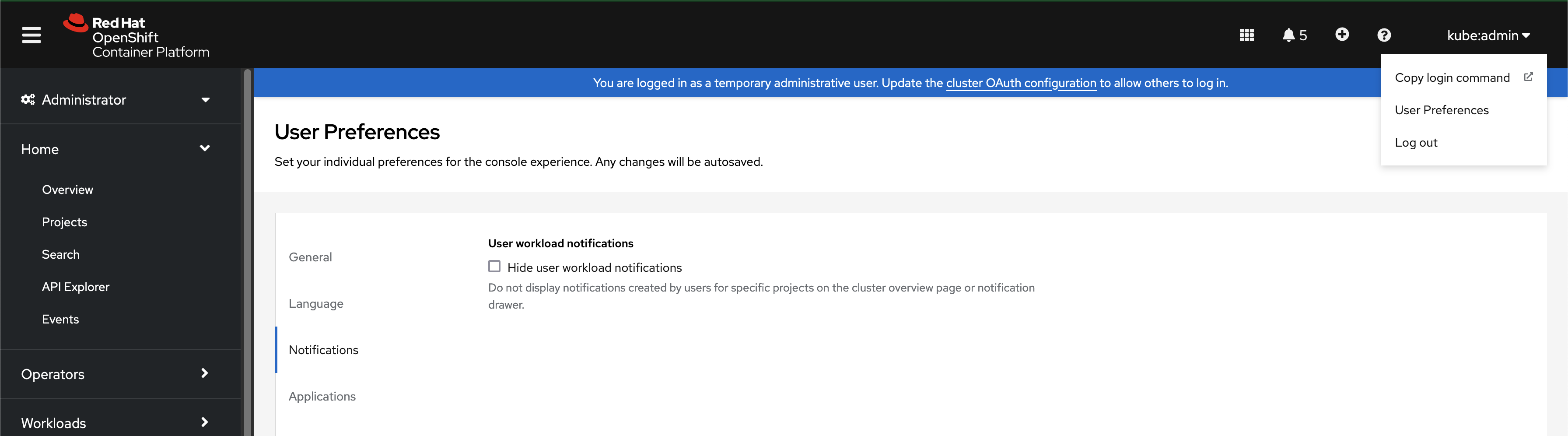
Result: The cluster threshold feature will get enabled in OCP environment.
Creating alert rules
Once the cluster threshold feature is enabled, you can create alerting rules for monitoring the particular IBM products.
Note:
-
Refer to the OCP monitoring overview documentation for that particular OCP version that you use.
-
For details about creating alert rules, see Creating alerting rules for user-defined projects.
-
To know how alerting rules work, see alerting rules.
You can create many alerting rules. To identify which product is monitored by the particular rule, observe any field displayed in the ibm_licensing_usage_daily_high_watermark metric. Mainly, the following fields can help you identifying
the product that is monitored by the particular rule:
productIdmetricIdproductName
To create the alerting rule, provide the proper values for the following fields and set the properties as listed in the table.
threshold: Provide the threshold value.productId: provide the productId for which threshold will be setupmetricId: Provide the metricId of the product
| Property to set | Description |
|---|---|
| metadata.name | It describes the name of the rule. It must be unique among all rules. This name will be displayed when you list all the Prometheus rules, therefore, make sure the name that you have described is self-explanatory. |
| metadata.namespace | It describes the namespace where License Service instance is deployed. |
| spec.groups.name | It describes the name of the rule group. |
| Optional: spec.groups.rules.alert.labels.severity | It describes the severity of an alert (info, warning, or critical). |
The sample rule command:
productId=<<IBM_PRODUCT_ID>> # <- provide the productId for which threshold will be setup
metricId=<<METRIC_ID>> # <- provide the metricId of the product
threshold=<<THRESHOLD_VALUE_HERE>> # <- the value of the threshold
kubectl apply -f - <<EOF
apiVersion: monitoring.coreos.com/v1
kind: PrometheusRule
metadata:
name: example-prometheus-rule-name
namespace: ibm-common-services
labels:
owner: ibm-licensing
spec:
groups:
- name: licensing
rules:
- alert: IBMLicenseUsageThresholdExceeded
for: 5m
labels:
severity: warning
owner: ibm-licensing
annotations:
description: >-
Product {{ \$labels.productName }} exceeded threshold set to $threshold
with value: {{ \$value }}.
expr: >-
max_over_time(max(ibm_licensing_usage_daily_high_watermark{productId='$productId', metricId='$metricId'}) by (productName, productId, metricId)[24h:5m]) > $threshold
EOF
For example:
You have a product that is named as IBM Cloud Pak for Integration and you want to get the notification once the product exceeds 40 VPC, then create the following rule:
productId='c8b82d189e7545f0892db9ef2731b90d'
metricId='VIRTUAL_PROCESSOR_CORE'
threshold=40
kubectl apply -f - <<EOF
apiVersion: monitoring.coreos.com/v1
kind: PrometheusRule
metadata:
name: example-prometheus-rule-name
namespace: ibm-common-services
labels:
owner: ibm-licensing
spec:
groups:
- name: licensing
rules:
- alert: IBMLicenseUsageThresholdExceeded
for: 5m
labels:
severity: warning
owner: ibm-licensing
annotations:
description: >-
Product {{ \$labels.productName }} exceeded threshold set to $threshold
with value: {{ \$value }}.
expr: >-
max_over_time(max(ibm_licensing_usage_daily_high_watermark{productId='$productId', metricId='$metricId'}) by (productName, productId, metricId)[24h:5m]) > $threshold
EOF
Once the alert rule is created, the alert is notified within 20 minutes after the licensing usage of the product exceeds the threshold.
To see triggered alarm:
- Go to Observe < Alerts view.
- Delete the Source filter. To delete it, click that X.
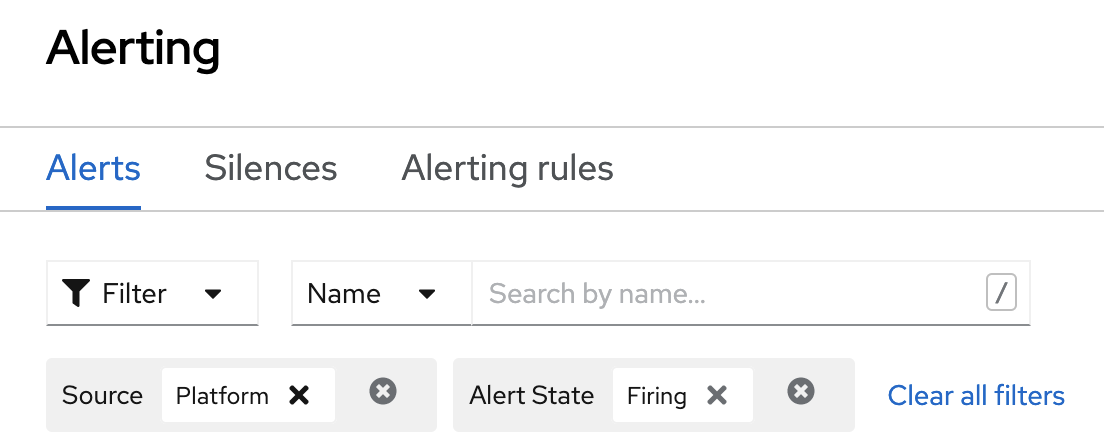
The alerts might look like the following:
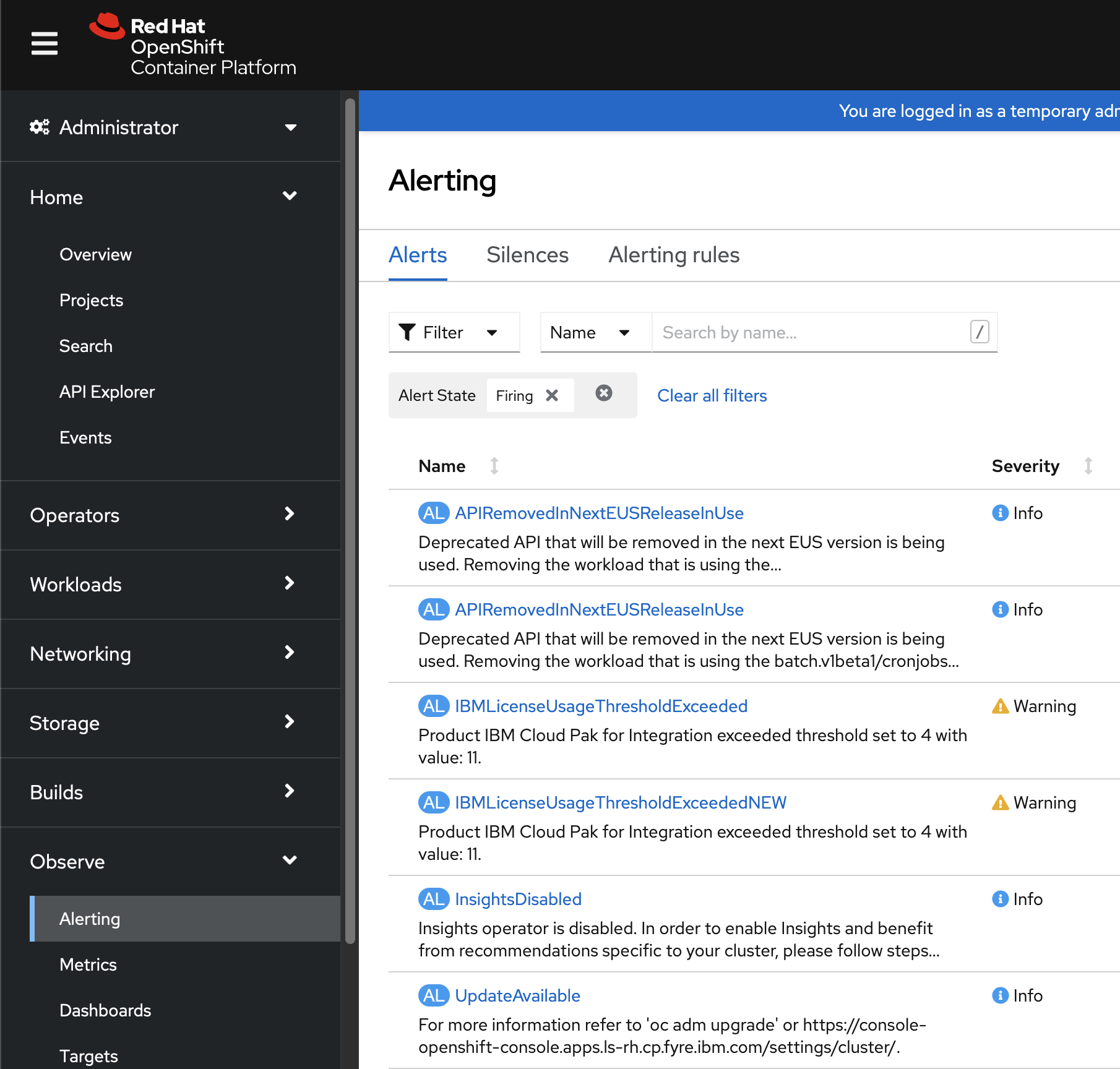
Editing existing rules
First, identify the rule that you want to edit. You can see all alerting rules that are configured for Cluster Threshold Management and Visualization by running the following command:
kubectl get prometheusrule -A -l owner=ibm-licensing
The output resembles the following:
NAMESPACE NAME AGE
ibm-common-services my-rule-1 9m9s
ibm-common-services my-rule-2 35s
Find the rule that you want to edit and run the following command:
It will open text editor in your terminal, allowing you to make changes to the rule:
kubectl edit prometheusrule <<NAME>> -n <<NAMESPACE>>
Where, Name specifies the name of the rule and NAMESPACE specifies the namespace where License service instance is deployed.
After you run the command, the text editor will be opened, and you are allowed to edit the rule.
Configuring email notifications from OCP
- Select Overview tab in OCP console. The Overview page appears.
-
Select Configure alert receivers option.
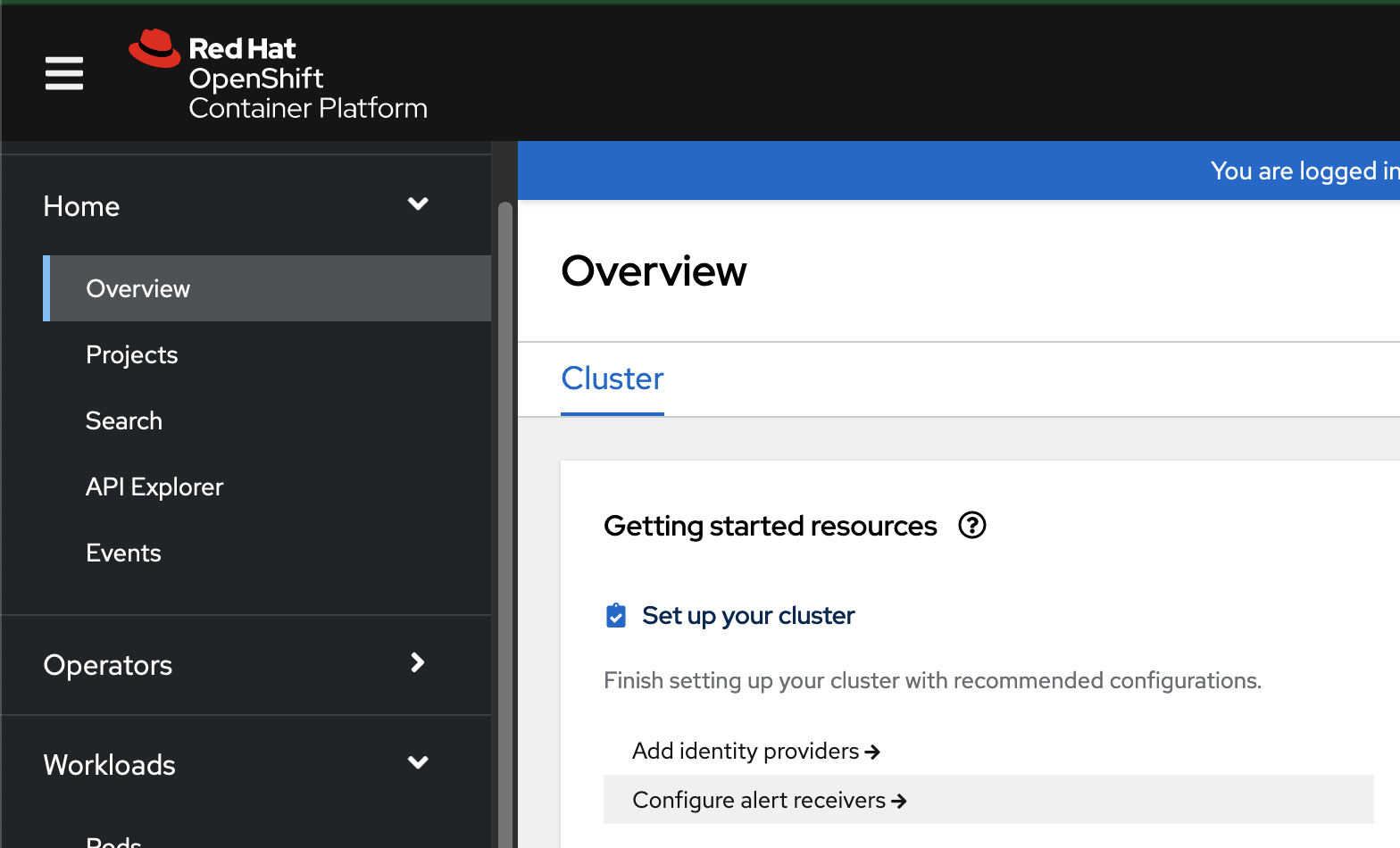
-
Edit the existing receiver or create the receiver.
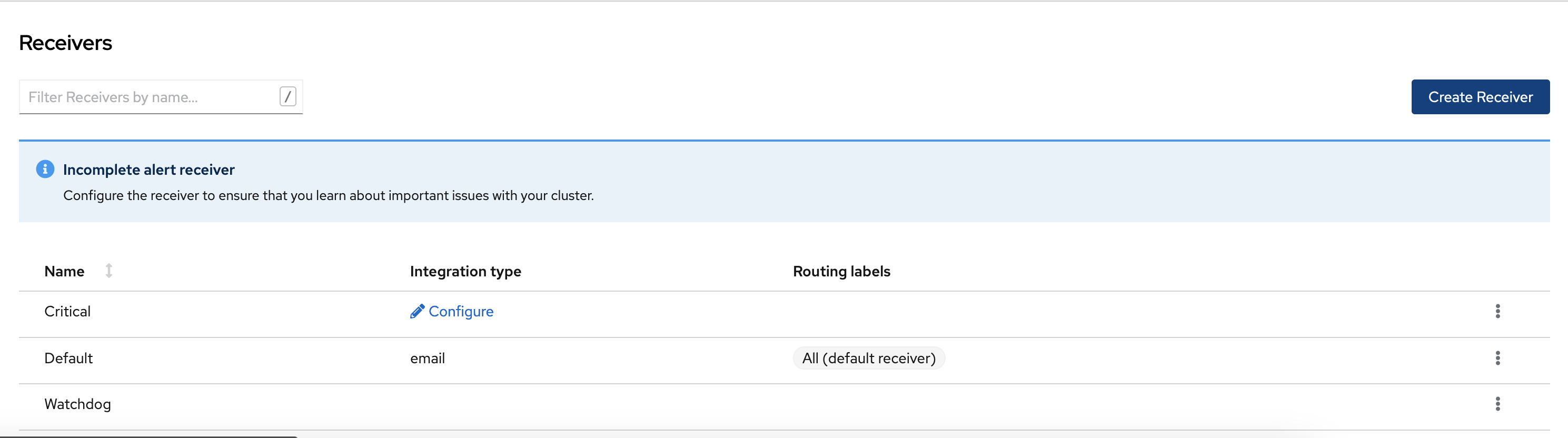
-
Provide your email configuration.
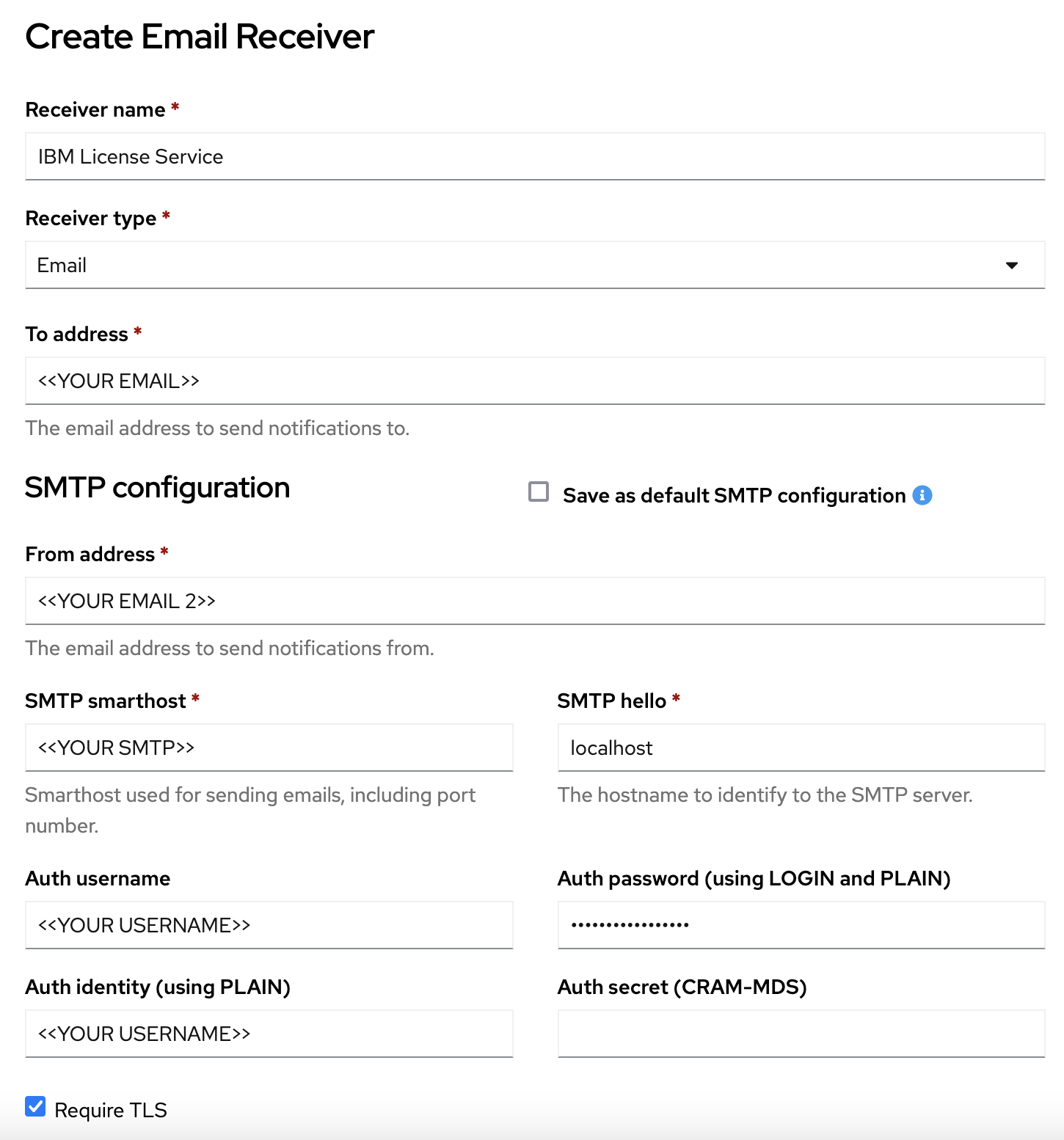
Note: The auth_password property should not use your main account password. Instead, generate an app password or token.
-
Add routing labels to only filter IBM Licensing alerts.
-
Click Create.
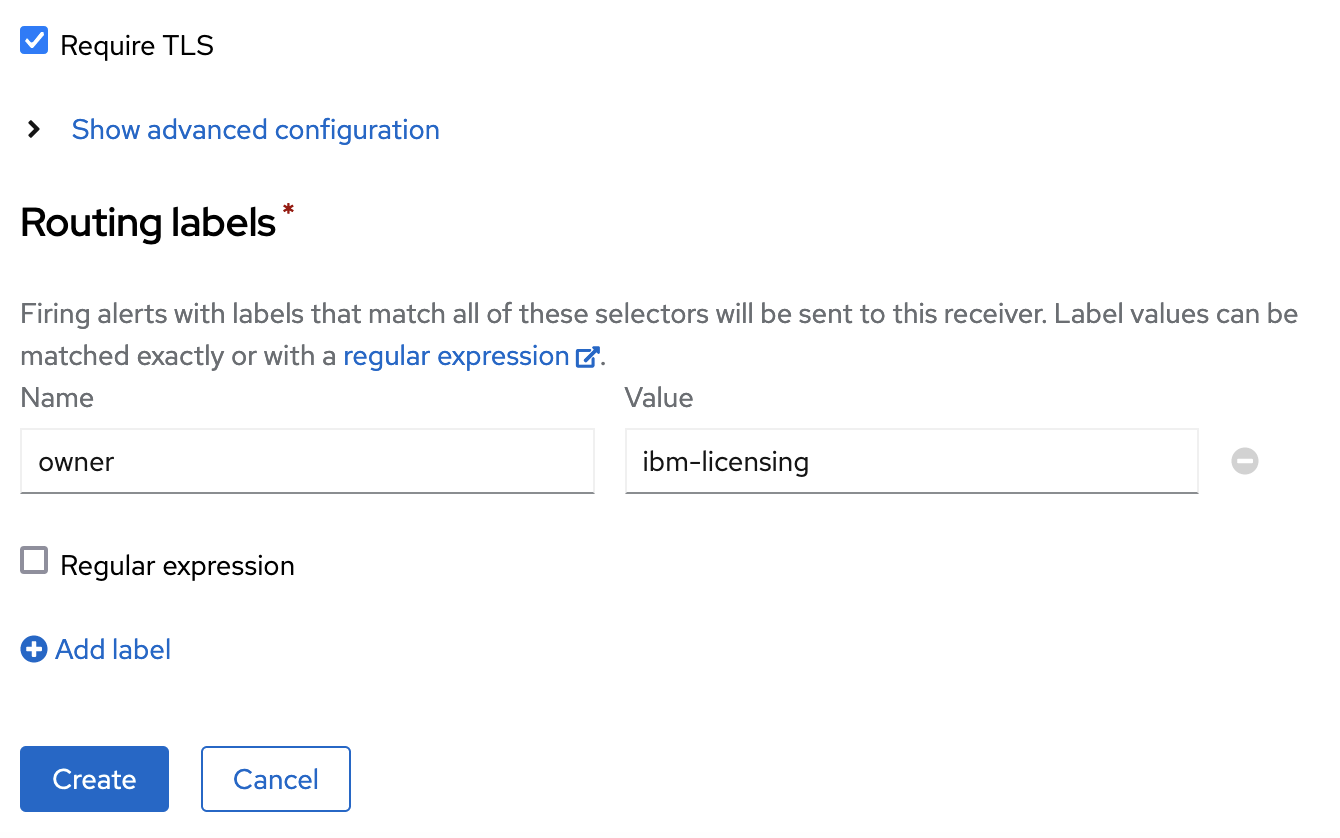
Configuring email notifications from bash
-
Copy the currently active alert manager configuration into file
alertmanager.yamlkubectl -n openshift-monitoring get secret alertmanager-main --template='{{ index .data "alertmanager.yaml" }}' | base64 --decode > alertmanager.yaml -
Edit
alertmanager.yamland provide your email configuration inreceiverssection:receivers: - name: IBM License Service email_configs: - to: <<receiver@example.com>> from: <<sender@example.com>> # The SMTP host through which emails are sent smarthost": <<smtp.example.com:587>> auth_username: <<sender@example.com>> auth_identity: <<sender@example.com>> auth_password: <<auth token>>Note: The
auth_passwordproperty should not use your main account password. Instead, generate an app password or token.
Add matcher to the routes section to new email receiver:
```
routes:
- receiver: IBM License Service
match:
owner: ibm-licensing # <- this will match with our alerting
```
Save the created configuration.
- Apply changes to the cluster by running the following command:
DATA=$(openssl base64 -A -in alertmanager.yaml)
kubectl patch secret/alertmanager-main -n openshift-monitoring --patch="{\"data\":{\"alertmanager.yaml\": \"$DATA\"}}"
For more information, see Configuration.
Disabling the cluster threshold management and visualization feature, and removing the rules
-
To disable cluster threshold management and visualization feature in License Service, change the
alerting.enabledvalue inIBMLicensingspec section tofalse.features: alerting: enabled: false -
Remove the previously created rules.
-
List all threshold rules created on cluster.
kubectl get prometheusrule -A -l owner=ibm-licensingIf you have any rules on the cluster, the output might resembles the following:
NAMESPACE NAME AGE ibm-common-services my-rule-1 9m9s ibm-common-services my-rule-2 35s -
Remove the rules by running the following command:
kubectl delete prometheusrule <<RULE NAME>> -n <<NAMESPACE>>Where, Name specifies the name of the rule and NAMESPACE specifies the namespace where License service instance is deployed.
To remove all the rules created for License Service instance in its namespace, run the following command:
kubectl delete prometheusrule -l owner=ibm-licensing -n <<LICENSE SERVICE NAMESPACE>>
-
-
Disable monitoring for user-defined projects by running the following command:
kubectl apply -f - <<EOF
kind: ConfigMap
apiVersion: v1
metadata:
name: cluster-monitoring-config
namespace: openshift-monitoring
data:
config.yaml: |
enableUserWorkload: false
EOF
For more information, see Disabling monitoring for user-defined projects.